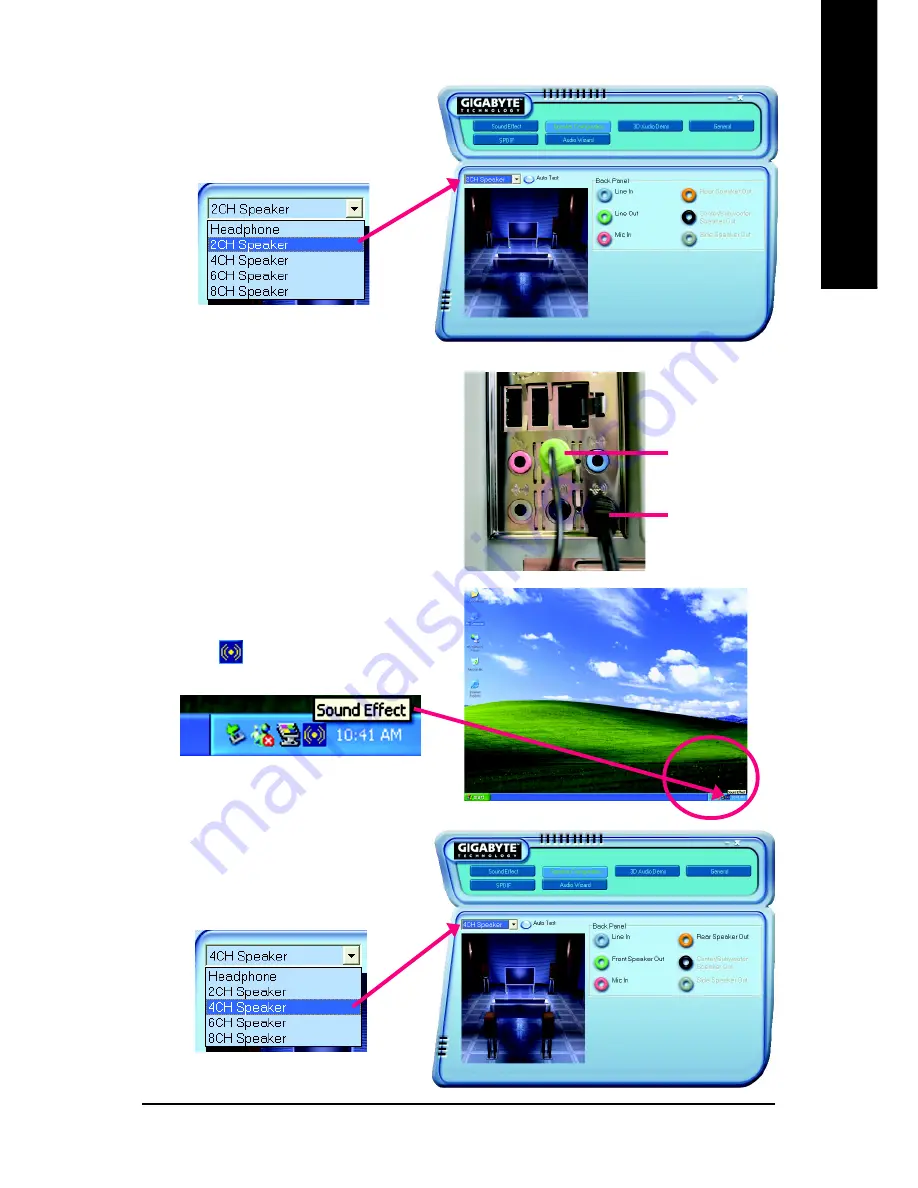
Appendix
- 77 -
English
STEP 3:
Click "Speaker Configuration" then click on the
left selection bar and select "2CH Speaker" to
complete 2 channel audio configuration.
4 Channel Audio Setup
STEP 1 :
Connect the front channels to "Front Speaker Out",
the rear channels to "Rear Speaker Out".
STEP 2 :
Following installation of the audio driver, you find a
Sound Effect
icon on the lower right hand taskbar.
Click the icon to select the function.
STEP 3:
Click "Speaker Configuration" then click on the
left selection bar and select "4CH Speaker" to
complete 4 channel audio configuration.
Front Speaker Out
Rear Speaker Out
Содержание GA-8I925XC-G
Страница 2: ...Motherboard GA 8I925XE G Nov 24 2004 Nov 24 2004 Motherboard GA 8I925XE G ...
Страница 3: ...Motherboard GA 8I925XC G Jun 8 2005 Jun 8 2005 Motherboard GA 8I925XC G ...
Страница 28: ...GA 8I925XE G GA 8I925XC G Motherboard 28 English ...
Страница 48: ...GA 8I925XE G GA 8I925XC G Motherboard 48 English ...
Страница 52: ...GA 8I925XE G GA 8I925XC G Motherboard 52 English ...
Страница 81: ...Appendix 81 English ...
Страница 82: ...GA 8I925XE G GA 8I925XC G Motherboard 82 English ...
Страница 83: ...Appendix 83 English ...
Страница 84: ...GA 8I925XE G GA 8I925XC G Motherboard 84 English ...
Страница 85: ...Appendix 85 English ...
Страница 86: ...GA 8I925XE G GA 8I925XC G Motherboard 86 English ...


























