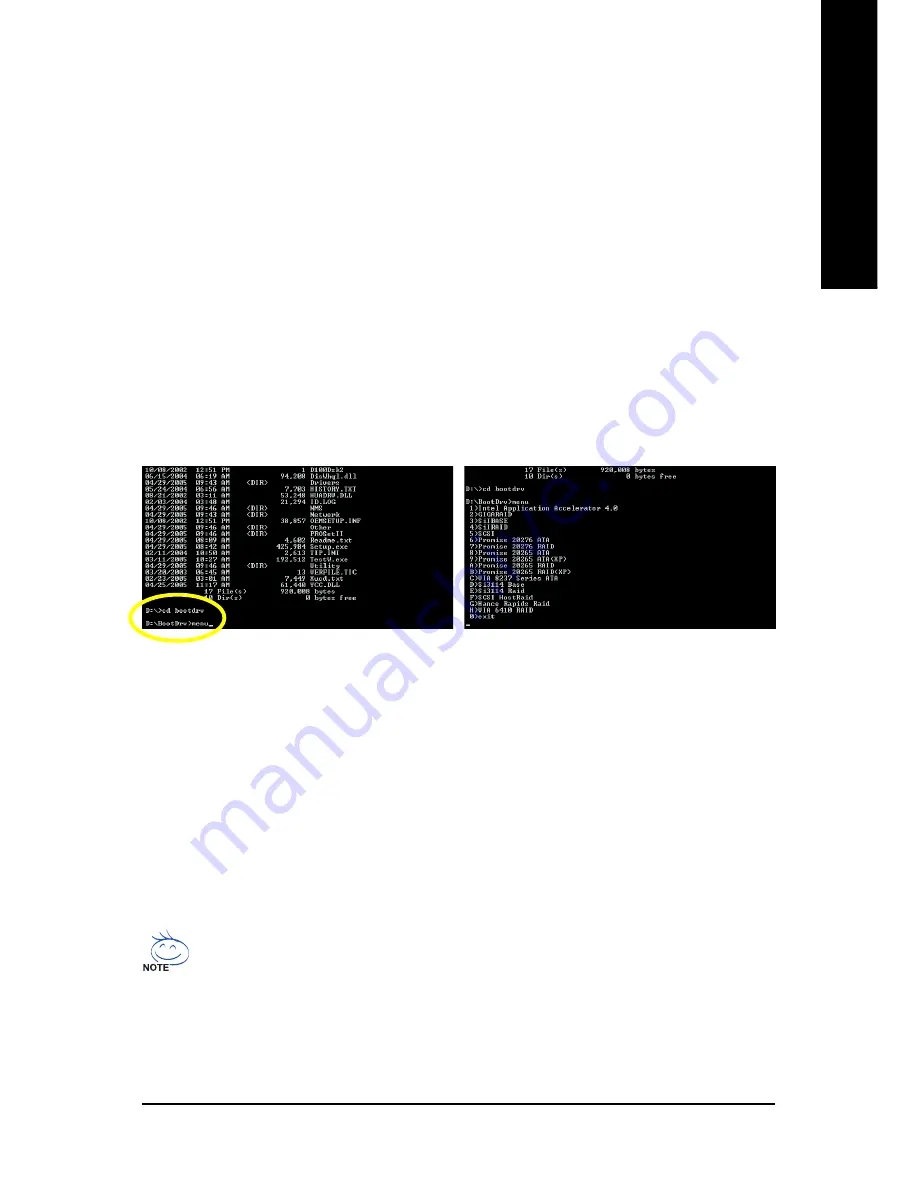
Appendix
- 75 -
English
Installing the RAID drivers
To install operating system onto a serial ATA hard disk successfully, you need to install the SATA controller
driver during OS installation. Without the driver, the hard disk may not be recognized during the Windows
setup process. First of all, copy the driver for the SATA controller from the motherboard driver CD-ROM to a
floppy disk. See the instructions below about how to copy the driver in MS-DOS mode
(Note 1)
. Prepare a
startup disk that has CD-ROM support and a blank formatted floppy disk.
Step 1: Insert the prepared startup disk and motherboard driver CD-ROM in your system. Boot from the
startup disk. Once at the A:\> prompt, change to the CD-ROM drive (example: D:\>). At the D:\> prompt, type
the following two commands. Press ENTER after each command (Fig.1):
cd bootdrv
menu
Step 2: When the controller menu (Fig.2) appears, remove the startup disk and insert the blank formatted
disk. Select the controller driver by pressing the corresponding letter from the menu. Your system will then
automatically zip and transfer this driver file to the floppy disk. Press 0 to exit when finished.
Fig.1
Fig. 2
Step 3: After completing the steps, boot from the Windows installation disk to install the RAID drivers.
Press
F6
as soon as you see the "Press F6 if you need to install a third party SCSI or RAID driver" message,
then supply serial ATA controller driver by this floppy disk. Follow the on-screen instructions to complete the
installation.
(Each time you add a new hard drive to a RAID array, the RAID driver will have to be installed under
Windows once for that hard drive. After that, the driver will not have to be installed.)
(Note 1) For users without a startup disk.
Use an alternative system and insert the GIGABYTE motherboard drive CD-ROM. From the CD-
ROM drive (example: D:\) double click the
MENU.exe
file in the
BootDrv
folder. A command prompt
window will open similar to that in Fig. 2.
(Note2) In the menu list, Intel Application Accelerator 4.0 is Intel ICH6R chipset.
(Note 2)
Содержание GA-8I925XC-G
Страница 2: ...Motherboard GA 8I925XE G Nov 24 2004 Nov 24 2004 Motherboard GA 8I925XE G ...
Страница 3: ...Motherboard GA 8I925XC G Jun 8 2005 Jun 8 2005 Motherboard GA 8I925XC G ...
Страница 28: ...GA 8I925XE G GA 8I925XC G Motherboard 28 English ...
Страница 48: ...GA 8I925XE G GA 8I925XC G Motherboard 48 English ...
Страница 52: ...GA 8I925XE G GA 8I925XC G Motherboard 52 English ...
Страница 81: ...Appendix 81 English ...
Страница 82: ...GA 8I925XE G GA 8I925XC G Motherboard 82 English ...
Страница 83: ...Appendix 83 English ...
Страница 84: ...GA 8I925XE G GA 8I925XC G Motherboard 84 English ...
Страница 85: ...Appendix 85 English ...
Страница 86: ...GA 8I925XE G GA 8I925XC G Motherboard 86 English ...




























