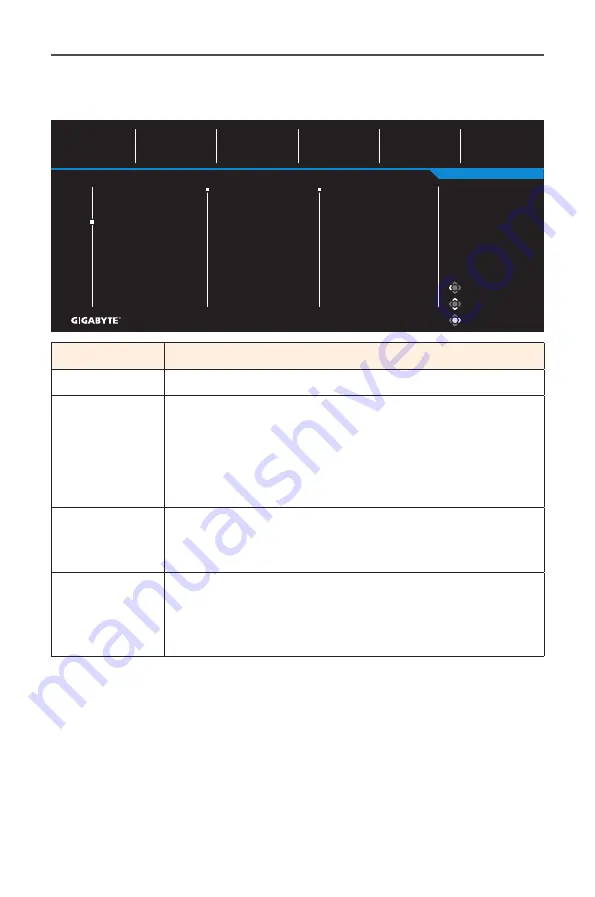
- 33 -
Gaming Monitor User Guide
Display
Configure the display screen related settings.
Exit
Move/Adjust
Enter/Confirm
Gaming
Picture
Display
PIP/PBP
System
Language
Save Settings
Reset All
Input
Overclock
HDMI RGB PC Range
Overscan
Picture Mode
Standard
HDR
OFF
Brightness
80
Contrast
50
Sharpness
5
Gamma
Gamma 3
Color Temperature
User Define
HDMI 1
HDMI 2
DisplayPort
Item
Description
Input
Select the input source.
Overclock
Enable the monitor to apply higher refresh rate.
Note:
When Overclocking is enabled, the monitor may
result in flicker or other adverse effects that may derive
from the total configuration of the system and possibly the
display’s panel specifications. It is possible to reduce such
effects by setting a lower refresh rate.
HDMI RGB PC
Range
Select an appropriate RGB range setting or let the
monitor to detect it automatically.
Note:
This option is only available for HDMI input.
Overscan
When this function is enabled, it slightly enlarges
the input image to hide the outermost edges of the
image.
Note:
This option is only available for HDMI input.
Содержание G32QC-A
Страница 1: ......
Страница 14: ... 14 Gaming Monitor User Guide Product Overview Front View 1 1 Power LED ...










































