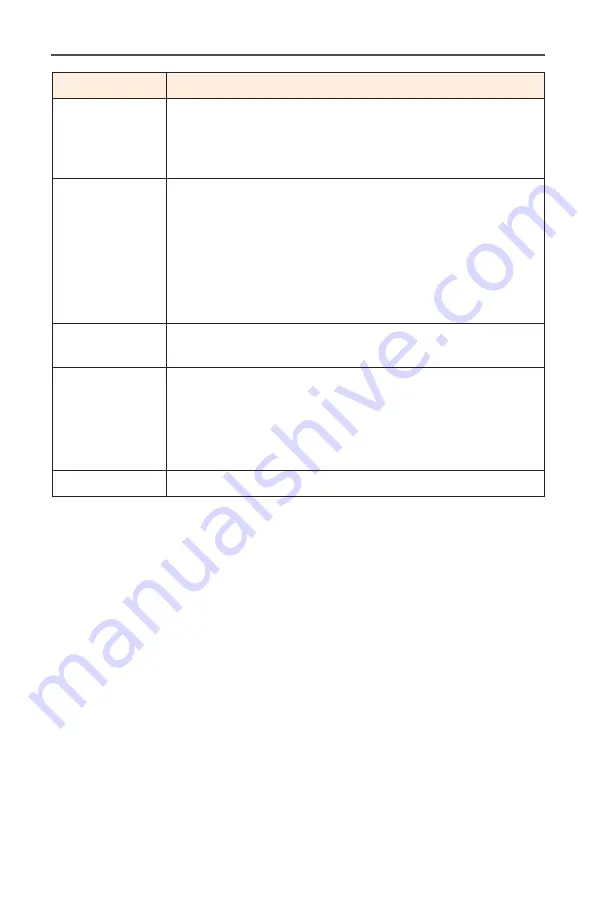
- 32 -
Gaming Monitor User Guide
Item
Description
Color
Temperature
Select the color temperature.
Note:
Select
User Define
to customize the color
temperature by adjusting the red (R), green (G), or blue (B)
level according to your preference.
Low Blue Light Reduce the amount of blue light exposure from the
screen.
•
Level 0: No change.
•
Level 1~10: The higher the level, the more blue
light will be reduced.
Note:
Level 10 is optimized setting. It is compliance with
TUV Low Blue Light Certification.
Dynamic
Contrast
Adjust the black level of the image to achieve the
optimum contrast.
Senseye Demo Split the screen in half (2 windows).
The image of the selected mode with its default
settings will appear on the left window and the
adjusted image with the new settings will appear on
the right window.
Reset Picture
Reset all
Picture
settings to the default settings.
Содержание G32QC-A
Страница 1: ......
Страница 14: ... 14 Gaming Monitor User Guide Product Overview Front View 1 1 Power LED ...











































