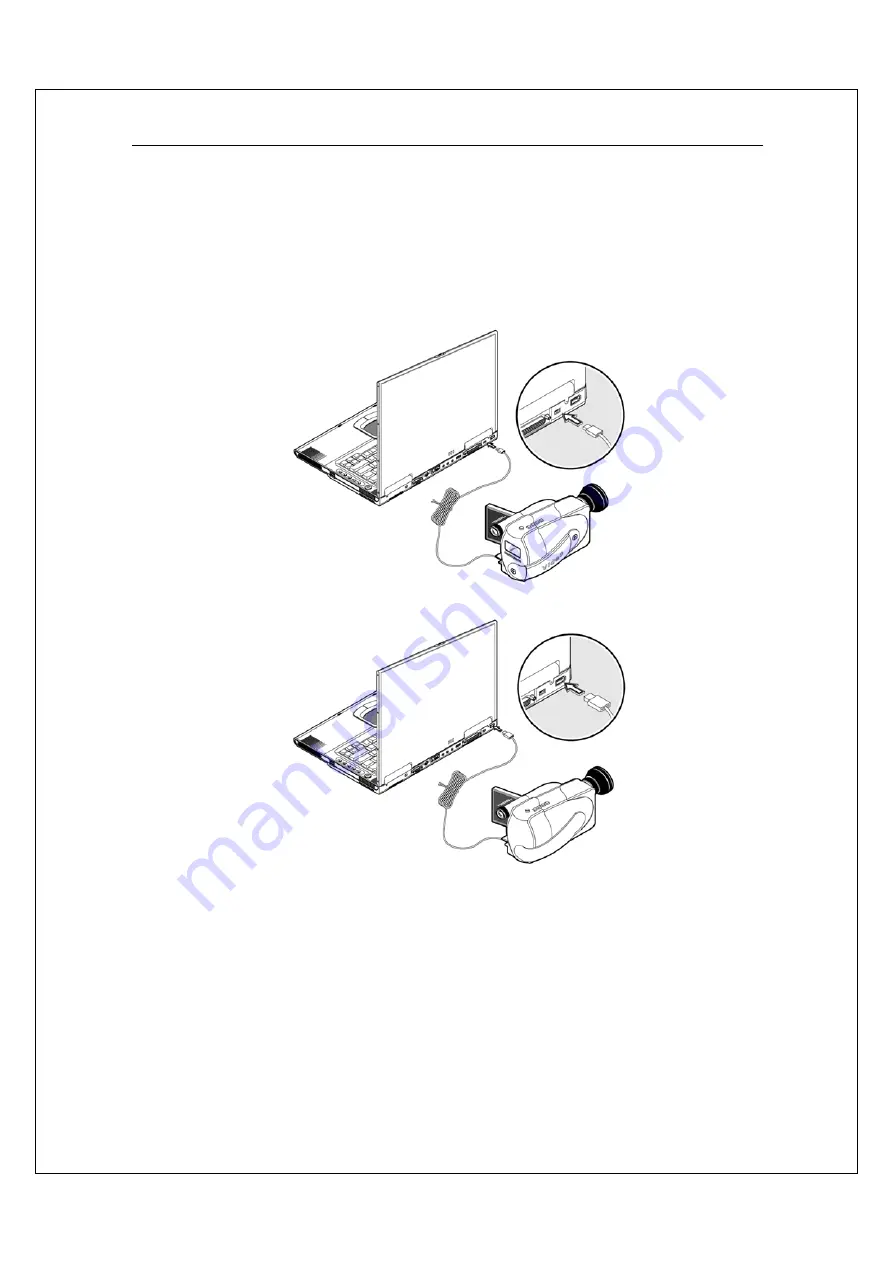
61
G-MAX
TM
N601 User’s Manual
IEEE 1394 devices
Your notebook's fast IEEE 1394 port allows you to connect IEEE 1394
supported devices like a digital video camera or optical drive. Your notebook
comes with 2 kinds of IEEE 1394 ports, 4-pin and 6-pin for more flexibility.
See your peripheral's documentation for details.
















































