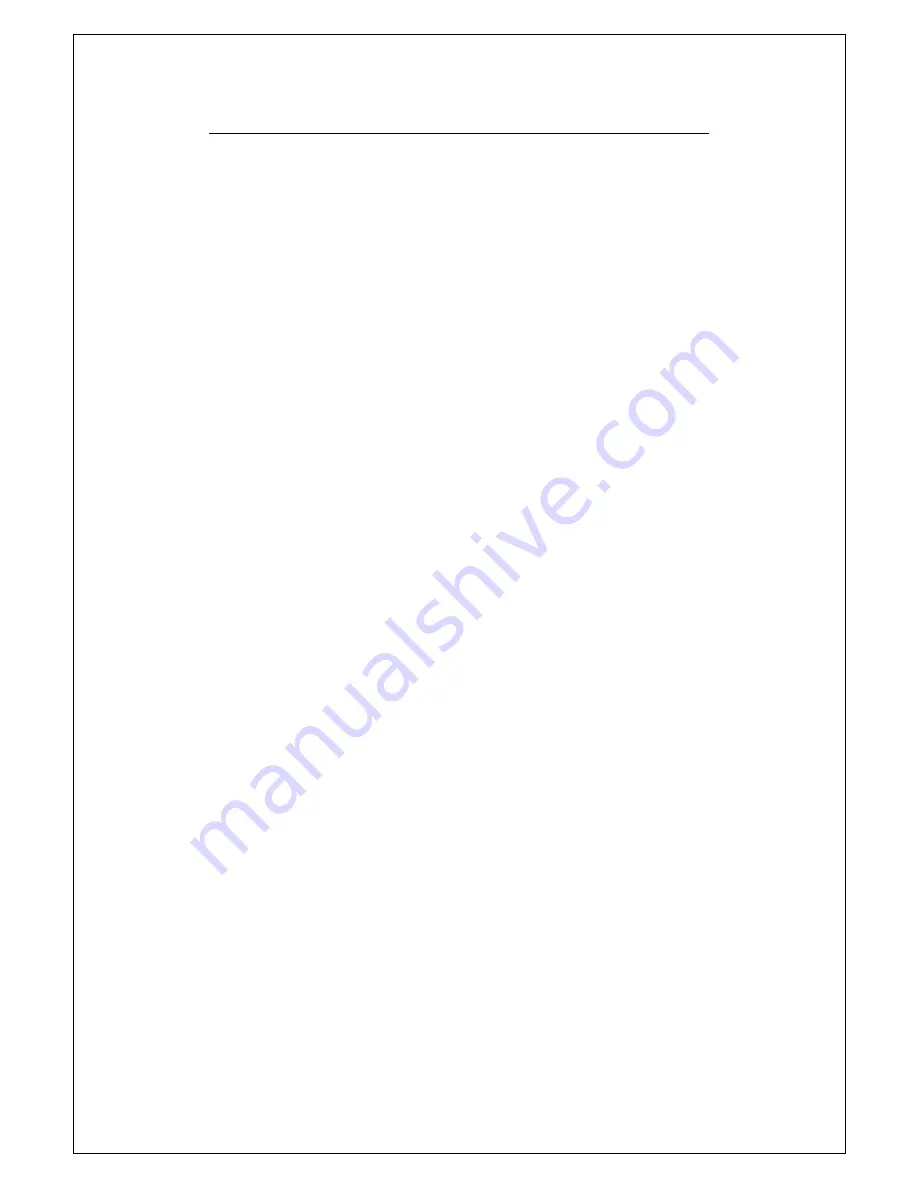
8 Troubleshooting
89
•
The brightness level might be too low. Press <Fn>
+
<F4>
and <Fn>
+
<F5> to adjust the brightness level.
•
The display device might be set to an external monitor. Press
the display toggle hot key <Fn>
+
<F10> to toggle the
display back to your notebook computer G-MAX N411.
Q3. Image is not full-screen.
Make sure the resolution is set to a resolution your system
supports. Right-click on your Windows desktop and select
Properties to bring up the Display Properties dialog box. Then
click on the Settings tab to make sure the resolution is set to the
appropriate resolution. Resolutions lower than the specified
resolution are not full-screen on your notebook computer G-MAX
N411 or on an external monitor.
Q4. No audio from my notebook computer G-MAX
N411.
Check the following:
•
The volume may be muted. In Windows, look at the volume
control icon on the taskbar. If it is crossed-out, click on the
icon and deselect the Mute option.
•
The speakers may be turned off. Press <Fn>
+
<F6> to turn
the speakers on (this hotkey also turns the speakers off).
•
The volume level may be too low. In Windows, look at the
volume control icon on the taskbar. Click on the icon and
adjust the level. You may press <Fn>
+
<F7> or <Fn>
+
<F8> to adjust the volume.
•
If headphones, earphones or external speakers are
connected to the line-out port on your notebook computer
G-MAX N411’s left panel, the internal speakers automatically
turn off.
Q5. External microphone does not work.
Check the following:
•
Make sure the external microphone is connected to the
microphone-in jack on your notebook computer G-MAX
N411’s left panel.
•
If you cannot hear playback, the speakers may be muted.
Содержание G-MAX N411
Страница 8: ...G MAXTM N411 User s Manual viii...
Страница 10: ...G MAXTM N411 User s Manual x...
Страница 30: ...G MAXTM N411 User s Manual 18...
Страница 74: ...G MAXTM N411 User s Manual 62...
Страница 98: ...G MAXTM N411 User s Manual 86...
























