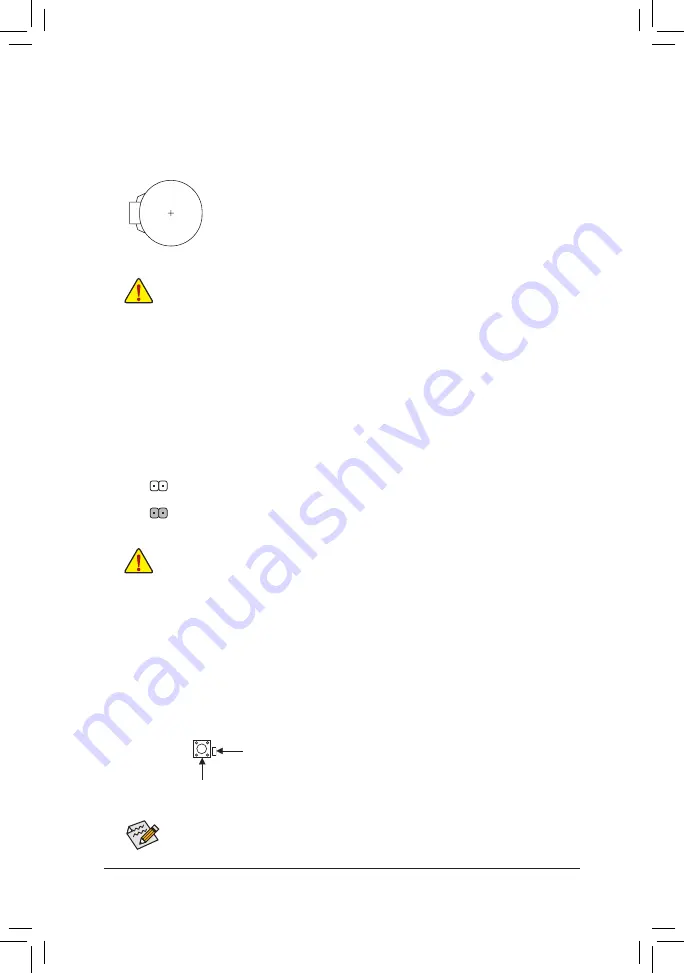
18) CLR_CMOS (Clear CMOS Jumper)
Use this jumper to clear the BIOS configuration and reset the CMOS values to factory defaults. To clear
the CMOS values, use a metal object like a screwdriver to touch the two pins for a few seconds.
•
Always turn off your computer and unplug the power cord from the power outlet before clearing
the CMOS values.
•
After system restart, go to BIOS Setup to load factory defaults (select Load Optimized Defaults) or
manually configure the BIOS settings (refer to Chapter 2, "BIOS Setup," for BIOS configurations).
Open: Normal
Short: Clear CMOS Values
QFLED
19) QFLASH_PLUS (Q-Flash Plus Button)
Q-Flash Plus allows you to update the BIOS when your system is off (S5 shutdown state). Save the latest
BIOS on a USB thumb drive and plug it into the Q-Flash Plus port, and then you can now flash the BIOS
automatically by simply pressing the Q-Flash Plus button. The QFLED will flash when the BIOS matching
and flashing activities start and will stop flashing when the main BIOS flashing is complete.
For how to use Q-Flash Plus please visit the "Unique Features" webpage of GIGABYTE's website.
QFLASH_PLUS
17) BAT (Battery)
The battery provides power to keep the values (such as BIOS configurations, date, and time information)
in the CMOS when the computer is turned off. Replace the battery when the battery voltage drops to a low
level, or the CMOS values may not be accurate or may be lost.
You may clear the CMOS values by removing the battery:
1. Turn off your computer and unplug the power cord.
2. Gently remove the battery from the battery holder and wait for one minute. (Or use
a metal object like a screwdriver to touch the positive and negative terminals of the
battery holder, making them short for 5 seconds.)
3.
Replace the battery.
4. Plug in the power cord and restart your computer.
•
Always turn off your computer and unplug the power cord before replacing the battery.
•
Replace the battery with an equivalent one. Damage to your devices may occur if the battery
is replaced with an incorrect model.
•
Contact the place of purchase or local dealer if you are not able to replace the battery by yourself
or uncertain about the battery model.
•
When installing the battery, note the orientation of the positive side (+) and the negative side (-)
of the battery (the positive side should face up).
•
Used batteries must be handled in accordance with local environmental regulations.
- 20 -
Содержание Z590M GAMING X
Страница 47: ... 47 ...















































