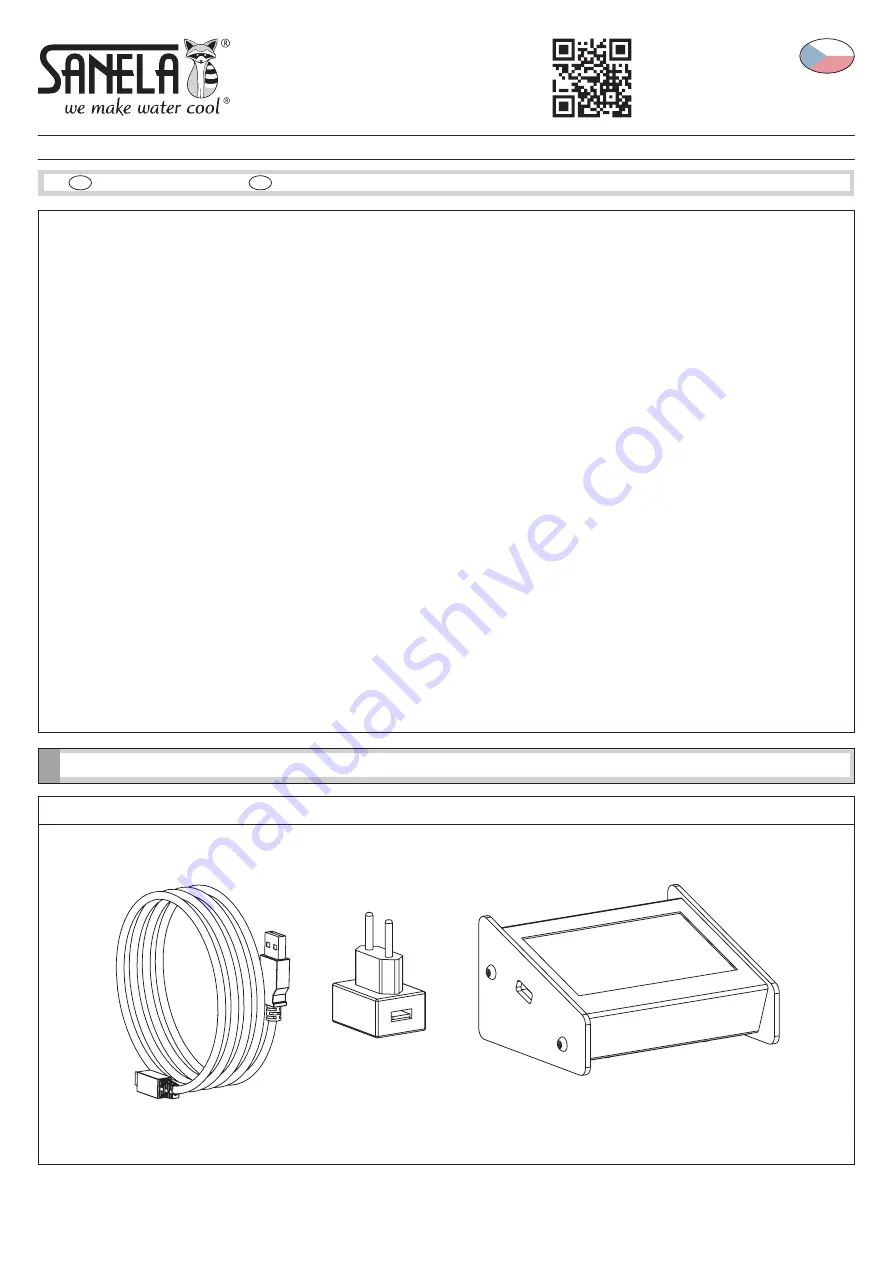
Nabíjecí stanice pro žetony RFID
SLZA 30
ISO 9001
SLZA 30 - Obj. č. (Code Nr.) - 89300
1
Specifikace dodávky
1.
O
bsah
1
Specifikace dodávky ........................................................................................................................................................ 1
2
Instalace ........................................................................................................................................................................... 2
3
Základní popis .................................................................................................................................................................. 2
3.1
Volba ú
č
tu ............................................................................................................................................................... 2
3.2
Hlavní nabídka ........................................................................................................................................................ 3
3.3
Popis vytvo
ř
ení
ž
etonu ............................................................................................................................................ 3
4
Nastavení ovlada
č
e .......................................................................................................................................................... 4
4.1
Hlavní obrazovka základního nastavení .................................................................................................................. 4
4.2
Parametry nabíjecí stanice ...................................................................................................................................... 5
4.2.1
Klonovat ID stanice ......................................................................................................................................... 5
4.3
Jas .......................................................................................................................................................................... 5
4.4
Správa ú
č
t
ů
............................................................................................................................................................. 5
4.5
Správa skupin ......................................................................................................................................................... 6
4.5.1
Správa oprávn
ě
ní ........................................................................................................................................... 6
4.6
Č
as a datum ............................................................................................................................................................ 6
4.7
Správa dat ............................................................................................................................................................... 6
4.8
O programu ............................................................................................................................................................. 7
5
První nastavení celého systému ...................................................................................................................................... 7
6
Zm
ě
na parametr
ů
............................................................................................................................................................. 9
7
Vytvo
ř
ení profil
ů
............................................................................................................................................................... 10
8
U
ž
ivatelský
ž
eton ............................................................................................................................................................. 11
8.1
Parametry (U
ž
ivatelský
ž
eton) ................................................................................................................................ 11
8.2
Č
íst
ž
eton ................................................................................................................................................................ 12
8.3
Dobíjení jednotek .................................................................................................................................................... 12
8.4
Nulování jednotek ................................................................................................................................................... 13
9
Nastavovací
ž
eton ............................................................................................................................................................ 13
9.1
Parametry (Nastavovací
ž
eton) ............................................................................................................................... 13
10 Párovací
ž
eton ................................................................................................................................................................. 14
11 Vy
č
tení disku .................................................................................................................................................................... 14
CS
CS
EN
Návod na použití
Instructions for use - page no. 16


































