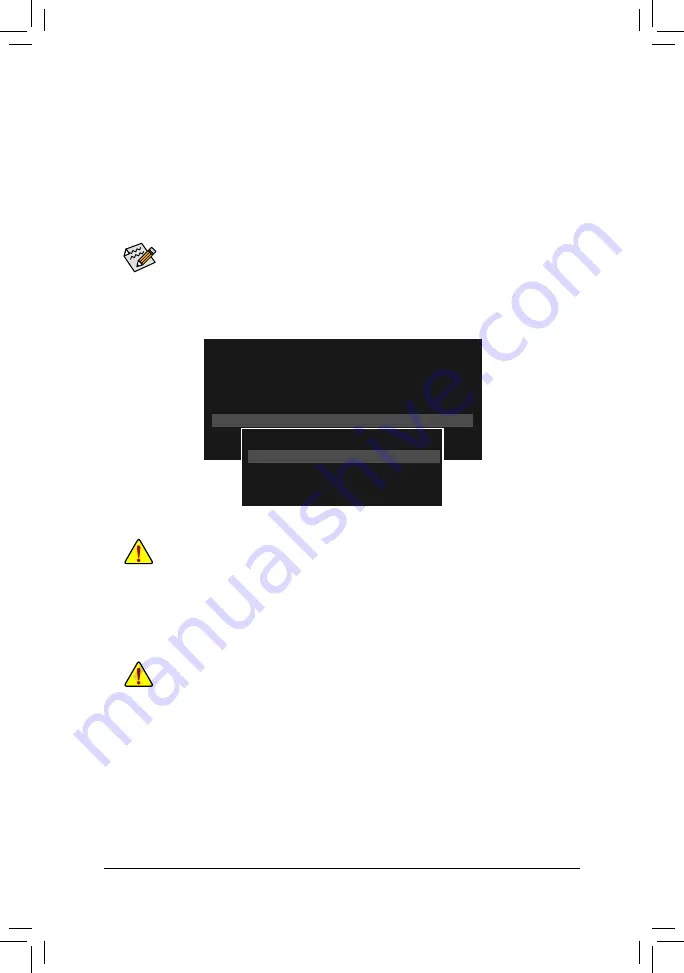
Unique Features
- 92 -
B. Updating the BIOS
In the main menu of Q-Flash, use the keyboard or mouse to select an item to execute. When updating the
BIOS, choose the location where the BIOS ile is saved. The following procedure assumes that you save the
BIOS ile to a USB lash drive.
Step 1:
1. Insert the USB lash drive containing the BIOS ile into the computer. In the main menu of Q-Flash, select
Update BIOS From Drive
.
Step 2:
The process of the system reading the BIOS ile from the USB lash drive is displayed on the screen. When
the message "Are you sure to update BIOS?" appears, select
Yes
to begin the BIOS update. The monitor will
display the update process.
Step 3:
The system will restart after the update process is complete.
2. Select
USB Flash Drive
.
3. Select the BIOS update ile.
•
The
Save BIOS to Drive
option allows you to save the current BIOS ile.
•
Q-Flash only supports USB lash drive or hard drives using FAT32/16/12 ile system.
•
If the BIOS update ile is saved to a hard drive in RAID/AHCI mode or a hard drive attached
to an independent SATA controller, use the <End> key during the POST to access Q-Flash.
Make sure the BIOS update ile matches your motherboard model.
•
Do not turn off or restart the system when the system is reading/updating the BIOS.
•
Do not remove the USB lash drive or hard drive when the system is updating the BIOS.
Q-Flash Utility v1.05
Model Name : Z97X-Gaming GT
BIOS Version : F1b
BIOS Date
: 03/25/2014
Flash Type/Size : MXIC 25L Series
16MB
Update BIOS From Drive
Save BIOS to Drive
Return to BIOS setup
Select Device
USB Flash Drive
Содержание GA-Z97X-Gaming GT
Страница 1: ...GA Z97X Gaming GT User s Manual Rev 1002 12ME Z97XGGT 1002R ...
Страница 2: ...Motherboard GA Z97X Gaming GT Apr 25 2014 Apr 25 2014 Motherboard GA Z97X Gaming GT ...
Страница 64: ...BIOS Setup 64 ...
Страница 110: ...Unique Features 110 ...
Страница 130: ...Appendix 130 ...






























