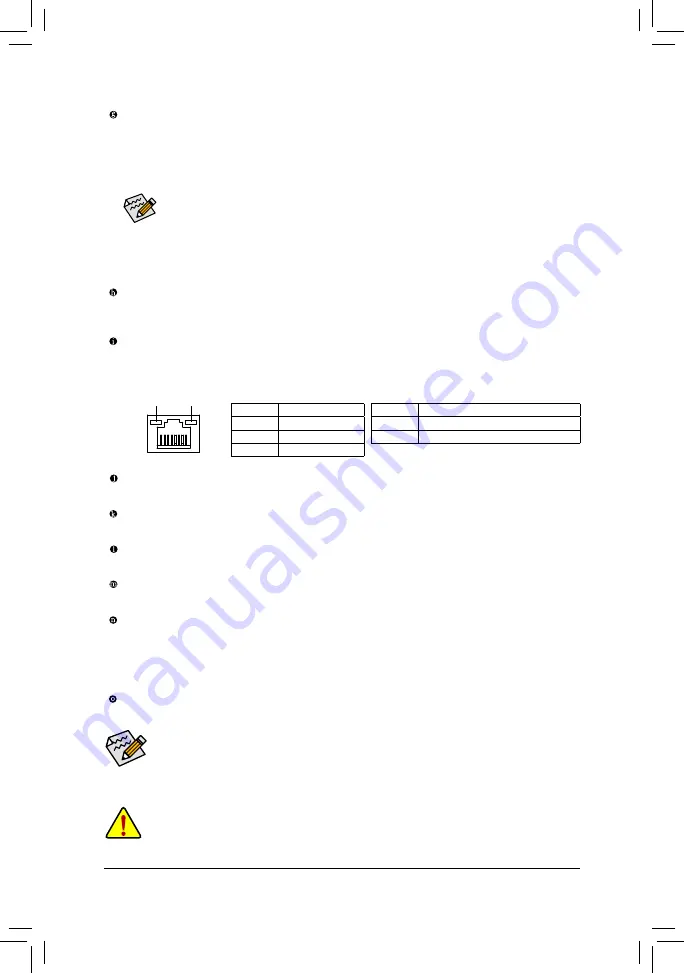
- 21 -
Hardware Installation
USB 3.0/2.0 Port
The USB 3.0 port supports the USB 3.0 speciication and is compatible to the USB 2.0/1.1 speciication.
Use this port for USB devices such as a USB keyboard/mouse, USB printer, USB lash drive and etc.
RJ-45 LAN Port
The Gigabit Ethernet LAN port provides Internet connection at up to 1 Gbps data rate. The following
describes the states of the LAN port LEDs.
•
When removing the cable connected to a back panel connector, irst remove the cable from your
device and then remove it from the motherboard.
•
When removing the cable, pull it straight out from the connector. Do not rock it side to side to
prevent an electrical short inside the cable connector.
The audio jacks can be reconigured to perform different functions via the audio software (supported
functions may vary based on hardware speciication). Only microphones still MUST be connected to
the default Mic in jack. Refer to the instructions on setting up a 2/4/5.1/7.1-channel audio coniguration
in Chapter 6, "Coniguring 2/4/5.1/7.1-Channel Audio.
Triple Display Conigurations for the Onboard Graphics:
Triple-display conigurations are supported after you install motherboard drivers in OS. Only dual-display
conigurations are supported during the BIOS Setup or POST process.
Center/Subwoofer Speaker Out Jack
Use this audio jack to connect center/subwoofer speakers in a 5.1/7.1-channel audio coniguration.
Rear Speaker Out Jack
This jack can be used to connect front speakers in a 4/5.1/7.1-channel audio coniguration.
Side Speaker Out Jack
Use this audio jack to connect side speakers in a 7.1-channel audio coniguration.
Line In Jack
The line in jack. Use this audio jack for line in devices such as an optical drive, walkman, etc.
Line Out Jack
The line out jack. This jack supports audio amplifying function. For better sound quality, it is recommended
that you connect your headphone/speaker to this jack (actual effects may vary by the device being used).
Use this audio jack for a headphone or 2-channel speaker. This jack can be used to connect front speakers
in a 4/5.1/7.1-channel audio coniguration.
Mic In Jack
The Mic in jack. Microphones must be connected to this jack.
Activity LED
Connection/
Speed LED
LAN Port
Activity LED:
Connection/Speed LED:
State
Description
Orange
1 Gbps data rate
Green
100 Mbps data rate
Off
10 Mbps data rate
State
Description
Blinking
Data transmission or receiving is occurring
Off
No data transmission or receiving is occurring
DisplayPort
DisplayPort delivers high quality digital imaging and audio, supporting bi-directional audio transmission.
DisplayPort can support both DPCP and HDCP content protection mechanisms. You can use this port to
connect your DisplayPort-supported monitor. The maximum supported resolution is 4096x2160@24Hz
or 3840x2160@60Hz, but the actual resolutions supported are dependent on the monitor being used.
After installing the DisplayPort device, make sure the default device for sound playback is the
DisplayPort device. (The item name may differ from operating system. Refer to the HDMI settings
information on the previous page for the coniguration dialog box.)
Содержание GA-Z97X-Gaming GT
Страница 1: ...GA Z97X Gaming GT User s Manual Rev 1002 12ME Z97XGGT 1002R ...
Страница 2: ...Motherboard GA Z97X Gaming GT Apr 25 2014 Apr 25 2014 Motherboard GA Z97X Gaming GT ...
Страница 64: ...BIOS Setup 64 ...
Страница 110: ...Unique Features 110 ...
Страница 130: ...Appendix 130 ...
















































