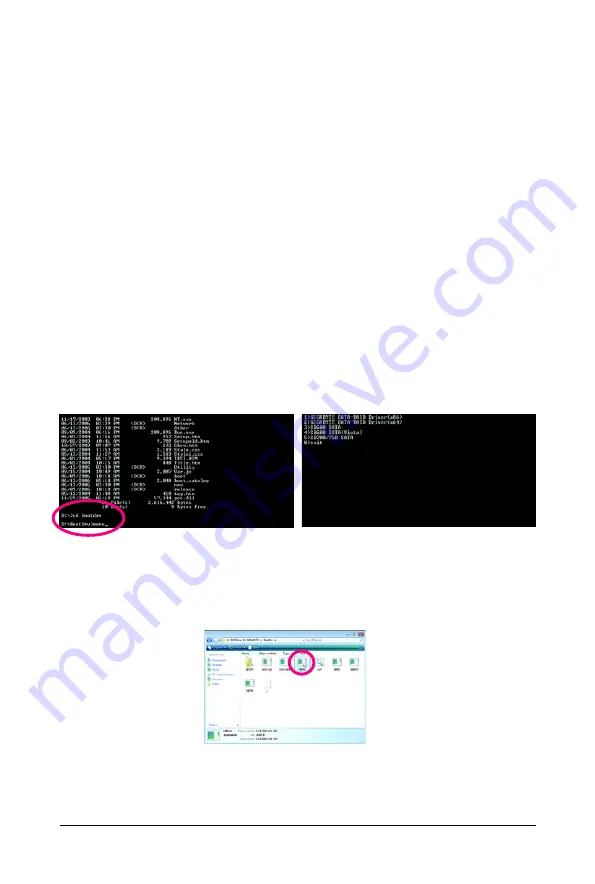
Appendix
- 79 -
5-1-2 Making a SATA RAID/AHCI Driver Diskette for Windows XP
(Required for AHCI and RAID Mode)
To successfully install operating system onto SATA hard drive(s) that is/are configured to RAID/AHCI
mode, you need to install the SATA controller driver during the OS installation. Without the driver, the
hard drive may not be recognized during the Windows setup process. First of all, copy the driver for
the SATA controller from the motherboard driver disk to a floppy disk. For installing Windows Vista, you
may directly load the SATA RAID driver from the motherboard driver disk during the OS installation
process. For more details, refer to the next section, "5-1-3." See the instructions below about how to
copy the driver in MS-DOS mode
(Note)
. Prepare a startup disk that has CD-ROM support and two blank
formatted floppy disks.
Step 1: Insert the prepared startup disk and motherboard driver disk in your system. Boot from the startup
disk. Once at the A:\> prompt, change to your optical drive (example: D:\>). At the D:\> prompt, type the
following two commands. Press <Enter> after each command (Figure 1):
cd bootdrv
menu
Step 2: When the controller menu (Figure 2) appears, remove the startup disk and insert the blank
formatted disk. Select the controller driver by pressing the corresponding letter from the menu. For
example, from the menu in Figure 2, to install Windows to your RAID/AHCI hard drives, select
(5)
SB700/750 SATA
for the AMD SB700 SATA controller. Your system will then automatically zip and
transfer this driver file to the floppy disk. Press <0> to exit when finished.
(Note) For users without a startup disk:
Use an alternative system and insert the motherboard driver disk. From your optical drive
folder, double click the
MENU.exe
file in the
BootDrv
folder (Figure 3). A command prompt
window will open similar to that in Figure 2.
Figure 1
Figure 2
Figure 3
Содержание GA-MA78GM-US2H
Страница 2: ... 2 Motherboard GA MA78GM US2H Dec 12 2008 Dec 12 2008 Motherboard GA MA78GM US2H ...
Страница 34: ...GA MA78GM US2H Motherboard 34 ...
Страница 96: ...GA MA78GM US2H Motherboard 96 ...
Страница 97: ...Appendix 97 ...
Страница 98: ...GA MA78GM US2H Motherboard 98 ...






























