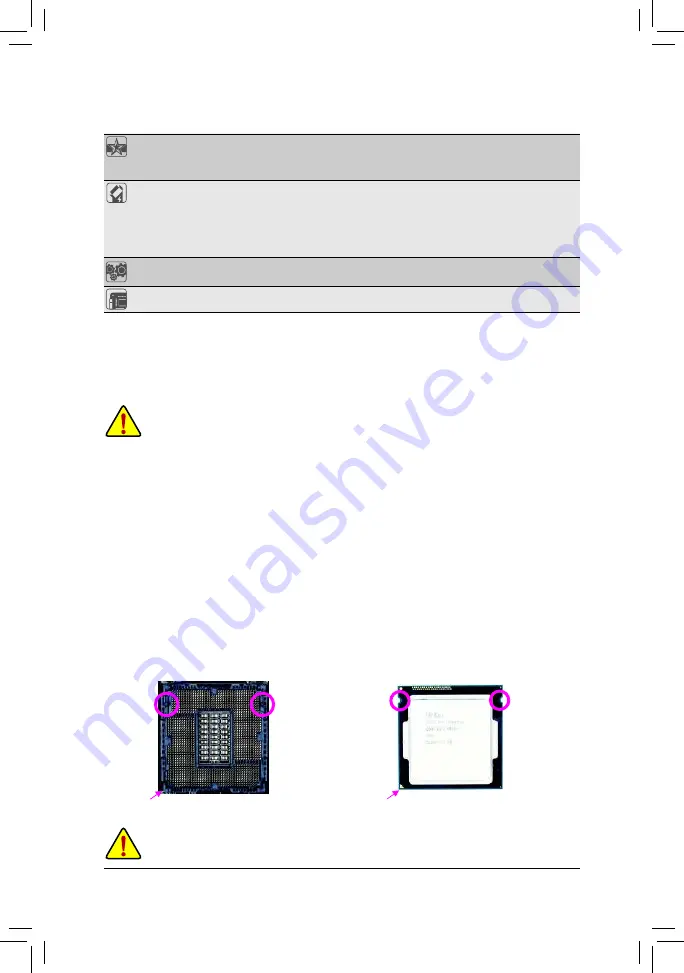
- 9 -
Unique Features
Support for Q-Flash
Support for Smart Switch
Support for Xpress Install
Bundled
Software
Norton
®
Internet Security (OEM version)
Intel
®
Rapid Start Technology
Intel
®
Smart Connect Technology
Intel
®
Smart Response Technology
Intel
®
Small Business Advantage
Operating
System
Support for Windows 8.1/8/7
Form Factor
Micro ATX Form Factor; 24.4cm x 17.4cm
* GIGABYTE reserves the right to make any changes to the product speciications and product-related information without
prior notice.
* Please visit the
Support & Downloads\Utility
page on GIGABYTE's website to check the supported operating system(s)
for the software listed in the "Unique Features" and "Bundled Software" columns.
1-3
Installing the CPU
Read the following guidelines before you begin to install the CPU:
•
Make sure that the motherboard supports the CPU.
(Go to GIGABYTE's website for the latest CPU support list.)
•
Always turn off the computer and unplug the power cord from the power outlet before installing the
CPU to prevent hardware damage.
•
Locate the pin one of the CPU. The CPU cannot be inserted if oriented incorrectly. (Or you may
locate the notches on both sides of the CPU and alignment keys on the CPU socket.)
•
Apply an even and thin layer of thermal grease on the surface of the CPU.
•
Do not turn on the computer if the CPU cooler is not installed, otherwise overheating and damage
of the CPU may occur.
•
Set the CPU host frequency in accordance with the CPU speciications. It is not recommended
that the system bus frequency be set beyond hardware speciications since it does not meet the
standard requirements for the peripherals. If you wish to set the frequency beyond the standard
speciications, please do so according to your hardware speciications including the CPU, graphics
card, memory, hard drive, etc.
Installing the CPU
Locate the alignment keys on the motherboard CPU socket and the notches on the CPU.
Do not remove the CPU socket cover before inserting the CPU. It may pop off from the load plate
automatically during the process of re-engaging the lever after you insert the CPU.
Notch
Alignment
Key
Alignment
Key
Notch
LGA1150 CPU
LGA1150 CPU Socket
Pin One Corner of the CPU Socket
Triangle Pin One Marking on the CPU
Содержание GA-H97M-HD3
Страница 1: ...GA H97M HD3 User s Manual Rev 1001 12ME H97MHD3 1001R ...
Страница 38: ... 38 ...
Страница 39: ... 39 ...









































