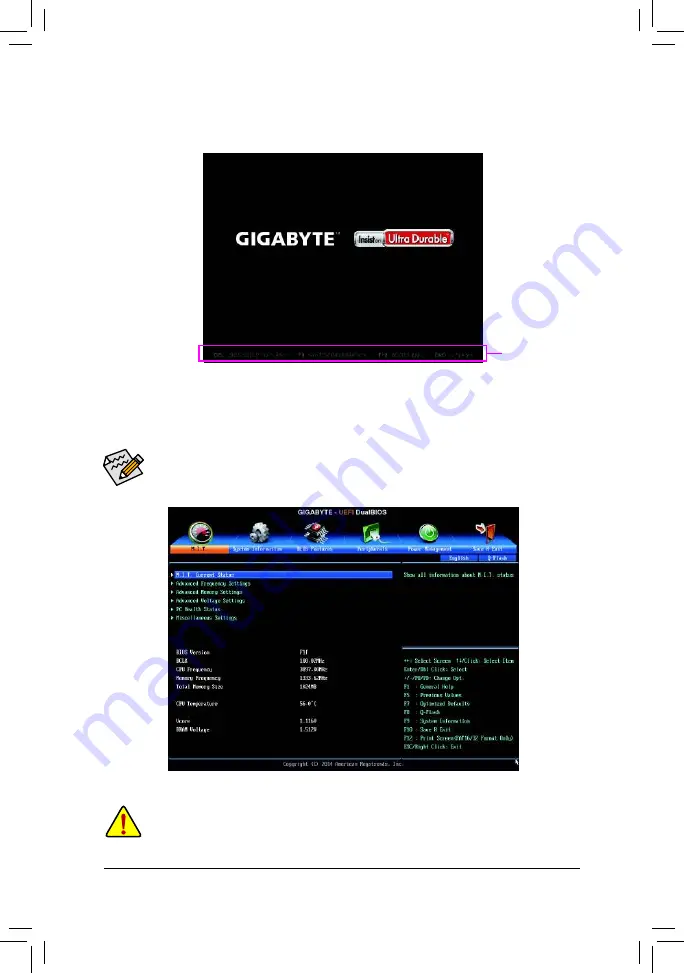
- 18 -
2-1
Startup Screen
The following startup Logo screen will appear when the computer boots.
(Sample BIOS Version: F1f)
Function Keys
•
When the system is not stable as usual, select the
Load Optimized Defaults
item to set your system to its defaults.
•
The BIOS Setup menus described in this chapter are for reference only and may differ by BIOS version.
2-2 M.I.T.
Whether the system will work stably with the overclock/overvoltage settings you made is dependent on your overall
system conigurations. Incorrectly doing overclock/overvoltage may result in damage to CPU, chipset, or memory
and reduce the useful life of these components. This page is for advanced users only and we recommend you not to
alter the default settings to prevent system instability or other unexpected results. (Inadequately altering the settings
may result in system's failure to boot. If this occurs, clear the CMOS values and reset the board to default values.)
This section provides information on the BIOS version, CPU base clock, CPU frequency, memory frequency,
total memory size, CPU temperature, Vcore, and memory voltage.
There are two different BIOS modes as follows and you can use the <F2> key to switch between these modes.
The Startup Guide screen (default) simpliies conventional complicated BIOS setup menus and presents only
the most frequently used options in the easy-to-use interface. It helps irst-time users to perform basic system
setups more quickly and easily. Classic Setup is the conventional BIOS Setup interface where you can press
the arrow keys on your keyboard to move among the items and press <Enter> to accept or enter a sub-menu.
Or you can use your mouse to select the item you want.
Содержание GA-H97M-HD3
Страница 1: ...GA H97M HD3 User s Manual Rev 1001 12ME H97MHD3 1001R ...
Страница 38: ... 38 ...
Страница 39: ... 39 ...














































