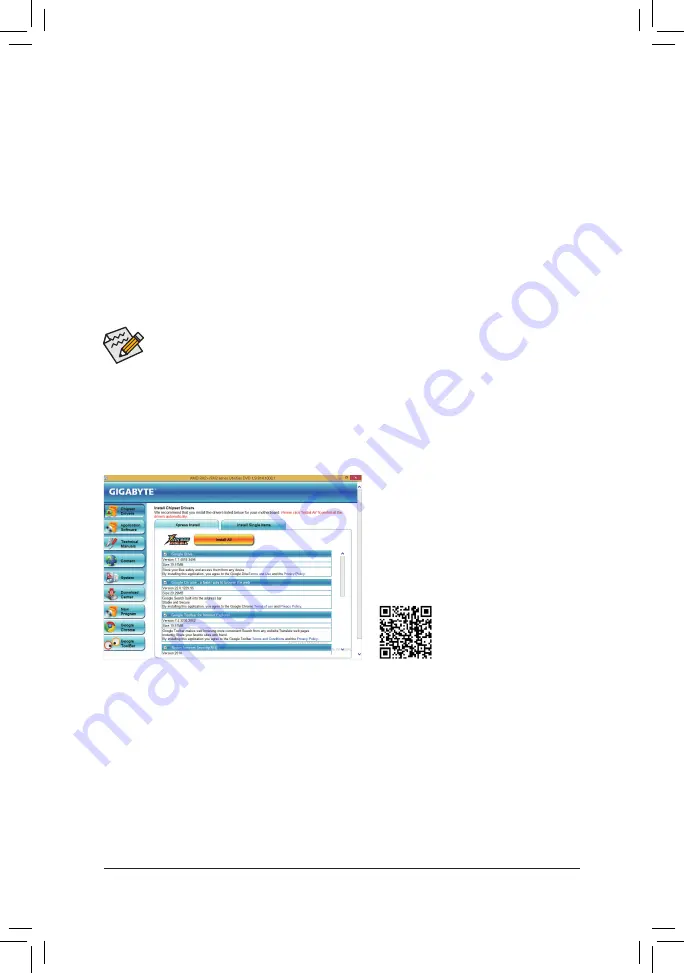
- 33 -
•
Before installing the drivers, irst install the operating system. (The following instructions use
Windows 8.1 as the example operating system.)
•
After installing the operating system, insert the motherboard driver disk into your optical drive. Click
on the message "Tap to choose what happens with this disc" on the top-right corner of the screen
and select "Run
Run
.exe." (Or go to My Computer, double-click the optical drive and execute the
Run.exe program.)
3-2
Drivers Installation
Refer to the following for installing the driver during the Windows setup process.
Step 1:
Restart your system to boot from the Windows XP setup disk and press <F6> as soon as you see the message
"Press F6 if you need to install a 3rd party SCSI or RAID driver." A screen will then appear asking you to specify
an additional SCSI adapter. Press <S>.
Step 2:
Insert the loppy disk containing the SATA RAID/AHCI driver and press <Enter>. Then a controller menu similar
to that in Figure 3 will appear. Select
AMD AHCI Compatible RAID Controller-x86 platform
and press <Enter>.
Step 3:
On the next screen, press <Enter> to continue the driver installation. After the driver installation, you can proceed
with the Windows XP installation.
After inserting the driver disk, "Xpress Install" will automatically scan your system and then list all the drivers that
are recommended to install. You can click the
Install All
button and "Xpress Install" will install all the recommended
drivers. Or click
Install Single
Items to manually select the drivers you wish to install.
For more software information,
please visit GIGABYTE's website.


















