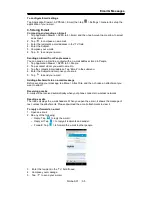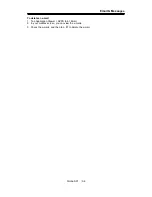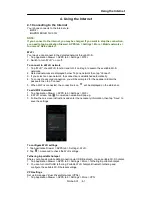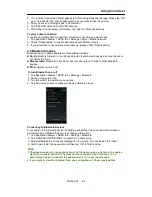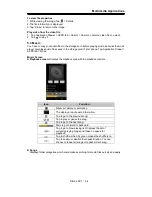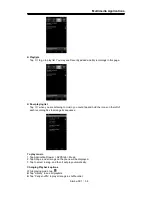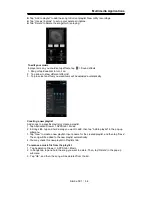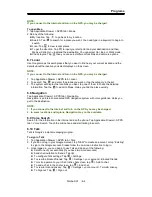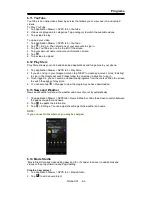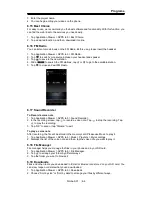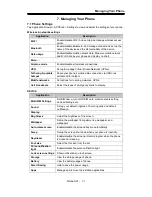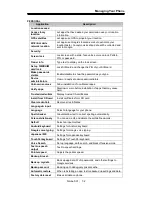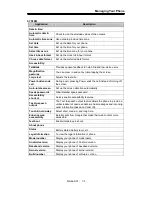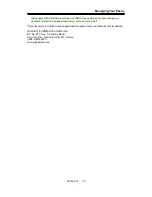Programs
6.11 YouTube
YouTube is an online video streaming service that allows you to view, search, and upload
videos.
To Play YouTube
1. Tap Application Drawer > APPS tab > YouTube.
2. Videos are grouped into categories. Tap a category to watch the available videos.
3. Tap a video to play.
To upload your video
1. Tap Application Drawer > APPS tab > YouTube.
2. Tap
> Sing in. Then select one of your accounts to sign in.
3. Tap the YouTube icon on the top left of the screen.
4. Tap your account name into account information screen.
5. Tap
.
6. Tap a video to upload.
6.12 Play Store
Play Store allows you to find and download applications and fun games to your phone.
1. Tap Application Drawer > APPS tab > Play Store.
2. If you do not log in your Google Account, tap “NEW” to create an account, or tap “Existing”
to sign in the Google account. Please follow the on-screen instruction to log in.
3. Once logged in, you can search and download programs from the market. Slide the screen
to switch the pages of play store.
4. You can also tap
> My apps to view the programs you have downloaded.
6.13 News and Weather
News and Weather will show the weather and news of your city automatically.
1. Tap Application Drawer > APPS tab > News & Weather. Slide the screen to switch between
the pages of weather and news.
2. Tap
to update the information.
3. Tap
> Settings. You can adjust the settings of the weather and news.
NOTE:
If you connect to the Internet, you may be charged.
6.14 Movie Studio
“Movie Studio” makes video editing easy and fun.
it's easier than ever to add photos and
videos to the project timeline and begin editing.
Create a new project
1. Tap Application Drawer > APPS tab > Movie Studio.
2. Tap
to add a new project
Simba SX1
|
6-5
Содержание GSmart Simba SX1
Страница 1: ...Simba SX1 GIGA BYTE COMMUNICATIONS INC ...