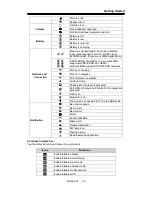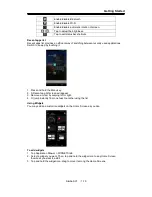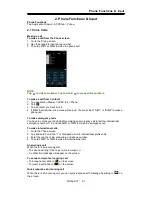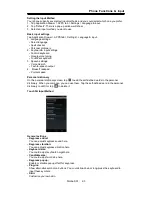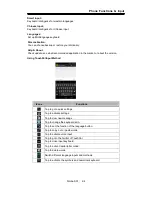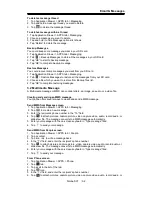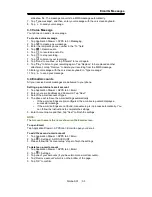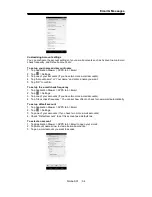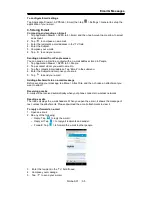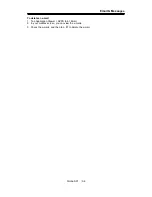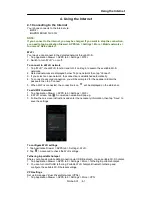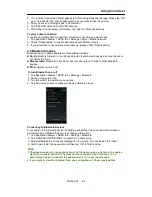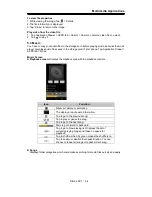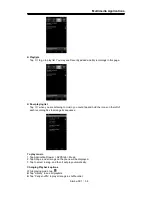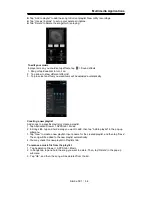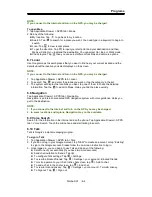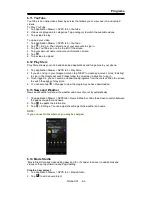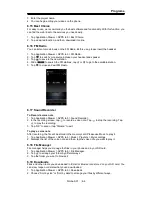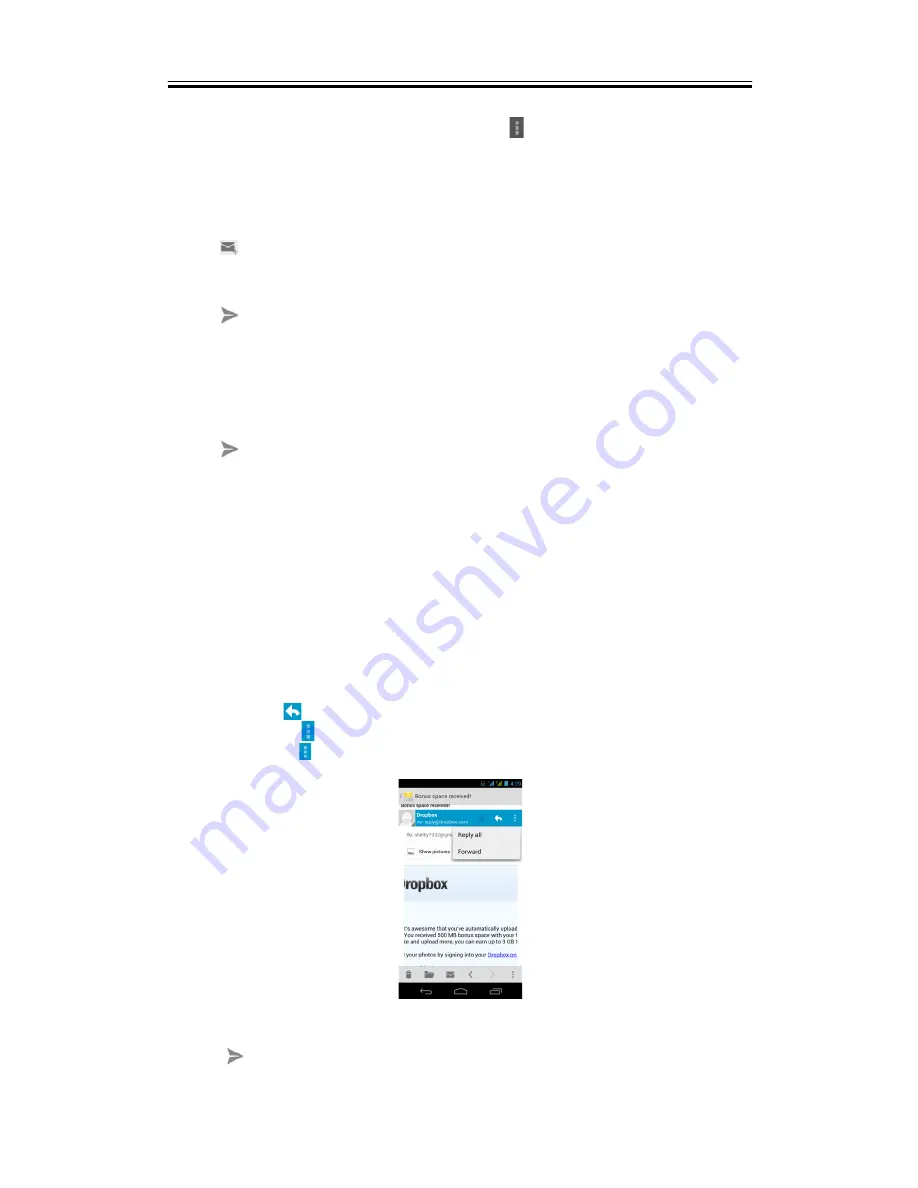
Email & Messages
To configure Email settings
Tap Application Drawer > APPS tab > Email, then tap
> Settings > General to set up the
application of your e-mail.
3.5 Using E-mail
Composing and sending an E-mail
1. Tap Application Drawer > APPS tab > Email, and then, tap Account name arrow to select
an account.
2. Tap
to compose a new email.
3. Enter the recipient’s e-mail address in the “To” field.
4. Enter the Subject.
5. Compose your e-mail.
6. Tap
to send your e-mail.
Sending an E-mail from People screen
You can send an e-mail to a contact with an e-mail address stored in People.
1. Tap Application Drawer > APPS tab > People.
2. Tap a contact whom you want to email to.
3. Tap the contact’s Email address. Tap “Email” in the submenu.
4. Enter the Subject and compose your e-mail.
5. Tap
to send your e-mail.
Adding attachments to an e-mail message
Before sending your message, tap Menu > Attach file, and then, choose an attachment you
want to attach.
Receiving e-mails
E-mails will be received automatically when your phone connects to wireless networks.
Reading e-mails
The Inbox displays the e-mail headers. When you open the e-mail, it shows the message of
text, unless the attachments. Please download the e-mail attachments to view it.
To reply or forward an e-mail
1. Open an e-mail.
2. Do any of the following:
• Reply: Tap
to reply the e-mail.
• Reply all: Tap
> to reply all recipients and sender.
• Forward: Tap
> to forward the e-mail to other people.
3. Enter the recipient in the “To” field if need.
4. Compose your message.
5. Tap
to send your e-mail.
Simba SX1
|
3-5
Содержание GSmart Simba SX1
Страница 1: ...Simba SX1 GIGA BYTE COMMUNICATIONS INC ...