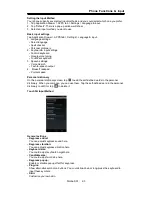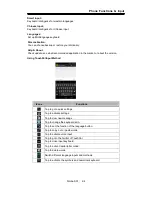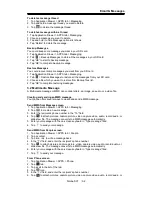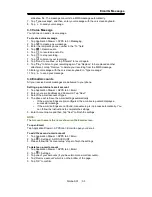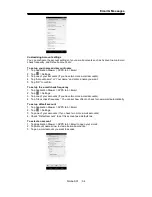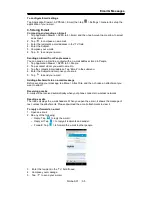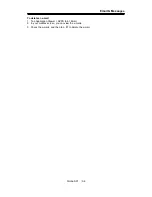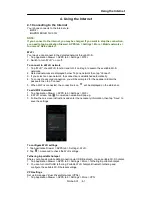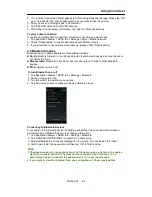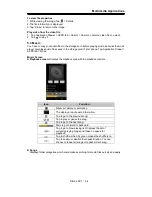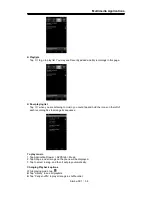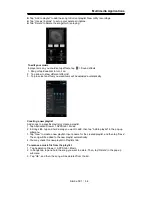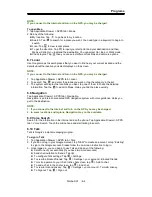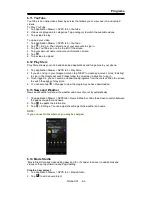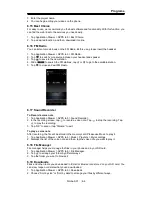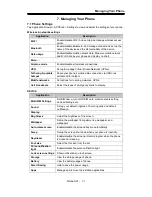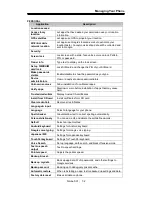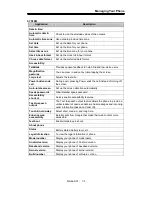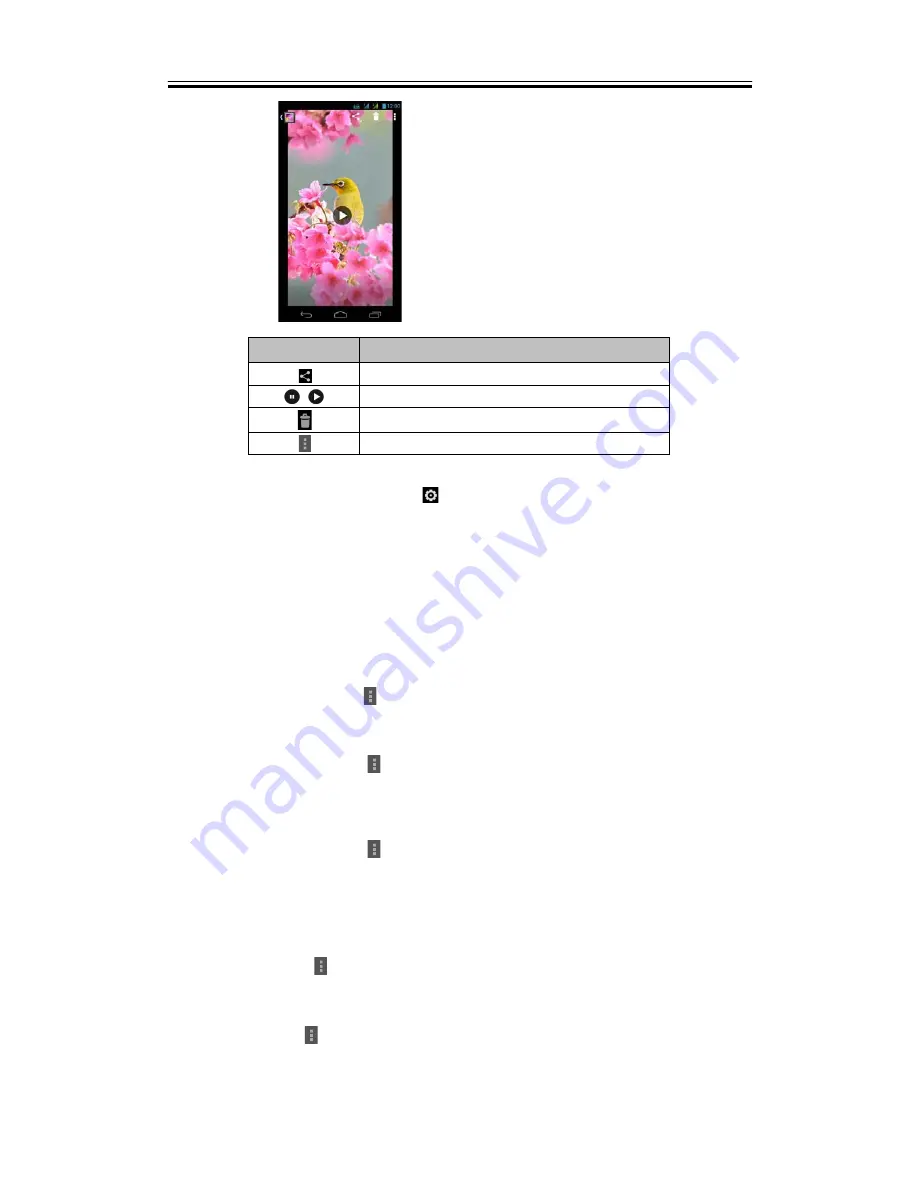
Multimedia Applications
Icon
Function
Tap to share your video.
Tap to play or pause the video.
Tap to delete the picture.
Tap to view the advanced functions.
Configuring camera and camcorder settings
In the camera or camcorder screen, tap
to view and set up your camera or camcorder.
5.2 Viewing Photos and Videos
To view photos in the album
1. Tap Application Drawer > APPS tab > Gallery.
2. Tap one of picture folders to view the images in thumbnails.
3. Tap an image to view.
4. Slide the screen from left side to right side or from right side to left side to view all the photos
in this album.
To play slideshow
1. While viewing an image, tap
> Slideshow.
2. Tap screen again to stop the slide show.
To set the image as Wallpaper
1. While viewing the image, tap
> Set picture as > Wallpaper.
2. Drag your finger to select the crop area.
3. Tap “OK” to set the image as the wallpaper.
To save a image as Contact photo
1. While viewing the image, tap
> Set picture as > Contact photo.
2. Choose a contact to add image.
3. Drag your finger to select the crop area.
4. Tap “OK” to save the image as the contact photo.
To edit an image
While viewing the image, to edit an image:
To rotate image, tap
> Rotate left/ Rotate right.
To crop, tap Menu > Crop.
1. Drag your finger to select the area you want to keep.
2. Tap “OK” to save the image.
To add effects, tap
> Edit.
1. Using effects on the bottom to apply to the image.
2. Tap “Save” to save the image.
Simba SX1
|
5-3
Содержание GSmart Simba SX1
Страница 1: ...Simba SX1 GIGA BYTE COMMUNICATIONS INC ...