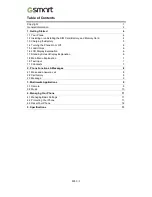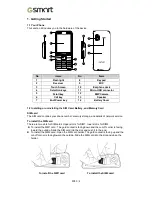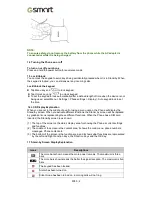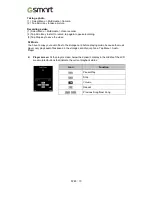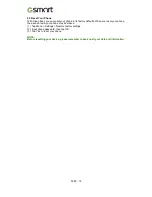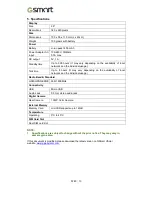4. Managing Your Phone
4.1Managing Basic Settings
Date and Time
You can set up the date and the time on your phone.
To set up the date and time
(1) Tap Menu > Settings > Phone settings > Time and date.
(2) Select Set time/date.
(3) Select HH:MM to adjust the hour and the minute.
(4) Select YYYY/MM/DD to adjust the month, the day, and the year.
(5) Select Daylight saving to turn on or off it.
(6) Tap Save to save the settings.
Alarms
You can set up to 5 alarms for different times.
To set the alarm
(1) Tap Menu > Organizer > Alarm.
(2) Select one of alarm from alarm list. Tap Edit to set up a new alarm.
(3) Set alarm content:
Status: to turn on or turn off the alarm.
Time: the time to activate the alarm.
Repeat: which days you wish the alarm to ring on.
Alarm tone:
the sound of the alarm when active.
Alert type: the notice type of the alarm when active.
(4) Select Save to finish the setting.
NOTE:
The Phone’s Alarm function will operate even if the Phone is turned off as long as it has
sufficient battery power! If you turn off the Phone at night, the alarms that you have set
will still wake you up in the morning.
Calendar
Calendar can help you keep track of meetings to attend, friends and relatives’ birthday,
important anniversaries or dates. Have everything prepared in advance and be the one
everyone can rely on.
Add a new event
(1) Tap Menu > Organizer > Calendar > Options > Add event.
(2)
4.2 Protecting Your Phone
You can protect your phone from unauthorized users in a few different ways.
Set up PIN Protection
(1) Select Menu> Settings > Security settings.
(2) Select SIM1 security/ SIM2 security > PIN lock.
(3) Enter your password, then tap OK.
(4) If you want to disable screen lock security, please tap Menu> Settings > Security settings
> SIM1 security/ SIM2 security > PIN lock. Enter your password to disable it.
Set up Password Protection
(1) Select Menu> Settings > Security settings.
(2) Select Phone security > Phone lock.
(3) Input phone password, then tap OK.
(4) If you want to disable screen lock security, please tap Menu> Settings > Security settings
> Phone security > Phone lock. Enter your password to disable it.
F280
|
11
Содержание GSmart F280
Страница 1: ...GSmart F280 F280 0 ...