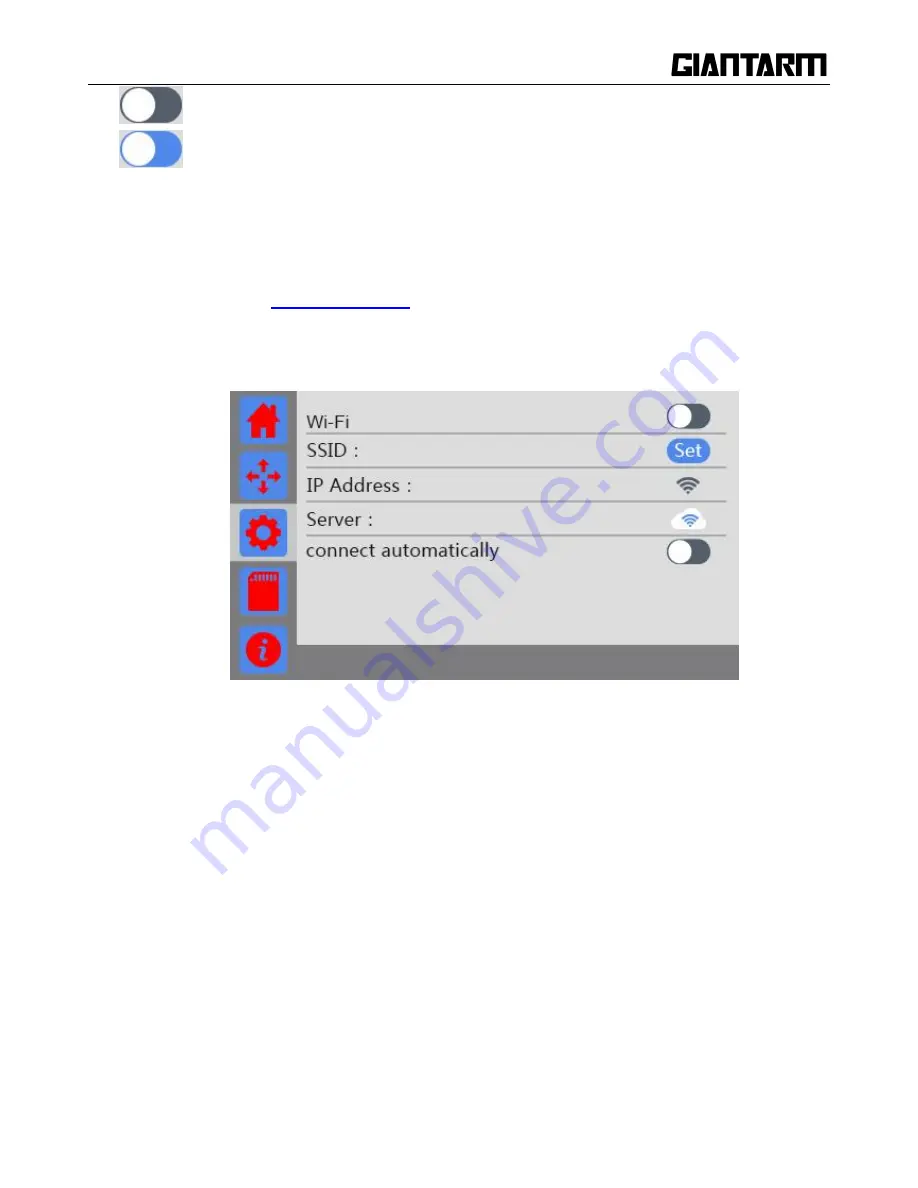
26
Buzzer sound turns off;
Buzzer sound turns on.
3.3.6 Wi-Fi
When you use EasyPrint App to remote control GiantArm D200, it is necessary to configure App and the
printer. (Make reference to
6.3 Print via Wi-Fi
)
Choose the [Wi-Fi] icon to enter the Wi-Fi setting interface as shown in the picture below. If there is no
operation within 30s on this interface, it will automatically return to the main interface.
a.
Wi-Fi switch: Click this button to turn on /off Wi-Fi.
b.
Connect autonomously switch: The status of this switch can be saved when the printer is cut out.
After the printer is on and the button [connect automatically] turns on, if detecting Wi-Fi, the
printer will be automatically Wi-Fi connected.
c.
The
set
button for SSID: Click it to configure Wi-Fi with APP.
d.
SSID: Showing the name of the hotspot.
e.
IP address: Showing the IP of hotspot configuration. If the Wi-Fi is disconnected; the Wi-Fi icon
turns grey; if the Wi-Fi is connected, when the Wi-Fi icon turns blue; if Wi-Fi turns off, there is
no Wi-Fi icon.
f. Server: Showing the IP of the server. If the Wi-Fi is disconnected; the Wi-Fi icon turns grey; if the
Wi-Fi is connected, when the Wi-Fi icon turns blue
Содержание D200
Страница 1: ...1 GiantArm D200 User Manual Version 1 ...
Страница 7: ...7 1 Extruder 2 Control panel 3 SD card slot 4 Heat resistant glass 5 Heatbed 6 Build platform ...
Страница 34: ...34 printing via SD card or Wi Fi printing via serial port printing via SD card or Wi Fi ...
Страница 56: ...56 333 66mm 5m 27 s 6 Octagram Spiral 318 63mm 5m 15 s 7 Honeycomb 362 73mm 5m 39s 5 Filament ...
Страница 66: ...66 ...
Страница 68: ...68 ...
Страница 85: ...85 Click OK to automatically return to the Filament interface as shown in the picture below ...






























