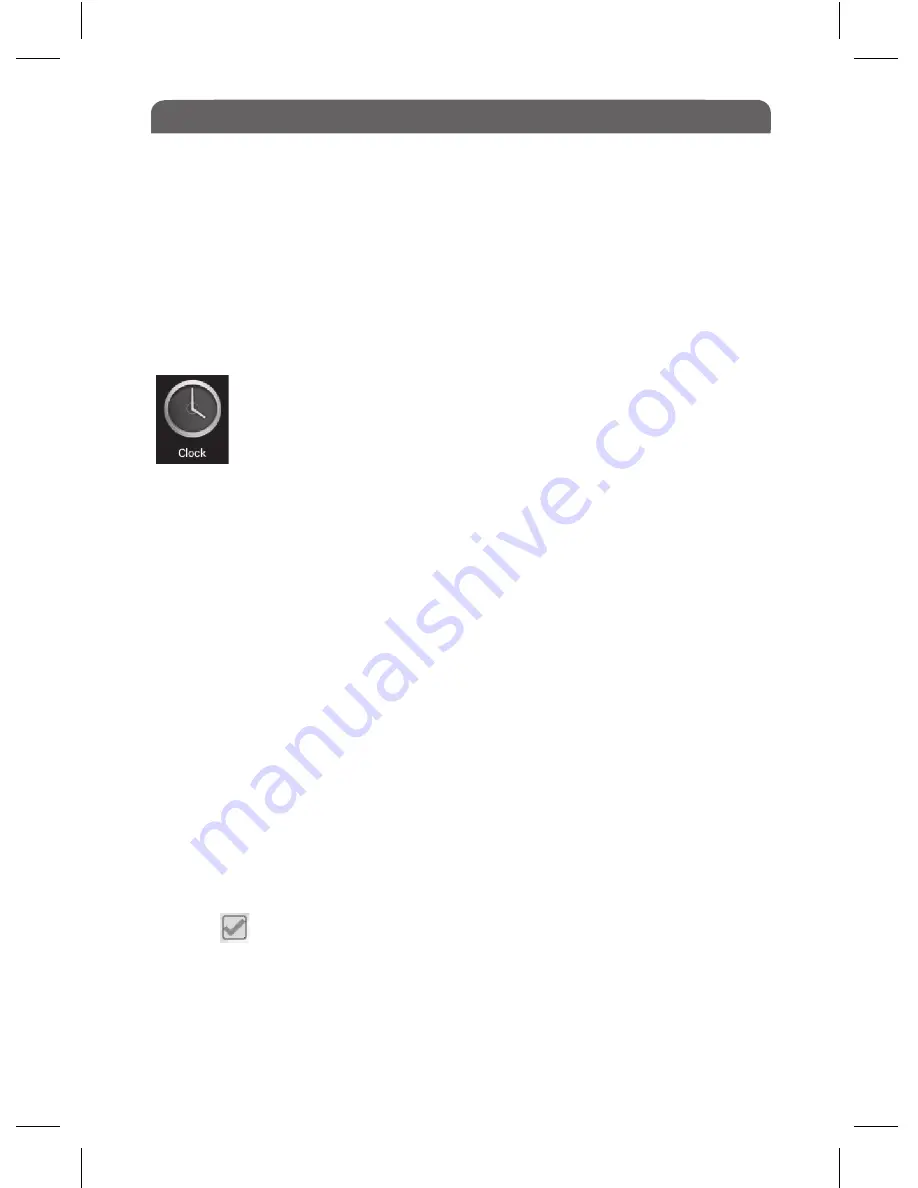
Getting Started
05
21.2 To Uninstall an Application
• From the App Interface screen or Home Page, tap Settings and ‘Apps’.
• Select the application you want to uninstall, and tap ‘Uninstall’.
• Press and hold the App Icon until ‘Remove’ appears at the top, drag towards
this until they turn red and release.
Note: Default applications can not be uninstalled from the Tablet.
22.0 Clock
22.1 Setting an Alarm
Tap Clock, select ‘Set alarm’
On clock setting screen, tap ‘Add alarm’
Note: You can set multiple alarms.
Adjust any of the following settings:
• Tap ‘Time’ to set the alarm time, scroll up or down to adjust the desired hours
and minutes, then tap ‘Set’ to confirm.
• Tap ‘Ringtone’ to choose the ringtone that sounds when the alarm goes off.
• Tap ‘Vibrate’ to enable vibrate mode.
• Tap ‘Repeat’ and choose the days to set the alarm to repeat on certain days.
• Tap ‘Label’ to give the alarm a description, the label will be displayed when
the alarm sounds.
• If at least one alarm is set and turned on, ‘Alarm set: Time’ will appear on
home clock screen.
22.2 Turn an alarm On or Off
Tap the next to the alarm time that you want to turn on or off. If an alarm
is set to sound only once, it will turn off automatically after it sounds. You can
turn it on again to re-enable it.
To adjust the settings for an alarm: tap the alarm time to be changed.
To delete an alarm: tap the alarm time to be deleted and select ‘Delete’.
Tap on the Clock icon In the App Interface to set alarms. (To set
the current clock time and Date you have to go to the Settings
app)

























