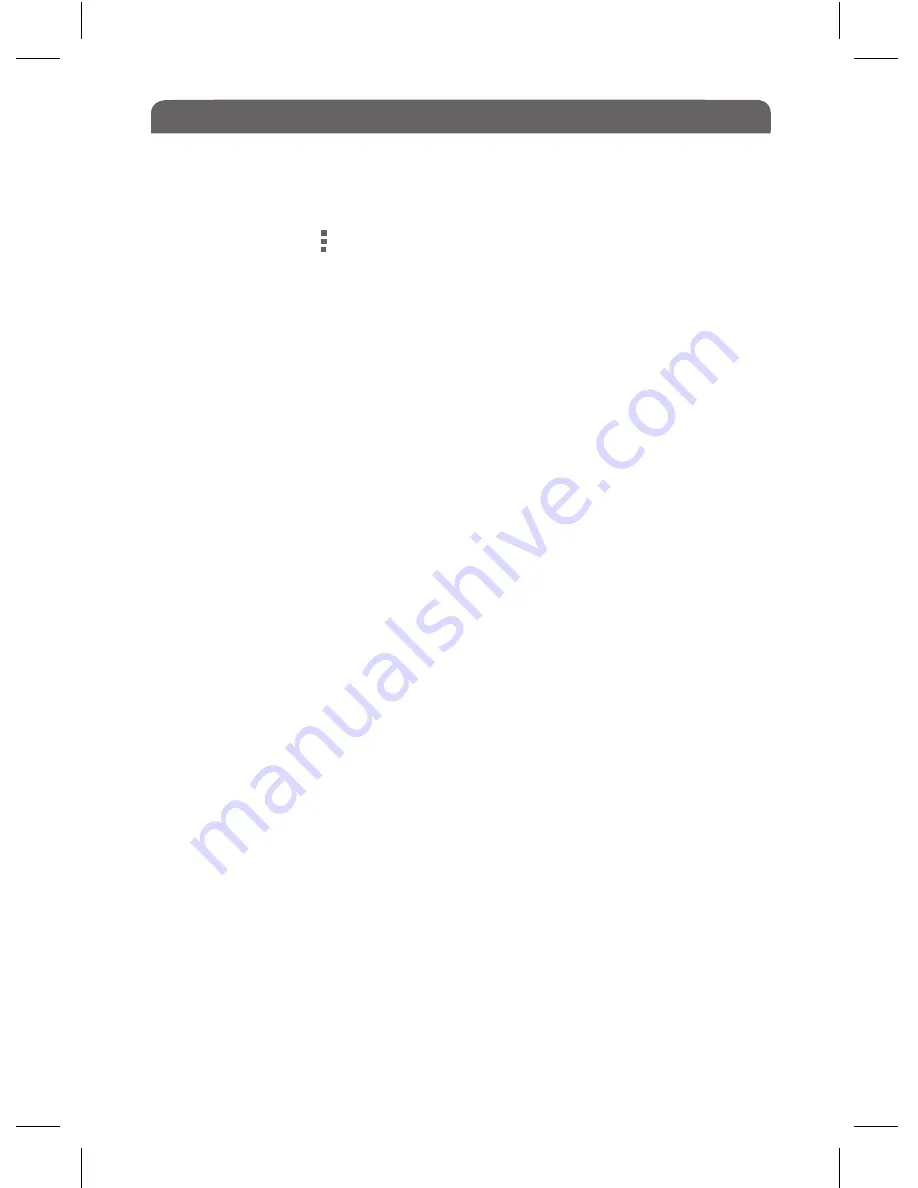
Getting Started
05
In order to stream video content, animation or flash based games on the
internet, tap on the symbol in the top right hand corner of your browser
and select ‘Request Desktop Site’, this should now have a tick in the check
box next to it. If your Mipal 4 Tablet has been switched off you must re-tick
this box when you next go onto the internet and wish to view video content,
animation or flash based games.
12.3 Viewing Video, Animation or Flash Games on the Internet
With the built in webcam and microphone it is simple to chat face to face
with your friends, family and colleagues.
First you must install Skype, With Skype it’s free to call anyone else,
anywhere in the world when they’re on Skype too. If you already have a
Skype Account, simply log in as you would usually, and face the screen. It
helps if you are in an environment with good lighting conditions.
If you do not have a Skype account, setting one up is easy and free of
charge.
●
Connect to the internet
●
go to www.skype.com
●
Press and hold on the ‘Get Skype’ button until you get a drop down menu
● Under ‘Mobile’ select ‘Android’ and tap the ‘Download’ button, a window
will pop up asking whethr you wish to complete action using the Browser or
Play Store, select ‘Browser’
Next it will say that you have to sign in, tap ‘sign in’ and either use an
existing account, if you already have one, or select ‘create account’, then
follow the instructions to create a new account.
Once your account has been set up you can begin chatting on the internet.
Please remember that the person you are calling must be on Skype also.
12.4 Chat Via The Internet with Built In Webcam






























