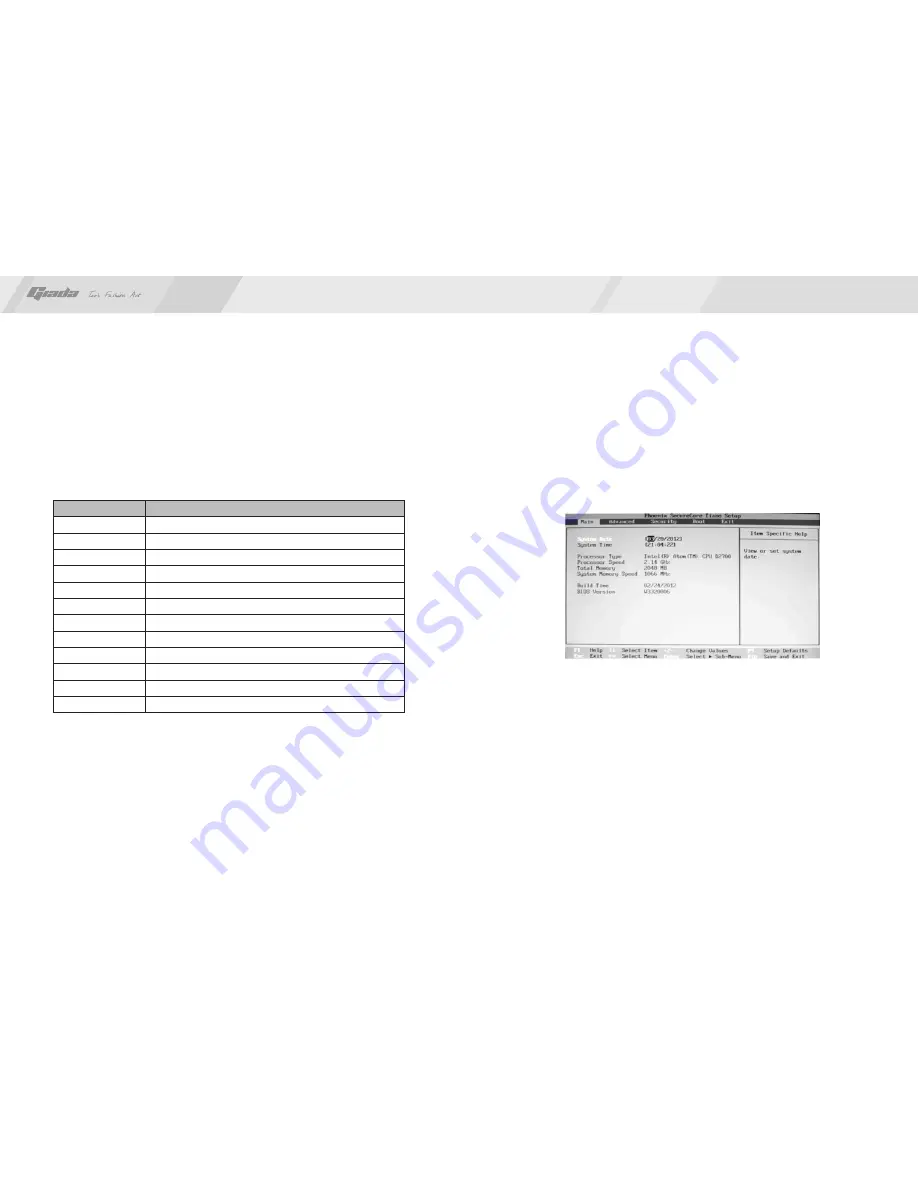
26
25
www.giadatech.com
Function
Move to the previous item
Move to the next item
Move to the left item
Move to the right item
Exit the current interface
Change the setup state, or add the values
Change the setup state, or deduct the values
Display the information of the current setup
Load the set values of previous time
Load the safest values
Load the optimized values
Save the settings and exit the CMOS SETUP
Key
C.Auxiliary information
Main interface
When the system enters the main interface of Setup, the major selected
contents will be displayed at the lower part of the interface with the change of
the options.
Set interface
When you set the value for each column, you can view the preset value of the
column and the values that can be set if you press F1, for example, the BIOS
default values or CMOS Setup values. To exit the interface for auxiliary
information, press [ESC].
you can press DEL to enter the BIOS interface if no error is found. If the
indicative information disappears before you can act, you can shut off the
computer and turn on it again, or you can press the key RESET on the machine
case. To restart your computer, you can also simultaneously press
<Ctrl>+<Alt>+<Delete>.
B. Function Keys definitions
1. Main menu
When the system enters the CMOS Setup menu, you can see the main menu
on the upper part of the screen, as shown in Figure 3.1. In this main menu, you
can use the left and right direction keys to select the setup items. Once the item
is selected, the lower part of the computer screen will show the details of
setting.
(The options above and their contents may be different from your actual
options, so they are used for reference only).
·
Main (standard CMOS setup)
This item is used for setting the date, time, specifications of hard disk and
floppy disk and type of monitor.
·
Advanced (advanced BIOS setup)
This item is used for setting the advanced functions provided by BIOS, such
as the virus alarm and priority order of disks for startup process.
·
Boot (startup configuration characteristics)
·
Security (setting the administrator/user password)
Fig 3.1
↑ (
Up key)
↓
(
Down key)
←
(
Left key)
→
(
Right key)
ESC
Page Up
Page Down
F1
F7
F8
F9
F10























