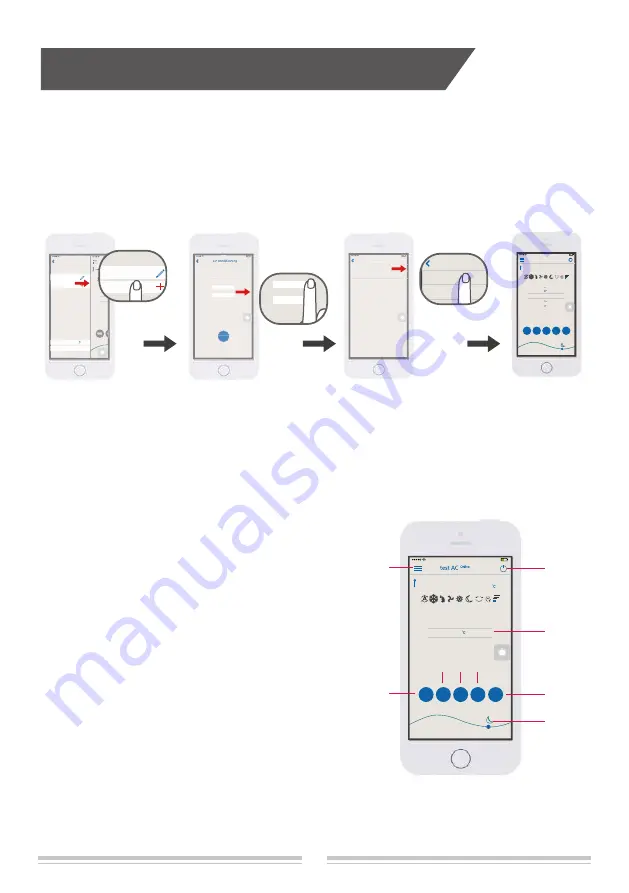
Smart APP User Guide
6.Search the air conditioner in Wireless Local Area Network (WLAN)
If the air conditioner has already connected to the WLAN, a new mobile phone users that
connected with same WLAN can search the air conditioner through the APP. Enter the APP
and select
"Add AC"
from the menu, and enter the page as shown in figure. Click
"Yes"
,
the APP will automatically search for the air-conditioner under same WLAN. If the air
conditioner is successfully located, it will automatically enter the control interface.
Notice:
If the AC is controlled only within the WLAN (without connected to Internet), up to two
mobile devices can be supported at the same time. If the AC controlled through the WLAN
with Internet or 3G/4G cellular network, it does not limit the numbers of mobile devices.
Enter Home
Enter Home
Enter Home
Yes
Does your air-conditioning has been
connected to the netword yet?
No/Don’t know
21:09
Yes
No/Don’t know
21:09
test AC
Add AC
Setting
Version
123(1)
test AC
Add AC
Discovered devices
test AC
21:09
Discovere
test AC
21:09
ZKYZ')
21:09
z
z
z
0
đ
18
16
19
20
21
RT
PM2.5Wiping
Mode
Sleep
Swing
Speed
Light
ON
đ
5TROTK
17
16
16
16
19
19
19
20
20
21
21
21
7. Operation Notice
7.1
Main Control Interface
①
Power button
Turn on/off the air conditioner.
②
Temperature zone
Slide up and down to set temperature .
③
Mode button
Press to set the mode such as Cooling, Auto or
Heating.
④
Swing button
Press to switch the swing status.
⑤
Fan speed button
Press to switch the fan speed.
⑥
Sleep button
Press to enter the sleep mode.
⑦
Light ON/OFF
Click to switch the Light state.
⑧
The moon icon on the right side shows the
evening, when it move to left side will show
sun icon for the day.
⑨
Menu button
Ś
ś
Ŝ
Ţ
21:09
z
z
z
0
18
17
16
19
20
21
RT
PM2.5Wiping
Mode
Sleep
Swing
Speed
ŝŞş
Š
š
Light
on
Press to display other added AC list and add new AC.
16



















