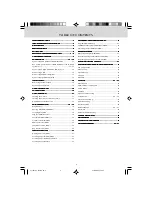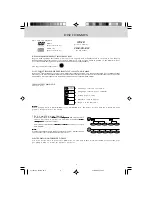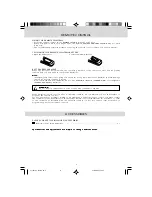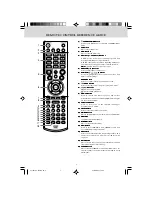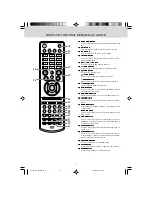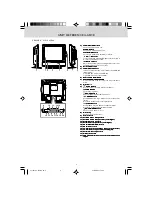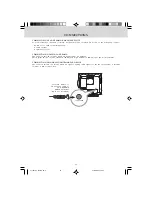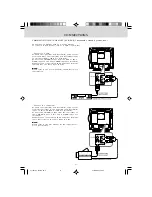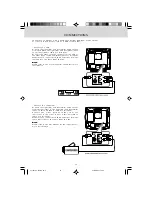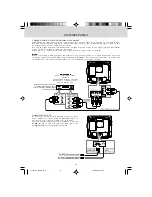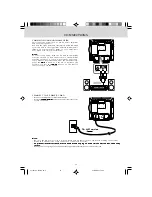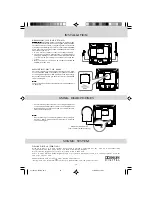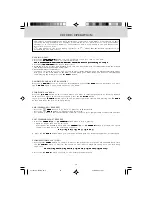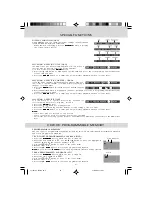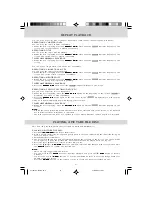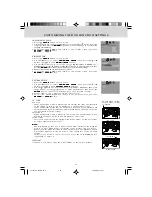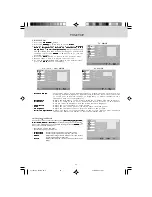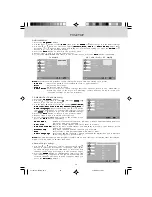9
UNIT REFERENCE GUIDE
FRONT & SIDE VIEW
1)
1)
1)
1)
1)
STANDBY/ON Button
STANDBY/ON Button
STANDBY/ON Button
STANDBY/ON Button
STANDBY/ON Button
Turns the unit on and off.
MENU Button
MENU Button
MENU Button
MENU Button
MENU Button
Enters and exits the TV menu.
FUNCTION Button
FUNCTION Button
FUNCTION Button
FUNCTION Button
FUNCTION Button
Selects TV, AV IN, YUV IN, DVD, or PC IN.
CH
CH
CH
CH
CH
Buttons
Buttons
Buttons
Buttons
Buttons
Selects a TV channel and highlight selections (Up &
Down) on the menu screen.
– VOL + Controls
– VOL + Controls
– VOL + Controls
– VOL + Controls
– VOL + Controls
Adjusts the volume level and highlight selections
(Left & Right) on the menu screen.
2)
2)
2)
2)
2)
Color LCD Screen
Color LCD Screen
Color LCD Screen
Color LCD Screen
Color LCD Screen
3)
3)
3)
3)
3)
STANDBY Indicator
STANDBY Indicator
STANDBY Indicator
STANDBY Indicator
STANDBY Indicator
Indicates whether the unit is ON or in STANDBY
(OFF) mode.
Light On: The unit is in STANDBY.
Light Off: The unit is turned ON.
4)
4)
4)
4)
4)
Removable Base Stand
Removable Base Stand
Removable Base Stand
Removable Base Stand
Removable Base Stand
5)
5)
5)
5)
5)
REMOTE CONTROL SENSOR
REMOTE CONTROL SENSOR
REMOTE CONTROL SENSOR
REMOTE CONTROL SENSOR
REMOTE CONTROL SENSOR
Do not block this sensor or remote control will not
work.
6)
6)
6)
6)
6)
Disc Door
Disc Door
Disc Door
Disc Door
Disc Door
7)
7)
7)
7)
7)
PLAY Button
PLAY Button
PLAY Button
PLAY Button
PLAY Button
Press to start or resume playback of a disc.
STOP Button
STOP Button
STOP Button
STOP Button
STOP Button
Stops playing a disc.
PAUSE button
PAUSE button
PAUSE button
PAUSE button
PAUSE button
Pause playback and frame advance.
PREV Button
PREV Button
PREV Button
PREV Button
PREV Button
Press PREV button to go back to previous chapters/
tracks.
Press and hold to fast reverse playback.
NEXT Button
NEXT Button
NEXT Button
NEXT Button
NEXT Button
Press NEXT button to advance chapters/tracks.
Press and hold to fast forward playback.
PUSH OPEN Button
PUSH OPEN Button
PUSH OPEN Button
PUSH OPEN Button
PUSH OPEN Button
Push to open the disc door.
8)
8)
8)
8)
8)
Disc Tray
Disc Tray
Disc Tray
Disc Tray
Disc Tray
Push to close the disc door.
9)
9)
9)
9)
9)
Power Cord
Power Cord
Power Cord
Power Cord
Power Cord
10)
10)
10)
10)
10) AV OUT Video Output Jack
AV OUT Video Output Jack
AV OUT Video Output Jack
AV OUT Video Output Jack
AV OUT Video Output Jack
11)
11)
11)
11)
11) AV OUT Audio Output Jacks (Left/Right)
AV OUT Audio Output Jacks (Left/Right)
AV OUT Audio Output Jacks (Left/Right)
AV OUT Audio Output Jacks (Left/Right)
AV OUT Audio Output Jacks (Left/Right)
12)
12)
12)
12)
12) AV IN Video Input Jack
AV IN Video Input Jack
AV IN Video Input Jack
AV IN Video Input Jack
AV IN Video Input Jack
13)
13)
13)
13)
13) AV IN Audio Input Jacks (Left/Right)
AV IN Audio Input Jacks (Left/Right)
AV IN Audio Input Jacks (Left/Right)
AV IN Audio Input Jacks (Left/Right)
AV IN Audio Input Jacks (Left/Right)
14)
14)
14)
14)
14) PC IN MONITOR/VGA Jack
PC IN MONITOR/VGA Jack
PC IN MONITOR/VGA Jack
PC IN MONITOR/VGA Jack
PC IN MONITOR/VGA Jack
15)
15)
15)
15)
15) PC IN Audio Jack
PC IN Audio Jack
PC IN Audio Jack
PC IN Audio Jack
PC IN Audio Jack
16)
16)
16)
16)
16) YUV IN Component Video Input Jacks (Y/P
YUV IN Component Video Input Jacks (Y/P
YUV IN Component Video Input Jacks (Y/P
YUV IN Component Video Input Jacks (Y/P
YUV IN Component Video Input Jacks (Y/P
B
B
B
B
B
/P
/P
/P
/P
/P
R
R
R
R
R
)))))
17)
17)
17)
17)
17) YUV IN Audio Input Jacks (Left/Right)
YUV IN Audio Input Jacks (Left/Right)
YUV IN Audio Input Jacks (Left/Right)
YUV IN Audio Input Jacks (Left/Right)
YUV IN Audio Input Jacks (Left/Right)
18)
18)
18)
18)
18) AV IN S-Video Input Jack
AV IN S-Video Input Jack
AV IN S-Video Input Jack
AV IN S-Video Input Jack
AV IN S-Video Input Jack
19)
19)
19)
19)
19) Headphone Jack
Headphone Jack
Headphone Jack
Headphone Jack
Headphone Jack
20)
20)
20)
20)
20) TV Antenna Cable Terminal - Coaxial TV Antenna
TV Antenna Cable Terminal - Coaxial TV Antenna
TV Antenna Cable Terminal - Coaxial TV Antenna
TV Antenna Cable Terminal - Coaxial TV Antenna
TV Antenna Cable Terminal - Coaxial TV Antenna
Input
Input
Input
Input
Input
5
4
6
7
8
2
1
3
9
10
11
12
14 15 16 17 18
20
13
19
211501S9 - GFM-1.pmd
01/06/2007, 18:30
9