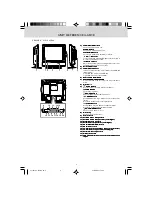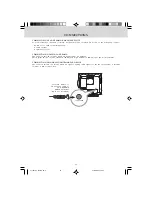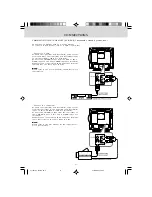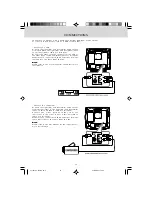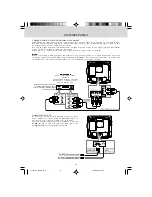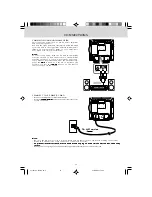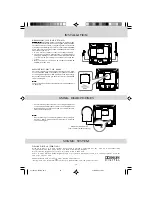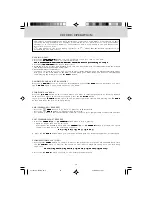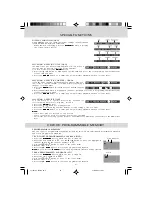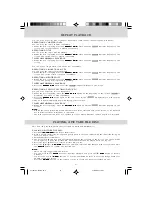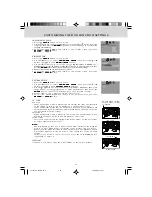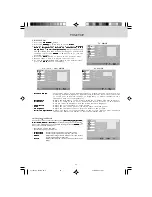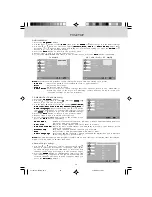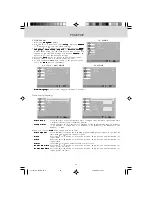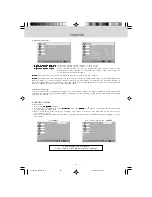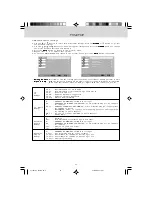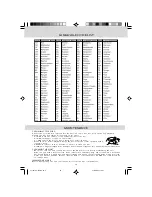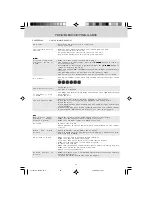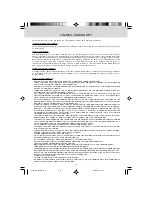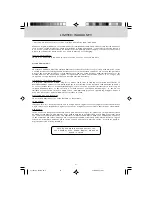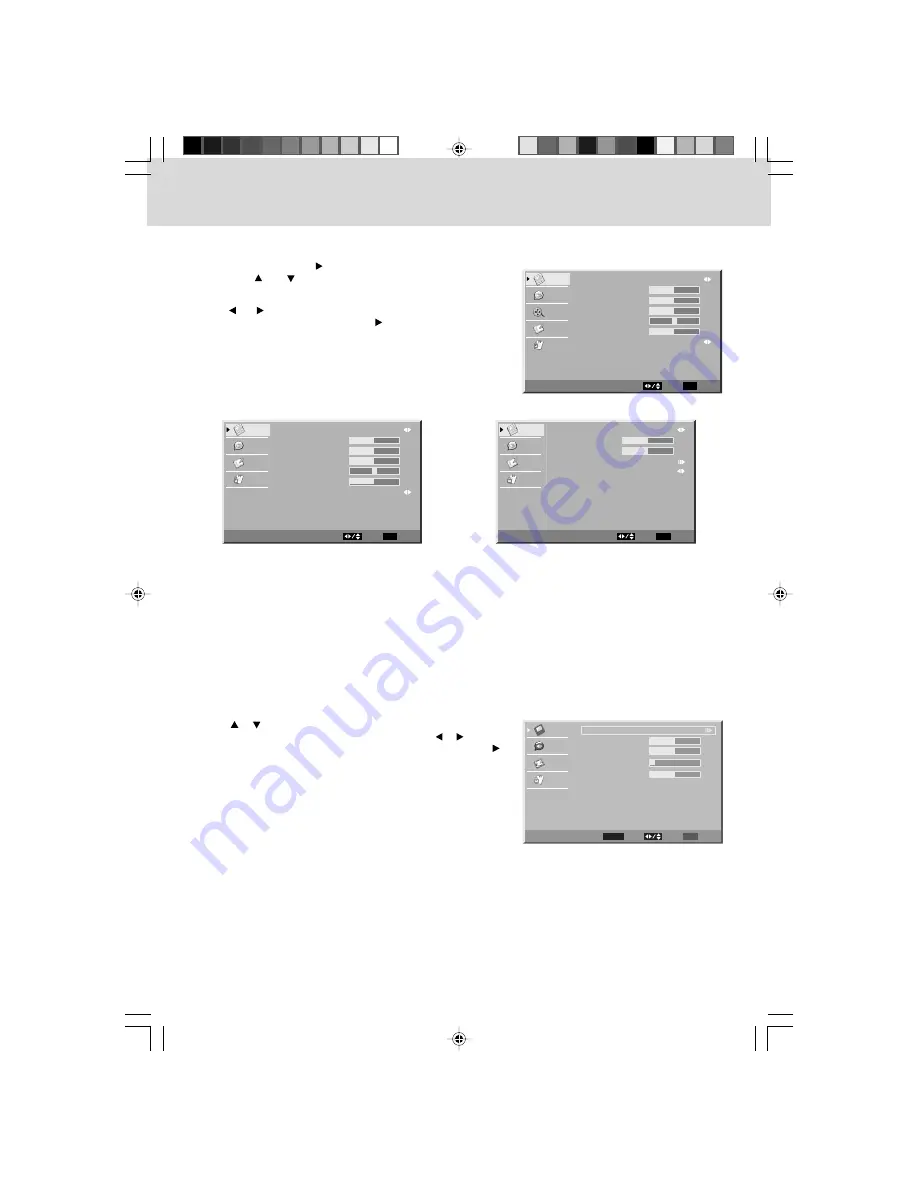
2 3
VIDEO MENU
1 . Press the T V M E N U
T V M E N U
T V M E N U
T V M E N U
T V M E N U button.
2 . Press the E N T E R
E N T E R
E N T E R
E N T E R
E N T E R or
button to select V i d e o
V i d e o
V i d e o
V i d e o
V i d e o.
3 . Use the
or
button to select the options ( P i c t u r e
( P i c t u r e
( P i c t u r e
( P i c t u r e
( P i c t u r e
M o d e , B r i g h t n e s s , C o n t r a s t , S a t u r a t i o n , T i n t ,
M o d e , B r i g h t n e s s , C o n t r a s t , S a t u r a t i o n , T i n t ,
M o d e , B r i g h t n e s s , C o n t r a s t , S a t u r a t i o n , T i n t ,
M o d e , B r i g h t n e s s , C o n t r a s t , S a t u r a t i o n , T i n t ,
M o d e , B r i g h t n e s s , C o n t r a s t , S a t u r a t i o n , T i n t ,
S h a r p n e s s
S h a r p n e s s
S h a r p n e s s
S h a r p n e s s
S h a r p n e s s or C o l o r T e m p e r a t u r e ) .
C o l o r T e m p e r a t u r e ) .
C o l o r T e m p e r a t u r e ) .
C o l o r T e m p e r a t u r e ) .
C o l o r T e m p e r a t u r e ) . Adjust them using
the
or
button (The screen will change to your desired
setting); or press the E N T E R
E N T E R
E N T E R
E N T E R
E N T E R or
button to go into the
detailed settings.
4 . Press the E X I T
E X I T
E X I T
E X I T
E X I T button to return to the previous menu.
5 . Repeat steps 3 and 4 to adjust other options.
6 . To exit the MAIN MENU and return to the normal screen,
press the E X I T
E X I T
E X I T
E X I T
E X I T button repeatedly.
•
P i c t u r e M o d e
P i c t u r e M o d e
P i c t u r e M o d e
P i c t u r e M o d e
P i c t u r e M o d e
: Select from preset screen display settings to match the type of show you are
watching (Standard, Dynamic, Personal, Soft & Movie). (Select Personal mode
to recall your customed settings on brightness, contrast, saturation, tint,
sharpness and color temperature.)
•
B r i g h t n e s s
B r i g h t n e s s
B r i g h t n e s s
B r i g h t n e s s
B r i g h t n e s s
: Adjust the brightness of the picture. Brighten or darken the whole picture.
•
C o n t r a s t
C o n t r a s t
C o n t r a s t
C o n t r a s t
C o n t r a s t
: Adjust to sharpen the picture quality. The black portions of the picture
become richer in darkness and the white become brighter.
•
S a t u r a t i o n
S a t u r a t i o n
S a t u r a t i o n
S a t u r a t i o n
S a t u r a t i o n
: Adjust the color saturation of the picture.
•
T i n t
T i n t
T i n t
T i n t
T i n t
: Adjust the tint of the picture. (Toward purple / Toward green)
•
S h a r p n e s s
S h a r p n e s s
S h a r p n e s s
S h a r p n e s s
S h a r p n e s s
: Adjust the sharpness level to improve detail in the picture.
•
C o l o r T e m p e r a t u r e
C o l o r T e m p e r a t u r e
C o l o r T e m p e r a t u r e
C o l o r T e m p e r a t u r e
C o l o r T e m p e r a t u r e : Adjust the three color temperature of the picture. Choose from Standard
(balanced), Warm (red white), or Cool (blue white) modes.
PC MODE
TV MODE
AV / YUV / DVD MODE
TV SETUP
VGA Settings in PC Mode
Use the
or
button to select the options (Auto Adjust, H. Position,
(Auto Adjust, H. Position,
(Auto Adjust, H. Position,
(Auto Adjust, H. Position,
(Auto Adjust, H. Position,
V. Position, Phase
V. Position, Phase
V. Position, Phase
V. Position, Phase
V. Position, Phase or Clock).
Clock).
Clock).
Clock).
Clock). Adjust them using the
or
button.
The screen will change to your desired setting. (Press the ENTER
ENTER
ENTER
ENTER
ENTER or
button to confirm Auto Adjust.)
-
Resolution : 1,024 x 768 max
-
Refresh Frequency : 60Hz max
•
H. Position
H. Position
H. Position
H. Position
H. Position
: Center the image by moving it left or right.
•
V. Position
V. Position
V. Position
V. Position
V. Position
: Center the image by moving it up or down.
•
Phase
Phase
Phase
Phase
Phase
: Adjusts the image if there is flicker of screen letters,
color misalignment, or blurring.
•
Clock
Clock
Clock
Clock
Clock
: Adjusts the display clock to change width of the
image.
Video
Audio
Setup
Parental
Picture Mode
Brightness
Contrast
Saturation
Tint
Sharpness
Color Temperature
Personal
Standard
50
50
50
0
4
Video
Select
EXIT
Exit
Picture Mode
Brightness
Contrast
Saturation
Sharpness
Color Temperature
Personal
Standard
50
50
50
0
4
Tint
Video
Audio
TV
Setup
Parental
Select
EXIT
Exit
Video
Video
Audio
Setup
Parental
Picture Mode
Brightness
Contrast
VGA
Color Temperature
Personal
Standard
Video
Select
EXIT
50
50
Exit
Video
A
udio
Setup
P
arental
VG
A
Auto Adjust
H. Position
V. Position
Phase
Clock
Select
EXIT
ENTER
Enter
Return
50
50
3
127
Best definition
1024 x 768
211501S9 - GFM-1.pmd
01/06/2007, 18:31
23