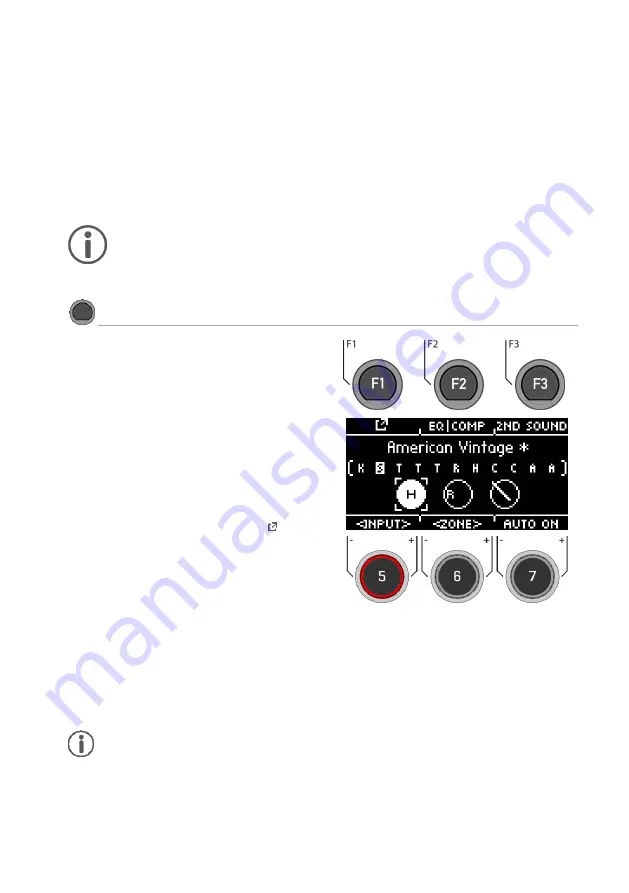
G5 – Owner‘s Manual | 27
10
INSTRUMENT
The Instrument menu contains all sound options. You can create your own drum kit presets and
modify the drum kit presets. For example, change the individual pad sounds, tune them and add
effects. It is also possible to add equalizers and compressors to each pad and to select a second
sound for each channel. The permanently installed drum kit presets are a good starting point.
All available options are part of the
drum kit parameters
and affect the level of the pads and pad
components. Changes to the settings are saved by saving the drum kit.
First select the desired input channel and the zone of the pad to be able to edit the parameters.
When you make changes to a preset, they are not automatically saved. Changes are
marked with an asterisk
[*]
next to the drum kit name. Save your changes under:
[KIT] ->
[Select a user preset slot] -> [F2]
. If you do not save and change the drum kit preset, all
changes will be reset to the last saved state.
INSTRUMENT
Instrument
You always see the currently loaded drum kit in
the upper part of the display.
With the dial
[5],
you can select the respective
input
(pad or cymbal) that you want to edit.
Select the respective
zone
with the dial
[6].
You can also use the
Auto Detect function [7].
If
this is activated
[AUTO ON],
then when you play
the respective pad, its channel is also selected
automatically.
In the header you will find the setting options for
the
Sound selection and editing
[F1]
Setting of the channel-related equalizer
and compressor
[F2]
Setting of the 2nd sound
[F3]
Press
[HOME]
to return to the main screen. The
changes made in this screen are saved temporari-
ly - even after restarting the unit. Save the drum kit
to save these changes permanently or change
the kit to discard previous edits.
Note: Under the direct access [TRIGGER SELECT] you can determine what type of pad or
cymbal is placed on the input. Example: Cymbal = Edge, Bow, Bell
















































