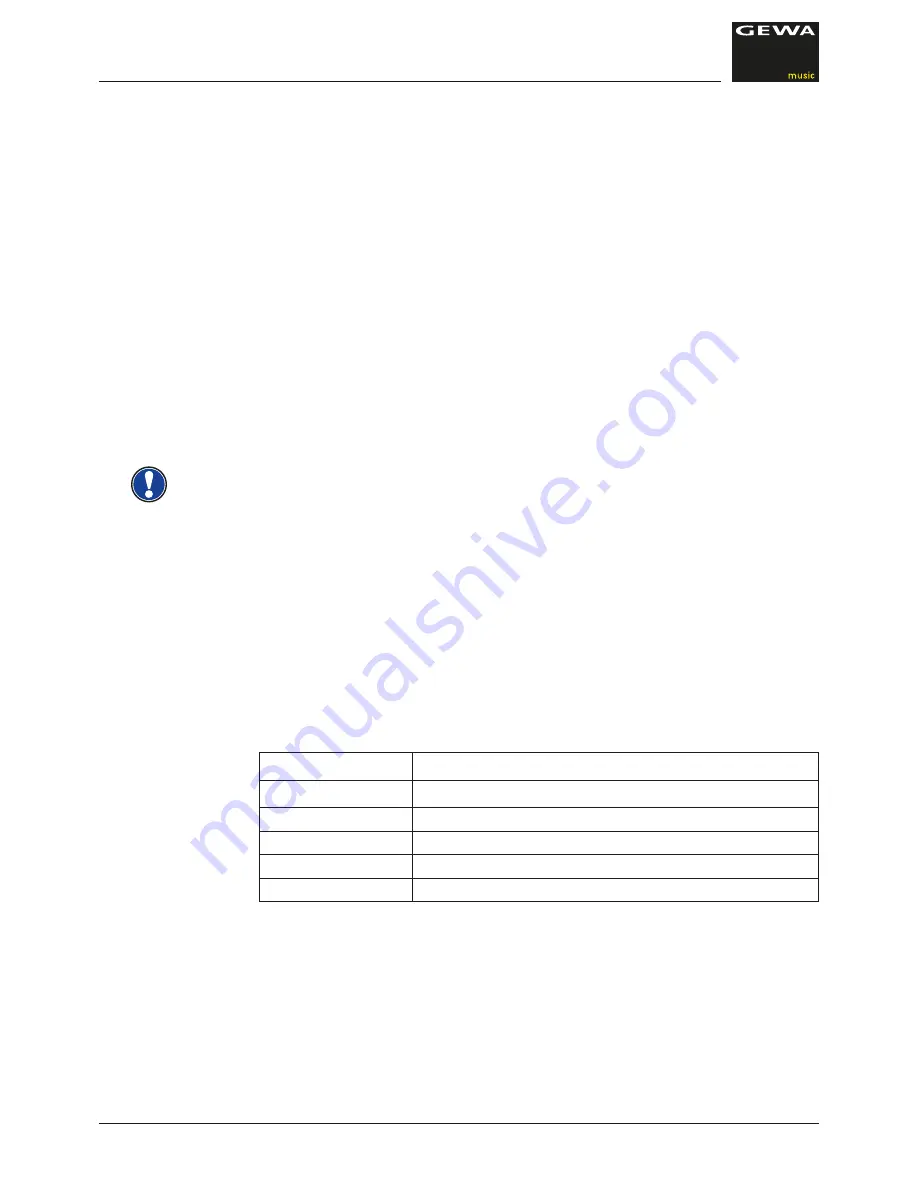
18
SWITCHING ON
REVERB AND CHORUS
5.3.1
SOUND COMBINATIONS
You can set your digital piano to a mode so that two different sounds can be played
simultaneously during your performance.
This is how you can combine two sounds :
1. Choose a sound (as already described).
2. Hold the voice-key depressed for approx. 2 seconds. The LED of the voice-key will start
blinking. The display will indicate the sound.
3. Navigate with the upper or lower cursor to an additional sound of your choice.
4. You will now hear both sounds simultaneously.
5. The volume ratio of the two sounds can be set in the keys or keyboard balance-settings
(see page 22).
6. Press the Voice-key to end the dual mode and hit either the left or right cursor button until
„off“ is shown in the display
5.4
REVERB AND CHORUS
Your digital piano has the possibility to mix in various special effects to the sounds with the
reverb or chorus feature
• Some sounds already feature a factory preset reverb or chorus effect making the sound
more lively and realistic.
• You can deactivate or edit the effects as described.
• The edited effect settings remain active until the digital piano is switched off.
When the instrument is switched back on, all factory settings are set back to their factory
default values .
5.4.1
REVERB
The reverb (or hall-) effect simulates the sound in various room environments.
Your digital piano comes with the following reverb effects:
Display reading Description
R01
Sounds like in a medium size living room
R02
Simulates a slightly larger room
StG
Stage / Club simulation
HA1
Concert hall
HA2
Cathedral type experience
Press the reverb and the effect on/off button. The reverb effect is active when the led light
of the reverb button lights up. If the reverb function has been activated, the current effect
setting will be shown in the display. You can then choose an effect with the left or right
cursor button. With the upper or lower cursor buttons the effect room size can be edited.
Changes become effective immediately.
NOTE
Содержание DP 220 G
Страница 31: ...31 NOTES ...





























