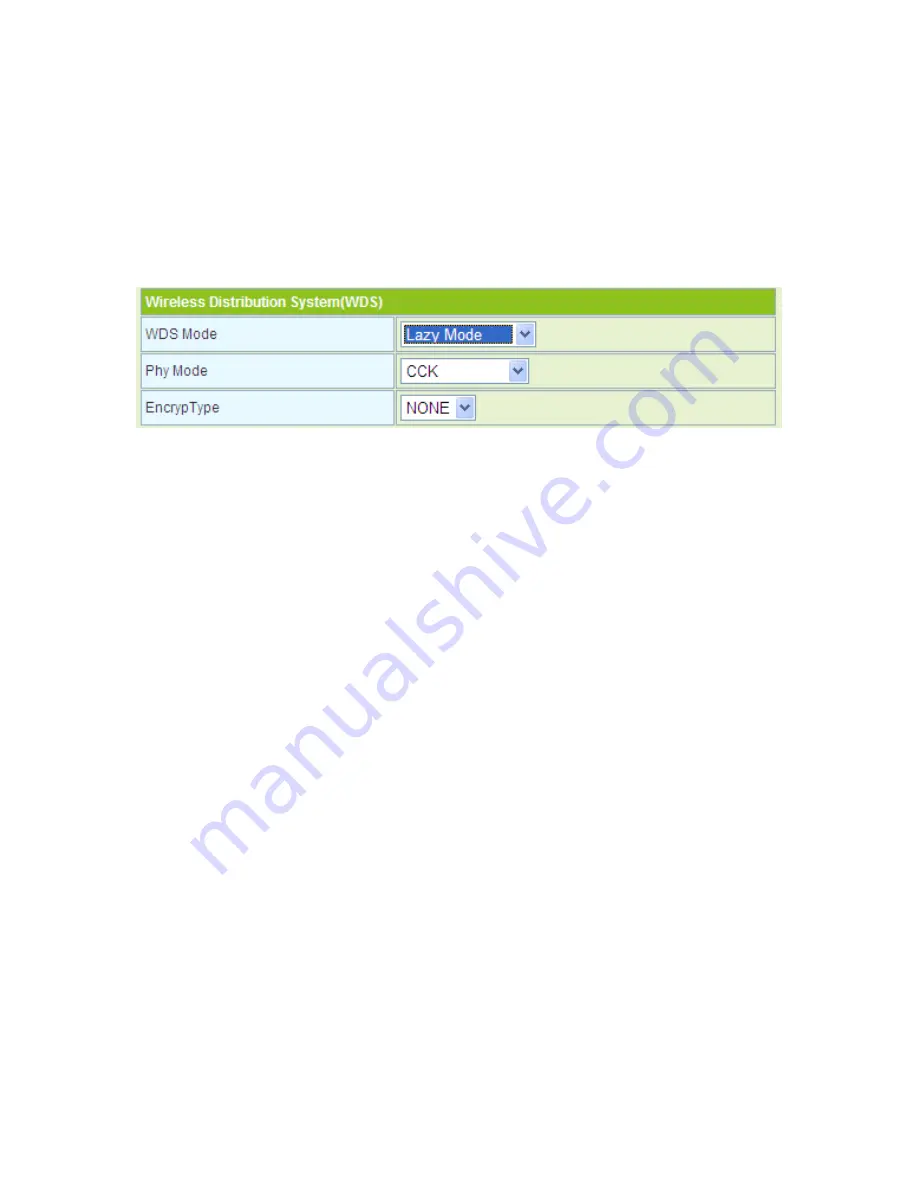
85
Note:
In the WDS mode, do not set any mixed modes, for example, WPA-PSK/WPA2-PSK.
WDS Lazy Mode
In the Lazy mode, the GR-534W automatically connects to the WDS devices that use
the same SSID, channel, encryption mode, and physical mode. You do not need to
manually enter other MAC addresses of peer APs.
Step1
On the
Basic Wireless Settings
page, set the WDS mode to be
Lazy
Mode
, set the physical mode and the encryption type of AP to accord with
that of peer AP, and then enter the MAC address of peer AP. After
finishing the settings, click the
Apply
button to apply the settings. The
GR-534W will work in the
Lazy
mode.
Step2
On this page, set the security mode of the GR-534W to accord with the
peer AP.
Содержание GR-534W
Страница 1: ...1...
Страница 11: ...6...
Страница 45: ...40 This page is used to manage the routing rules view the routing table and set the routing RIP function...
Страница 57: ...52 On this page you may set the parameters of wireless network WDS and HT...
Страница 93: ...88 Step3 Set the SSID of AP1 AP1 and AP2 must use the same SSID and channel...
Страница 123: ...118 Step4 After finish the negotiation process system displays the Wi Fi Protected Setup STA page as follows...
Страница 127: ...122 Basic Settings The parameters of Basic Settings are described as follows Field Description...
Страница 130: ...125 Click Firewall Forward to display the Virtual Server Settings page Virtual Server Settings...
Страница 146: ...141...
Страница 147: ...142...






























