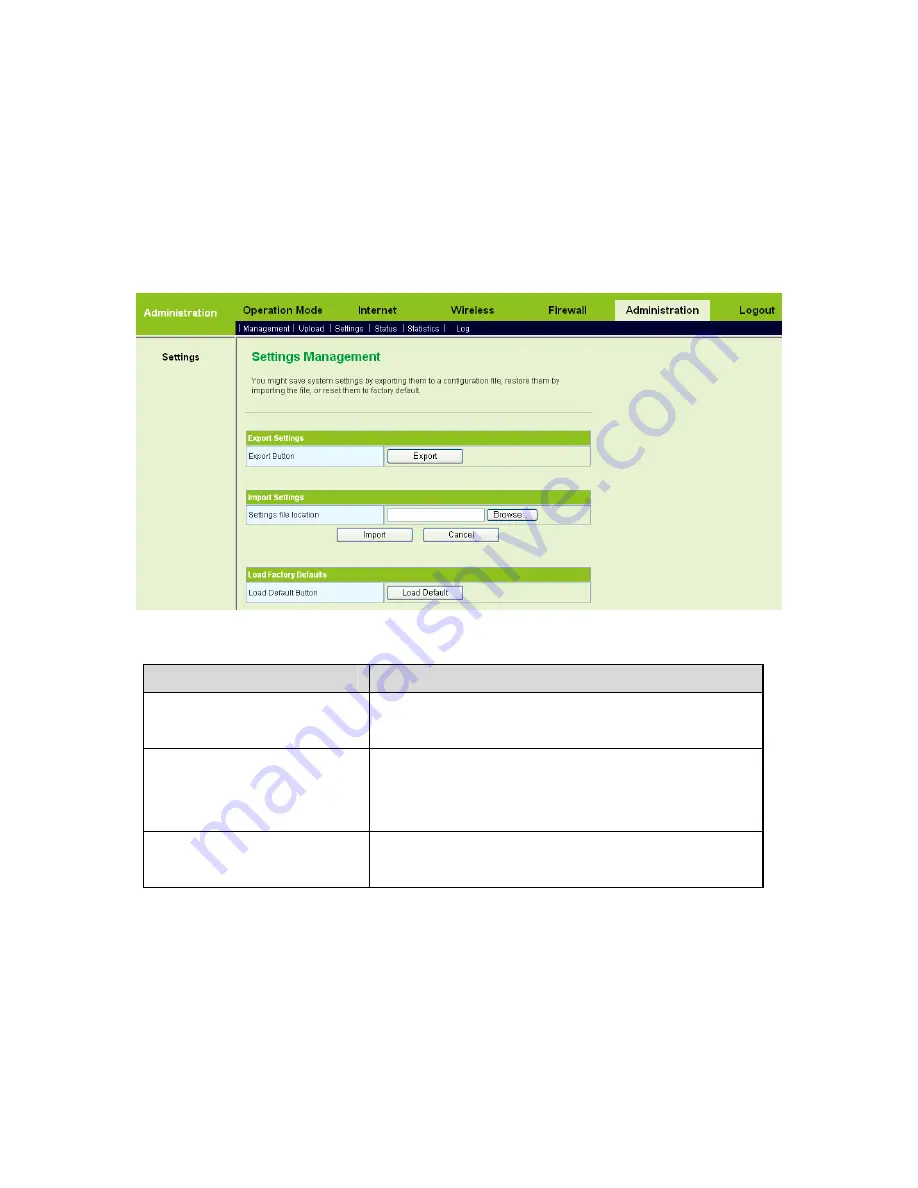
135
Upgrading firmware will make the AP return to the factory defaults. In order to avoid
the settings loss, please save the settings before upgrading firmware.
During upgrading, do not cut off the power or press the Reset button.
5.7.3 Settings Management
Click
Administration
>
Settings
to display the
Settings Management
page.
The parameters on this page are described as follows:
Field
Description
Export Settings
Click the
Export
button to save the settings to
your local PC.
Import Settings
Click the
Browse…
button to choose the
settings on your PC, and then click the
Import
button to import the settings to AP.
Load Factory Defaults
Click the
Load Default
button, and then
system returns to the factory default settings.
5.7.4 Status
Click
Administration
>
Status
to display the
Access Point Status
page.
Содержание GR-534W
Страница 1: ...1...
Страница 11: ...6...
Страница 45: ...40 This page is used to manage the routing rules view the routing table and set the routing RIP function...
Страница 57: ...52 On this page you may set the parameters of wireless network WDS and HT...
Страница 93: ...88 Step3 Set the SSID of AP1 AP1 and AP2 must use the same SSID and channel...
Страница 123: ...118 Step4 After finish the negotiation process system displays the Wi Fi Protected Setup STA page as follows...
Страница 127: ...122 Basic Settings The parameters of Basic Settings are described as follows Field Description...
Страница 130: ...125 Click Firewall Forward to display the Virtual Server Settings page Virtual Server Settings...
Страница 146: ...141...
Страница 147: ...142...






















