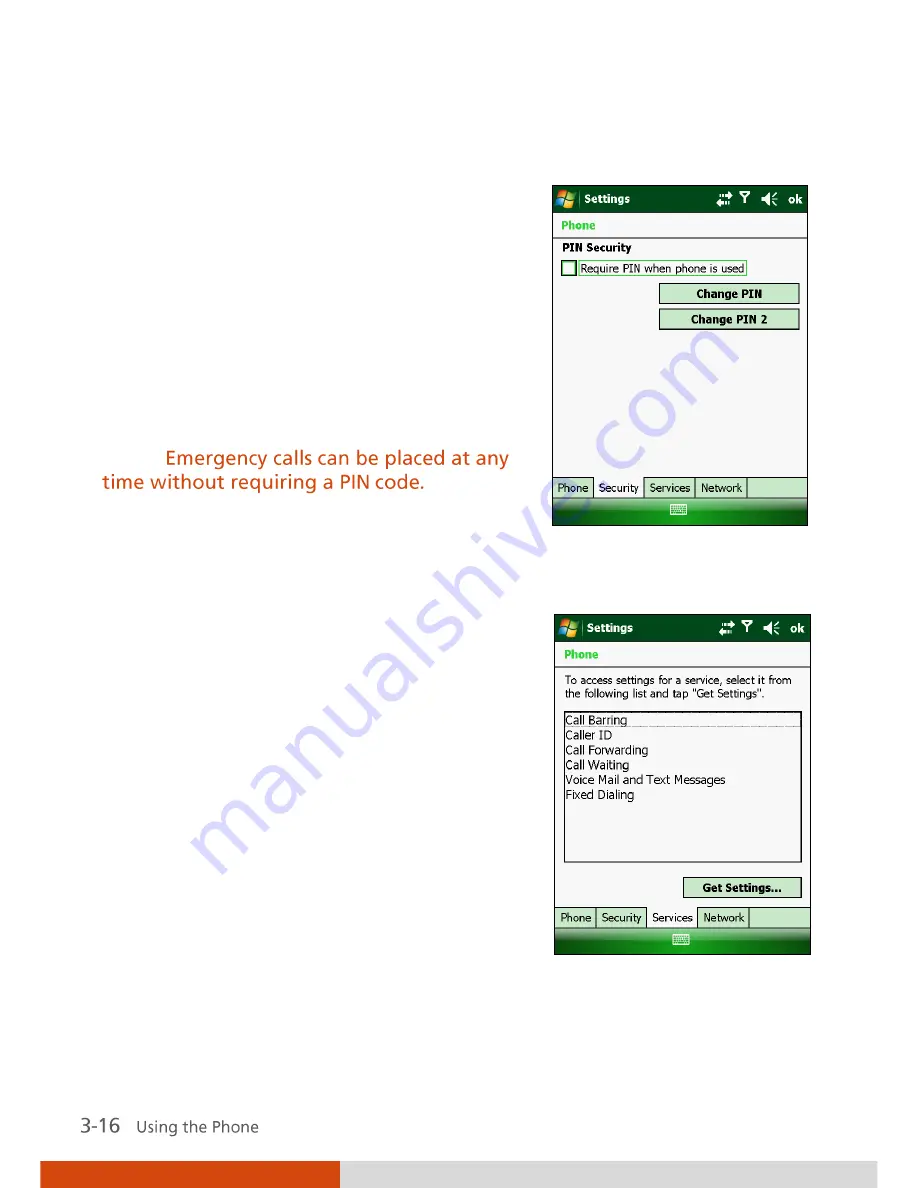
Changing Security Settings
Tap the
Security
tab.
You can protect your phone from
unauthorized use.
You might be prompted to enter the PIN2
code for specific functions (such as the
pre-paid card’s charging counters). Consult
your mobile phone network service to check
if your SIM card supports PIN2-related
functions and services.
NOTE:
Changing Services Settings
Tap the
Services
tab.
You can access and configure settings for the
phone services you subscribed to through
your mobile phone network service. For
example, you may want to block certain types
of incoming and/or outgoing calls, forward
incoming calls to a different phone number
based on your situation, be notified of
incoming calls when you are already in a call,
or let others know your identity when making
calls. Services available to you depend on your
mobile phone network service and the type
of your subscription.
To view your services settings, tap a service
and then tap
Get Settings
.
Содержание PS236
Страница 1: ...Rugged Mobile Computing Solutions PS236 USER MANUAL ...
Страница 10: ......
Страница 24: ......
Страница 106: ......






























