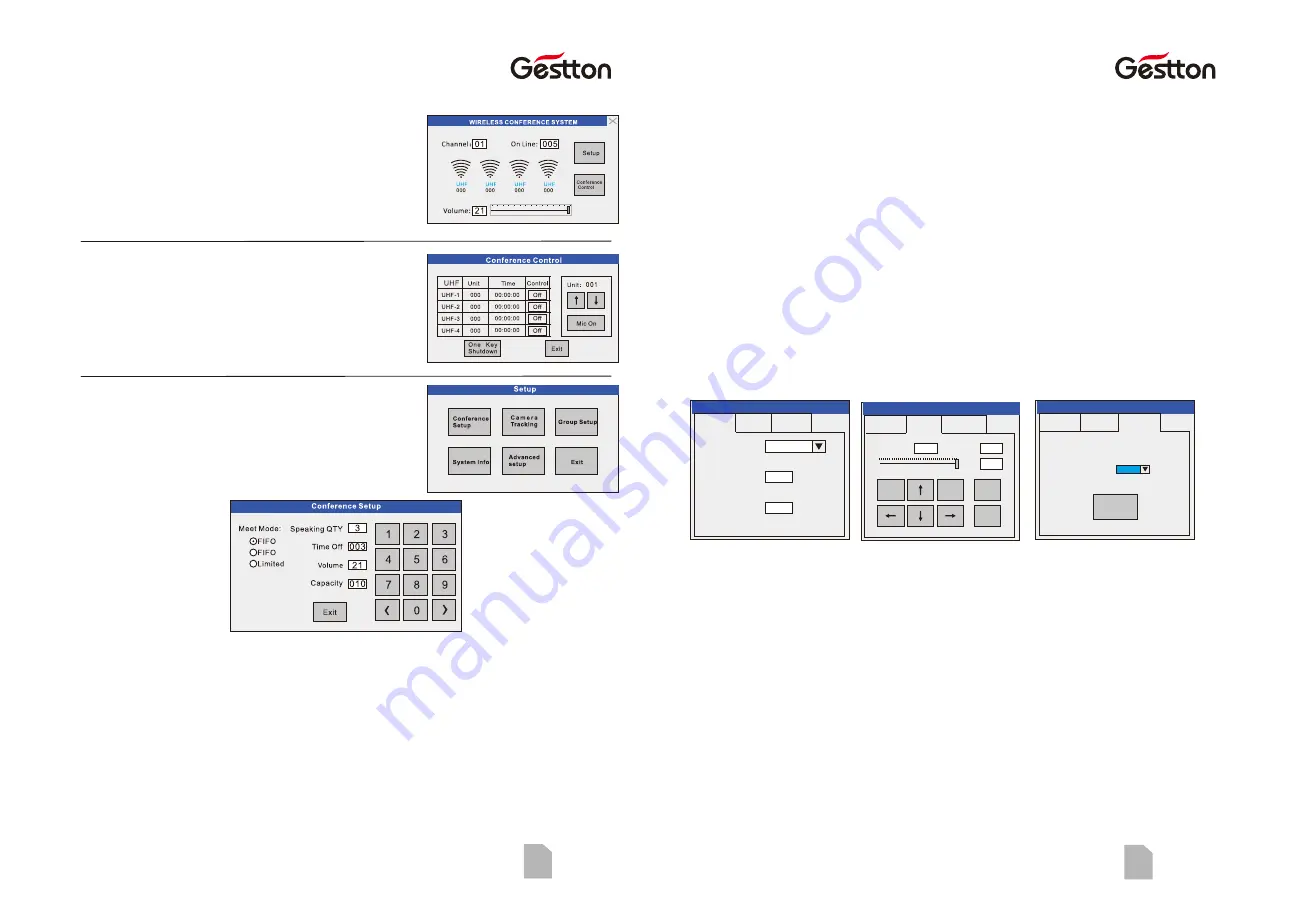
Question
Reason
Solution
How to edit
address
2) Main controller
& u n i t a r e i n
different channel.
1) Revise channel on the main controller according
to “7.8.2”
2) Revise channel on unit according to “8.5”.
3)Re-edit address for the whole system.
3) Unit address is
b e y o n d s y s t e m
capacity.
1) Modify the capacity of system according to 7.4
2)Set “Manual Setup” in the unit according to 8.5
3)Re-edit address for the whole system.
Enter unit's “Edit Address” interface manually.
1) Enter unit's “Manual Setup” & set the address to
“001”.
2)Re-edit address for the whole system & set the
chairman unit for “001”
î
11.FQA
“
Abnormal”on units
Chairman unit can't
c a r r y o u t p r i o r i t y
function.
1
2
3
4
5
Operation Procedure:
1) Turn on main controller & all the units.
2) Main controller enter “Edit Address” interface &
control all the units to enter “Edit Address”
interface.
3) Set “address” & “channel” on the main controller.
4) Press “Mic” on units to get address.
1) Main controller is
off.
Turn on Main controller.
M a i n c o n t r o l l e r
can't control unit to
enter “Edit Address”
interface
Main controller &
unit are in different
channel.
Chairman address
is not “001”
How to add new units
for system.
1)Firstly check “System Info” in the main controller.
Check the value for channel & current capacity.
Then manually set the unit as the same channel &
address to be current c1.
For example: system channel—01, current capacity-
--30, then unit shall be set as channel---01, address-
--31.
Details refer to 8.5.
2)Re-edit address for the whole system.
Opera on
05
USER MANUAL | EG-7240 Digital Wireless Conference System
Opera on
USER MANUAL | EG-7240 Digital Wireless Conference System
06
8.1 Status Indication
Indicate: total number of online units, current
channel, audio UHF status & signal level, battery
level(only indicate when low battery), indicate & set
volume.
8.2 Meet Control
Functions:
( )
1 Check the current UHF audio channel status.
( )
2 Cut off the unit on the channel.
( )
3 Turn on a certain unit.
( )
4 One Key Shutdown, to shut all the units down.
8.3 Setup
Main Menu Interface of Setup
8.4Conference Setup
①
Meet Mode:
Ÿ
FIFO: Once the total number of speaking units exceed the set limited number, the first
turned on unit will be cut off automatically.
Ÿ
LIFO: When the total number of speaking units achieve the set limited number, system
will cut off the last turned on unit once there are one more unit turned on.
Ÿ
Limited Mode: No more unit can be turned on when the total number or speaking unit
achieve the set limited number.
②
Speaking QTY:
Ÿ
To set the limit of total number of speaking unit. Maximum 4 units can speak in the
same time(1 chairman, 3 delegates).
③
Time Off:
Ÿ
To turn off the unit compulsively by the set certain time (001~999 second). “000”
mean this function is disable.
④
Volume
:
Ÿ
To set the volume of main controller output.
⑤
Capacity:
Ÿ
To limit the total amount of online units.
Ÿ
When the unit address is beyond system capacity, it can't connect to the system.
Ÿ
For example, when set system capacity is 3, system can only connect with those
units with address of 1,2,3.
8.5 Camera Tracking
There are 3 tabs for this menu.
A Description
.
Type:to select camera type
Address: to select a camera.
Preset Point: It is the reference number in the camera for saving the camera
tracking position. (Sony-D70 & BRC-Z330 can't set preset point)
Rotate Rate: to set the camera rotating rate.
Zoom Rate: to set the zoom in/out rate.
Unit: the current tracking unit. “000” is for full view.
Baud Rate: communication speed for RS-232/RS-485. Some of the cameras to be
with optional baud rate.
Rotate Rate
:
Zoom In
023
Zoon Rate
:
007
000
Unit
:
Zoom Out
Test
Save
Default Baud rate of this camera:
9600
Current Baud Rate
:
9600
Restore
Default
Camera Tracking Advanced
Camera Tracking
Type
:
EVI
-
070
IP
:
Preset:
001
000
Camera Tracking
Camera
Tracking
Advanced
Camera Tracking
Camera
Tracking
Advanced














