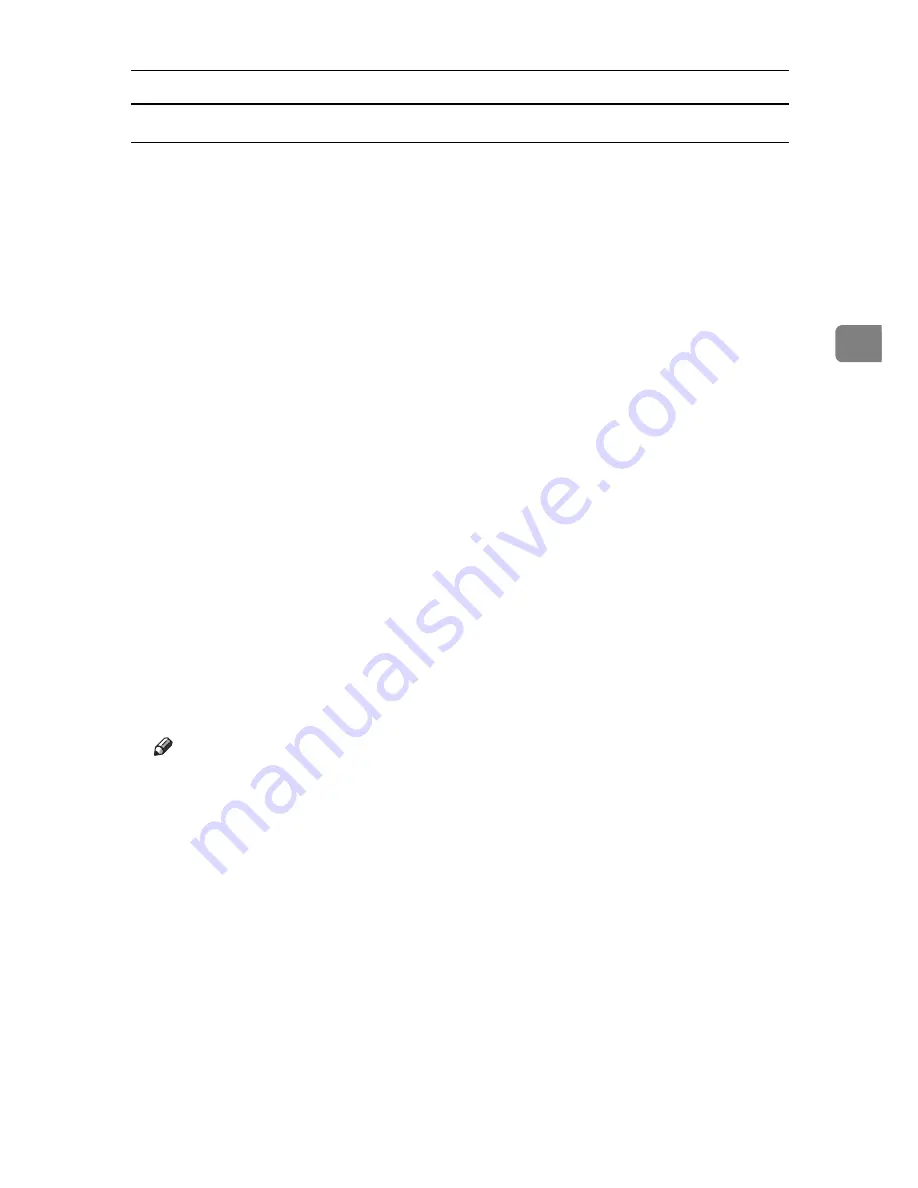
Printing a PDF File Directly
77
3
Printing PDF Password-Protected Documents
Follow the procedure below to print password-protected PDF files.
A
In the Windows
[
Start
]
menu, click
[
Programs
]
,
[
DeskTopBinder
]
, and
[
Extended
Features Wizard
]
.
B
When
[
Extended Features Wizard
]
appears, select
[
Start
]
, and then click
[
Next
]
repeatedly until the
[
Printing Functions3
]
screen appears.
C
On the
[
Printing Functions3
]
screen, click
[
Properties...
]
to display
[
PDF Direct
Print Properties
]
.
D
Select the
[
Use PDF Password
]
check box at the bottom right of the screen, and
then click
[
OK
]
.
Click
[
Next
]
repeatedly until
[
Finish
]
appears.
Click
[
Finish
]
to close the
[
Extended Features Wizard
]
screen.
E
Move the PDF file you want to print to the PDF Direct Printing icon on the
palette using a drag-and-drop operation.
F
[
Output File List-PDF Direct Print
]
is displayed.
Select the PDF file you want to output to make it reverse video, and then click
[
OK
]
.
G
The
[
PDF Direct Print Properties
]
screen opens.
Enter the password for the PDF file you want to print in the
[
PDF Password
]
field at the bottom right of the screen, and then click
[
OK
]
.
The password-protected PDF file is printed.
Note
❒
Before printing a password-protected PDF file, perform one of the follow-
ing:
• Enter the PDF password in the PDF Direct Printing Properties screen
• Specify a PDF password by selecting
[
Change Password
]
in the
[
PDF Con-
figuration
]
menu on the control panel of this machine
❒
If a
[
Group Password
]
for the
[
PDF Configuration
]
menu is assigned to either
DeskTopBinder Lite or the control panel of this machine, the same group
password needs to be assigned to the other.
Содержание DSc535
Страница 8: ...vi ...
Страница 26: ...18 ...
Страница 82: ...Setting Up the Printer Driver 74 2 ...
Страница 138: ...Other Print Operations 130 3 ...
Страница 152: ...Saving and Printing Using the Document Server 144 5 ...
Страница 168: ...Operating Instructions Printer Reference EN USA B788 7507A ...






























