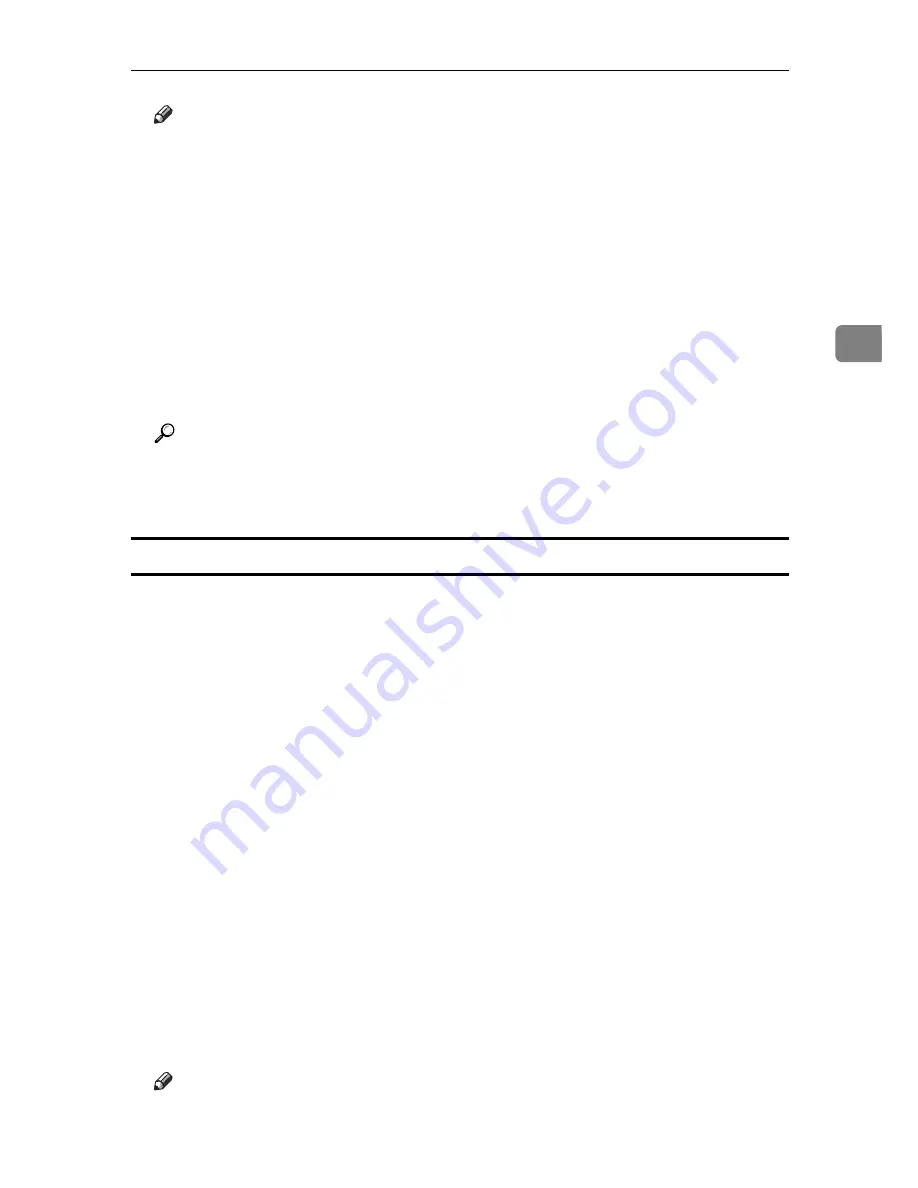
Printing from the Print Job Screen
101
3
Note
❒
If you select multiple files, the confirmation screen displays the total
number of files to be printed.
❒
If you select multiple documents, set numbers are determined based on the
smallest set number specified for a selected document.
❒
When printing accumulated stored print documents, you cannot change
the numbers of sets.
❒
To stop printing after printing has started, press
[
Exit
]
until the Printer
screen appears, and then press
[
Job Reset
]
. A Stored Print file is not deleted
even if
[
Job Reset
]
is pressed.
❒
Stored Print files that are sent to the machine are deleted only if you select
[Auto Delete Stored Print Jobs] or select them for deletion. (see “Printer
Features”, General Settings Guide)
Reference
For details about setting printer drivers, see the printer driver Help. You
can also print or delete a Stored Print file from Web Image Monitor. For de-
tails, see Web Image Monitor Help.
Deleting Stored Print Files
A
Press the
{
Printer
}
key to display the Printer screen.
B
Press
[
Print Jobs
]
.
A list of print files stored in the machine appears.
C
Press
[
Stored Print Job List
]
.
A list of Stored Print files stored in the machine appears.
Depending on the security settings, certain print jobs may not be displayed.
D
Select the file you want to delete, and press
[
Delete
]
.
The delete confirmation screen appears.
If you set the password in the printer driver, enter the password to delete.
If multiple print files are selected, and some of these require a password, the machine
deletes files correspond to the entered password and files that do not require a pass-
word. The number of files to be deleted is displayed on the confirmation screen.
If you forgot your password, ask your network administrator for help.
E
Press
[
Yes
]
to delete the file.
The selected file is deleted.
If you do not want to delete the file, press
[
No
]
.
Note
❒
If you select multiple files, the confirmation screen displays the total
number of files to be deleted.
Содержание DSc535
Страница 8: ...vi ...
Страница 26: ...18 ...
Страница 82: ...Setting Up the Printer Driver 74 2 ...
Страница 138: ...Other Print Operations 130 3 ...
Страница 152: ...Saving and Printing Using the Document Server 144 5 ...
Страница 168: ...Operating Instructions Printer Reference EN USA B788 7507A ...






























