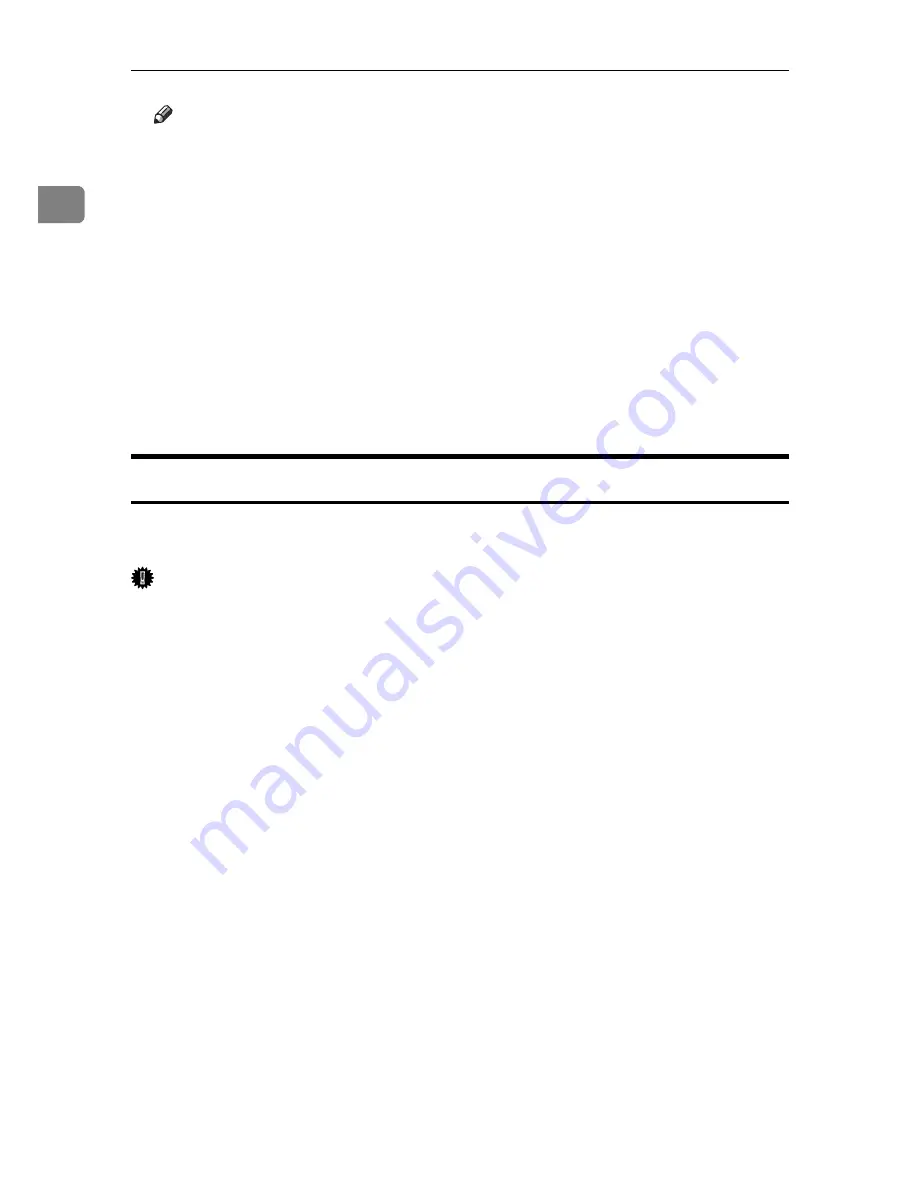
Preparing the Machine
48
1
Note
❒
If you do not want to install the printer when Found New Hardware Wiz-
ard starts under an operating system that supports SCSI print, disable the
device by following the procedure below.
A
When the
[
Found New Hardware Wizard
]
dialog box appears, click
[
Next >
]
.
B
When the message “This wizard will complete the installation for this
Device: Unknown” appears, select the
[
Search for a suitable driver for my
device [recommended]
]
check box, and then click
[
Next >
]
.
C
When the message “Please choose your search and installation option.”
appears, clear all check boxes from
[
Search for the best driver in these loca-
tions.
]
, and then click
[
Next >
]
.
D
When the message “Driver Files Search Results” appears, select the
[
Dis-
able the device. The Add/Remove Hardware Wizard in the control Panel can be
able to complete the driver installations.
]
check box, and then click
[
Finish
]
.
Windows XP, Windows Server 2003
This describes how to install the printer driver to the computer with Windows
XP or Windows Server 2003 installed, using IEEE 1394 (SCSI print).
Important
❒
SCSI print must be set to “active” from the control panel. For details, see Net-
work Guide.
❒
Installing this printer driver requires Administrators permission. Log on us-
ing an account that has Administrators permission.
A
Connect the machine to the computer using the IEEE 1394 interface cable.
When the
[
Found New Hardware Wizard
]
dialog box appears, check that
[
This wiz-
ard helps you install software for: (Unknown)
]
is displayed.
B
Select the
[
Install from a list on specific location (Advanced)
]
check box, and then
click
[
Next >
]
.
C
When the message “Please choose your search and installation option.” ap-
pears, select the
[
Search for the best driver in these locations.
]
check box, select
the
[
Include this location in the search:
]
check box, and then select the
[
Include
this location in the search:
]
check box.
D
Insert the CD-ROM into the CD-ROM drive.
If Auto Run starts, click
[
Cancel
]
, and then
[
Exit
]
.
To disable Auto Run, press the left
{
Shift
}
key when inserting the CD-ROM
into the drive and keep it pressed until the computer finishes reading from
the CD-ROM.
Содержание DSc535
Страница 8: ...vi ...
Страница 26: ...18 ...
Страница 82: ...Setting Up the Printer Driver 74 2 ...
Страница 138: ...Other Print Operations 130 3 ...
Страница 152: ...Saving and Printing Using the Document Server 144 5 ...
Страница 168: ...Operating Instructions Printer Reference EN USA B788 7507A ...






























