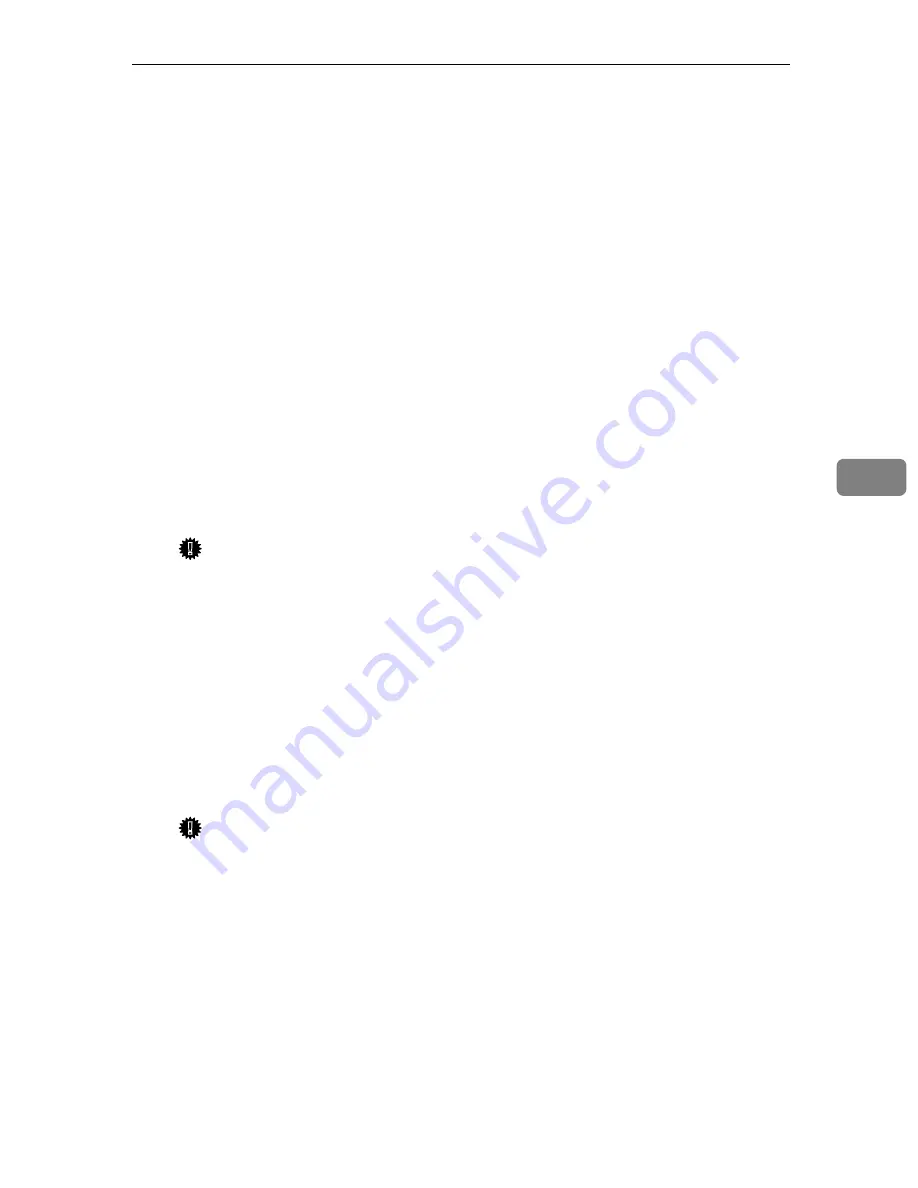
NetWare 4.x, 5/5.1 - Advanced Settings
69
5
C
In the
[
Printer name
]
box, type the name of the printer.
D
Select the
[
Define additional properties
]
check box, and click
[
Create
]
.
NNNN
Assign print queues to the created printer as follows:
A
Click
[
Assignments
]
, and click
[
Add
]
in the
[
Assignments
]
group.
B
In the
[
Available objects
]
box, click the queue created in step
LLLL
, and click
[
OK
]
.
C
Click
[
Configuration
]
, and in the
[
Printer type
]
box, select
[
Parallel
]
using the
drop-down menu, and then click
[
Communication
]
.
D
Click
[
Manual load
]
in the
[
Communication type
]
group, and click
[
OK
]
.
E
Check the settings, and then click
[
OK
]
.
OOOO
Create a print server as follows:
A
Select the context specified using the NIB Setup Tool (Step
IIII
-
A
A
A
A
), and on
the
[
Object
]
menu, click
[
Create
]
.
B
In the
[
Class of new object
]
box, click “Print Server”, and click
[
OK
]
. When
you are using NetWare 5/5.1, click “Print Server (Non NDPS)”.
C
In the
[
Print Server name
]
box, type the name of the print server.
Important
❒
Use the same name as that specified using the NIB Setup Tool. (Step
H
).
D
Select the
[
Define additional properties
]
check box, and click
[
Create
]
.
PPPP
Assign the printer to the created print server as follows:
A
Click
[
Assignments
]
, and click
[
Add
]
in the
[
Assignments
]
group.
B
In the
[
Available objects
]
box, click the queue created in the step
MMMM
, and
click
[
OK
]
.
C
In the
[
Printers
]
group, click the printer assigned in step
B
B
B
B
, and click
[
Printer Number
]
.
D
Type the printer number and click
[
OK
]
.
Important
❒
Use the same number as that specified as Remote Printer No. using the
NIB Setup Tool. (Step
I
-
E
).
E
Check the settings, and then click
[
OK
]
.
QQQQ
Start the print server by typing the following from the console of the Net-
Ware Server.
If it is running, restart it after exiting it.
❖
❖
❖
❖
To exit
CAREE: unload pserver
❖
❖
❖
❖
To start
CAREE: load pserver print_server_name
Содержание CP6244
Страница 2: ...Type for CP6244 LDD145 JP4500 3560DNP Printed in Japan EN USA C249 8697...
Страница 26: ...8...
Страница 33: ...After Printing 15 1 G G G G Close the paper delivery tray H H H H Turn off the main switch ZBHH051E ZFRH100E...
Страница 78: ...Operation 60 1...
Страница 88: ...Optional Functions 70 2...
Страница 134: ...Troubleshooting 116 5...
Страница 176: ...Windows 95 98 Me Configuration 12 1...
Страница 214: ...Windows NT 4 0 Configuration 50 4...
Страница 240: ...Macintosh Configuration 76 6...
Страница 287: ...Copyright 2003...
Страница 288: ...Network Printing Guide EN USA GB GB C624 8630...
Страница 294: ...iv...
Страница 324: ...Installing the Printer Driver and Software 30 2...
Страница 332: ...38 GB GB C624 8610...
Страница 334: ...Printer Unit Type40 RCP40 Operating Instructions Printer Reference 1 GB GB C624 8610...
Страница 370: ...Canceling a Print Job 30 2...
Страница 378: ...Troubleshooting 38 4...
Страница 386: ...Using the Control Panel 46 5 G G G G Press the Make Master key The system configuration list is printed...
Страница 390: ...50 GB GB C624 8620...
Страница 391: ...Copyright 2003...
Страница 392: ...Printer Unit Type40 RCP40 Operating Instructions Printer Reference 2 GB GB C624 8620...
Страница 470: ...Operation 64 1...
Страница 500: ...Replenishing Supplies 94 4...
Страница 528: ...Troubleshooting 122 5 E Close the front cover AQN016S...
Страница 545: ...139 MEMO...
Страница 546: ...140 EN USA C264 8697 MEMO...










































