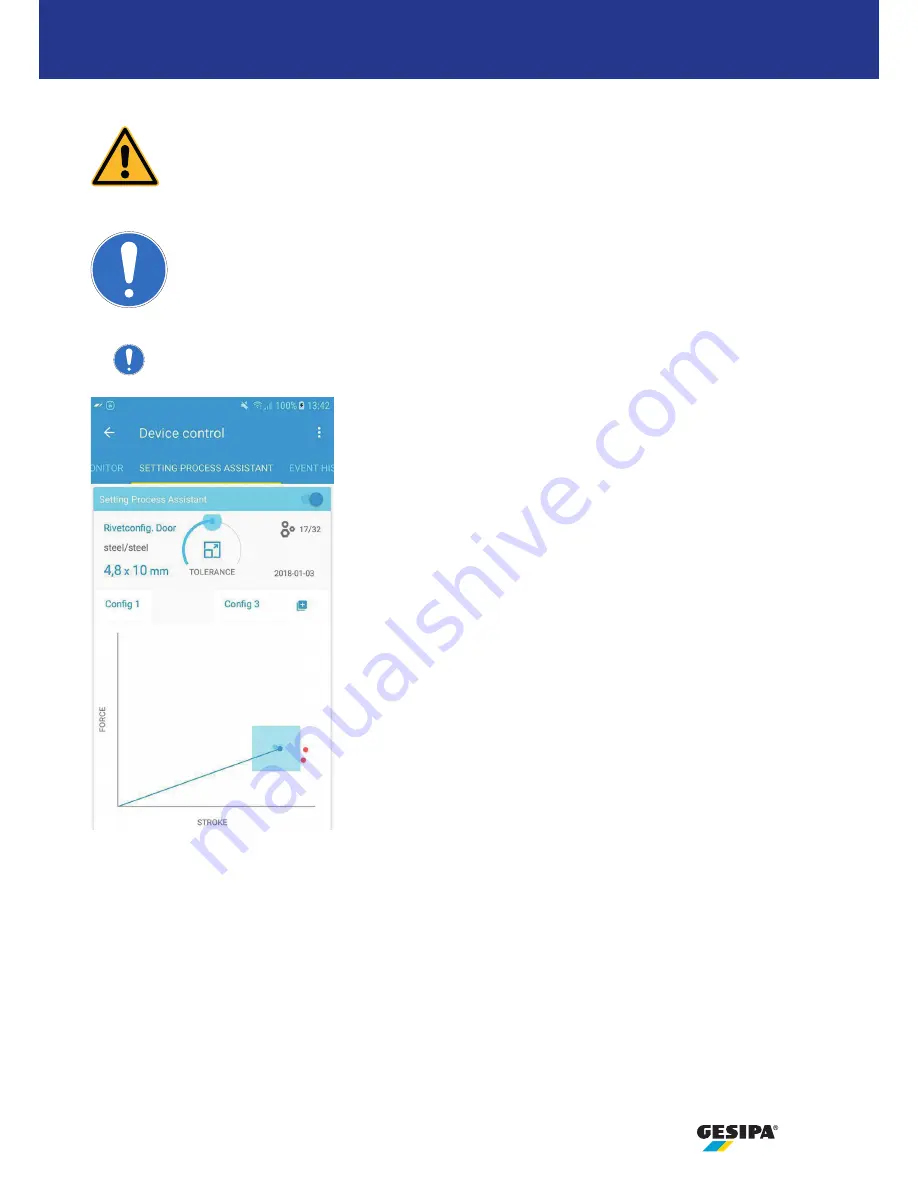
11
5.2 Nietkonfiguration verwenden
Tippen Sie die Nietkonfiguration an, die Sie verwenden möchten. Beurteilen Sie das Nietergebnis.
Über den Drehregler können Sie die Toleranz für diese Nietkonfiguration einstellen.
Die letzten 5 Nietvorgänge werden schematisch dargestellt, wobei die ältesten Ergebnisse ver-
blassen. Ergebnisse im Toleranzfeld werden durch einen blauen Punkt angezeigt, Ergebnisse
außerhalb durch einen roten Punkt.
5. Setzprozess-Assistent (optional)
Der iBird
®
Pro befindet sich immer in der zuletzt ausgeführten Nietkonfiguration.
Soll die neu eingelernte Nietkonfiguration verwendet werden, so ist diese durch
Antippen auszuwählen.
Der Einlernmodus kann verkürzt oder abgebrochen werden. Abbruch erfolgt
durch die iBird
®
Pro-App oder durch einen Leerhub des iBird
®
Pro. Es werden
keine Werte gespeichert. Das Abkürzen erfolgt durch Antippen der entsprechen-
den Funktion in der iBird
®
Pro-App. Werte der Nietkonfiguration werden auf
Basis der bis dahin eingelernten Niete berechnet.
Löschen von Nietkonfigurationen erfolgt durch Überschreiben.











































