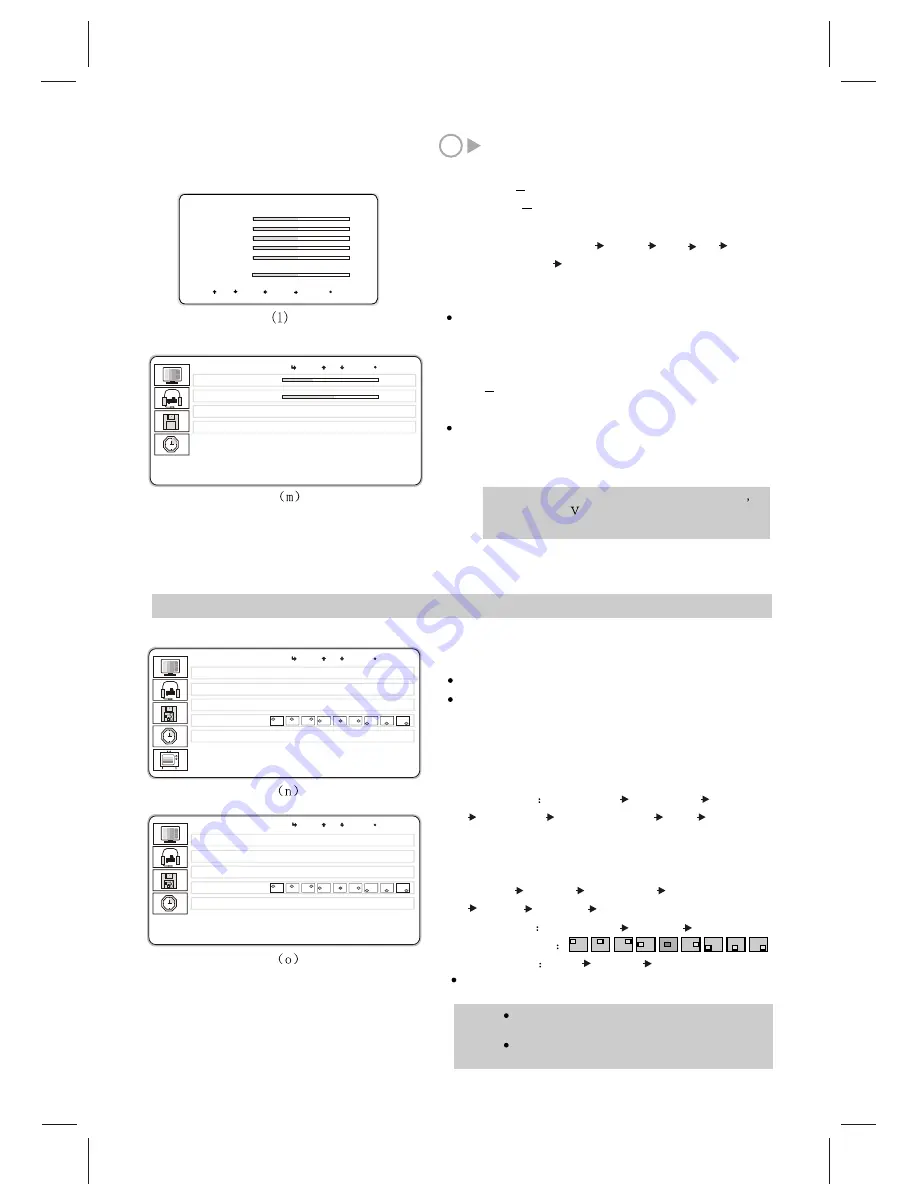
9
12
10
XII. The adjustment of MISC
MISC includes the adjustment of video size, OSD
sheet, OSD position, etc.
Press MENU button.
Press P- or P- button to select MISC menu, the
image (n) will appear on the screen, then press
MENU
button to confirm.
Press P+ or P- button to select the item, then press
V+ or V- button to select the status of item.
VIDEO SIZE
Fill Screen Fit Aspect TV Mode
Letter Box Letter Box Title Auto Fill Screen
( Pressing the V-SIZE shortcut button on the remote
controller has the same function.)
OSD SHEET
Translucent Opaque Translucent
OSD POSITION
Press EXIT button to exit the menu.
OSD LANGUAGE:
German Dutch Portuguese English
Italian Spanish French
FILM MODE
Film Video Film
MISC
V I D E O S I Z E
O S D S H E E T
O S D P O S I T I O N
F I L M M O D E
F i l l S c r e e n
O p a q u e
V i d e o
O S D L A N G U A G E
E n g l i s h
MISC
V I D E O S I Z E
O S D S H E E T
O S D P O S I T I O N
F I L M M O D E
F i l l S c r e e n
O p a q u e
V i d e o
O S D L A N G U A G E
E n g l i s h
When the signal input status is AV Scart
AV1, A 2, S-Video , the menu is (m),
instead of (k).
Note:
SOUND
V O L U M E
B A L A N C E
S O U N D M O D E
20
0
NORMAL
AVC
Off
U P D O W N L E F T R I G H T E X I T
EQUALIZER
120Hz 0
500Hz 0
1.5KHz 0
5KHz 0
10KHz 0
SPATIAL 50
VOLUME
change the sound volume
BALANCE
change the balance of the left sound track
and right sound track ( 0 is the balance point)
SOUND MODE: Normal Cinema News Flat User
Normal
( Pressing the
shortcut button on the remote
controller has the same function.)
MENU
AVC
Automatic volume control (limiting sound
volume)
Press EXIT button to exit the menu.
SOUND
When SOUND MODE is set at USER, select
EQUALIZER item for desirable sound. Press
,
image(l) will appear on the screen. Use P+ or P- to
select the item, V+ or V- to adjust the value
Note: When the signal input status is AV Scart, AV1 ,
AV2, S-Video , the menu is (o), instead of (n) .
Analog RGB and DTV modes have no Film
Mode item.
MENU
UP DOWN EXIT
MENU
UP DOWN EXIT
MENU
UP DOWN EXIT
Содержание GTV3203
Страница 1: ...Operating Instructions 32 LCD DISPLAY...
Страница 18: ...SPW2 025 347 SS...


















