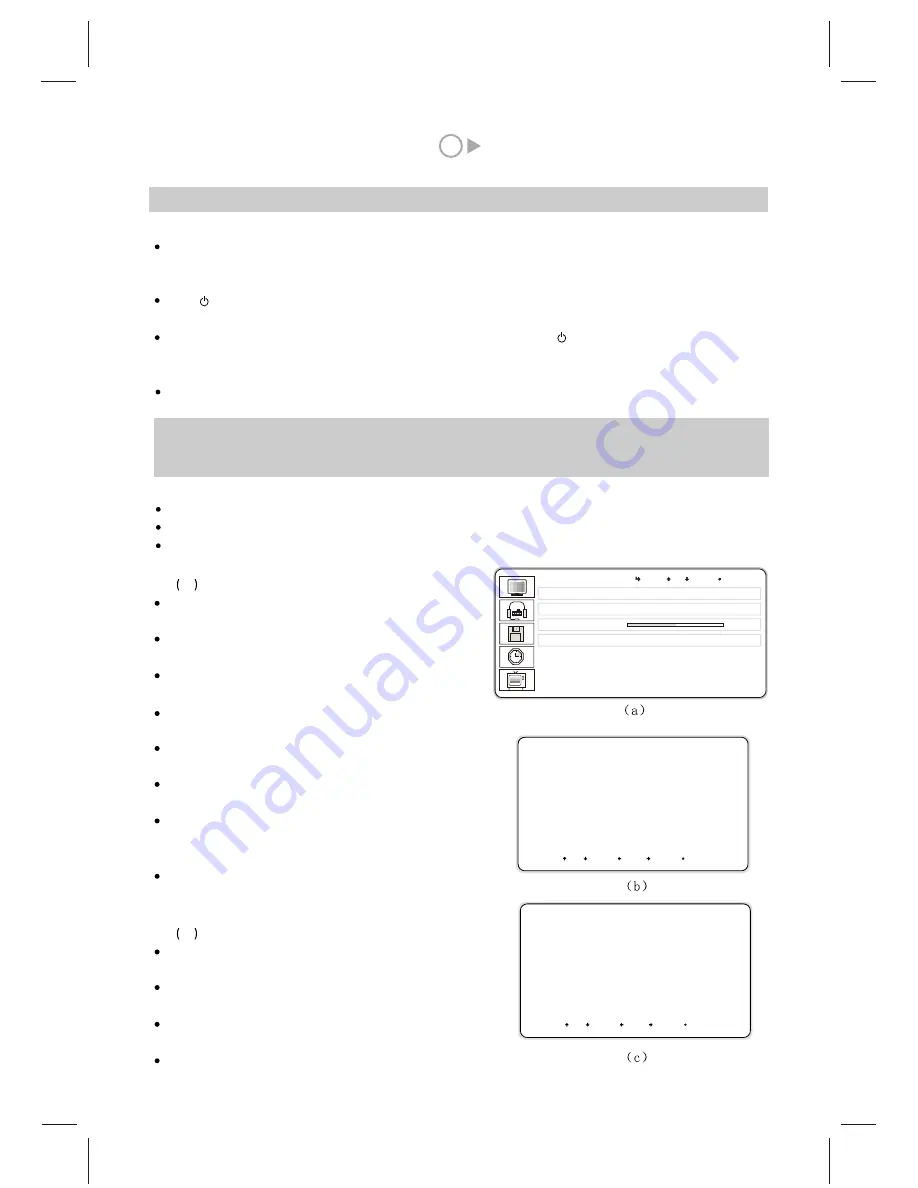
AUTO SCAN
SYSTEM B/G D/K I
STORAGE P1
SCAN Press MENU
9
TV SETUP
A U T O S C A N
M A N U A L S C A N
F I N E T U N E
MENU
UP DOWN
P r e s s M E N U
P r e s s M E N U
EXIT
50
Insert one plug of the AC Power Cord in the jack of Power Input of the unit. Insert the other plug of AC Power
Cord to the suitable AC power socket with grounding. Then switch on the Power switch of this unit. The red
light of Power Indicator will be bright and the unit enter upon the stand-by status.
Press button on the remote controller or on the panel, the system will begin to work. The green light of
Power Indicator will be bright and the image appears on the screen.
When completing watching the broadcasting content of this unit, press button on the remote controller or
on the panel, the unit will come back to the stand-by status. The Power Indicator on the front panel will turn
into red from green.
Switch it off and pull out the plug of AC Power Cord.
Note
: Most part of this circuit is digital. If there is any abnormal phenomenon, please pull out the plug
of Power Cord to switch off, and then switch on after 2 minutes. If the set still can not work
normally, please execute Reset procedure on Page 4 or contact the Service centre.
IX. Basic operation
2. Select the receiving signal input status
Press the TV/AV button. And the menu will appear.
Select the desirable signal by pressing P+ or P-.
Press MENU to confirm the selection.
1. Power on / off operation.
1
Auto scan
Press TV/AV button on the remote controller or on the
panel to select the TV status.
Press MENU button on the remote controller or on
the panel .
Press P+ or P- button to get TV SETUP menu,
the menu (a) will appear on the screen.
Press MENU button to enter, then press P+ or P-
button to select AUTO SCAN item.
Press MENU button to enter. The menu(b) will
appear on the screen.
Press P+ or P- button to select SYSTEM item,
press V+ or V- button to adjust TV standard.
Press P+ or P- button to select STORAGE item,
press V+ or V- button to adjust program
number.
Press P+ or P- button to select SCAN item, press
MENU button to confirm. The unit will
begin the automatic search and store.
2
Manual scan
Press P+ or P- button to select MANUAL
SCAN item on TV SETUP menu.
Press MENU button to enter. The menu(c)/(d) will
appear on the screen.
Press P+ or P- button to select SYSTEM item,
press V+ or V- button to adjust TV standard.
Press P+ or P- button to select STORAGE item,
3. How to receive and watch the TV signal correctly
E D I T
P r e s s M E N U
UP DOWN LEFT RIGHT EXIT
MANUAL SCAN
SYSTEM B/G
STORAGE P1
BAND V/UHF
CHANNEL 2
UP DOWN LEFT RIGHT EXIT
Содержание GTV3203
Страница 1: ...Operating Instructions 32 LCD DISPLAY...
Страница 18: ...SPW2 025 347 SS...


















