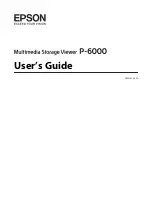Содержание XLp
Страница 5: ...5 XLp Installation Configuration June 2010 Overview Technical Specifications...
Страница 17: ...17 XLp Installation Configuration June 2010 Software installation...
Страница 19: ...19 XLp Installation Configuration June 2010 Gerber Device Configuration Select this plotter type...
Страница 41: ...41 XLp Installation Configuration June 2010 Components left side...
Страница 42: ...42 XLp Installation Configuration June 2010 Components Operator Side...
Страница 43: ...43 XLp Installation Configuration June 2010 Questions...