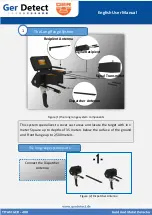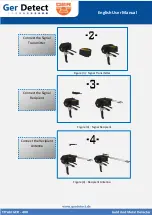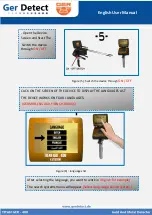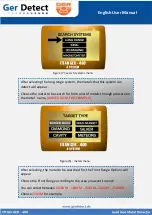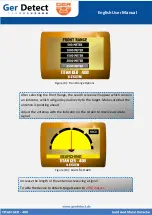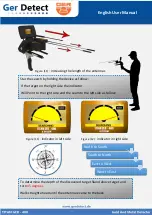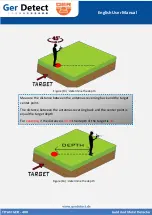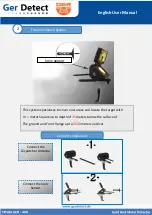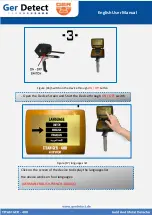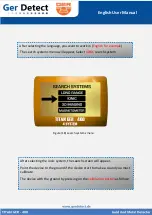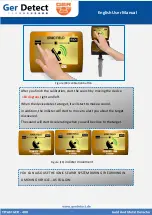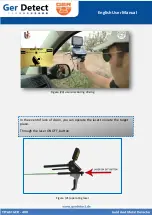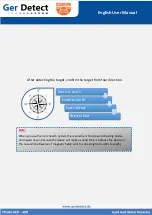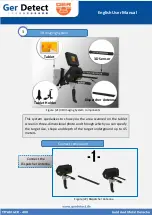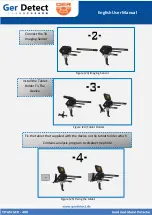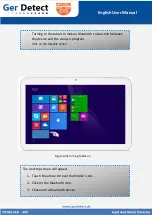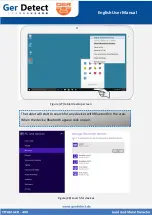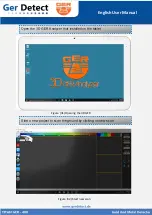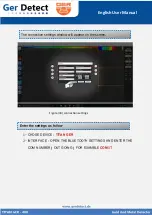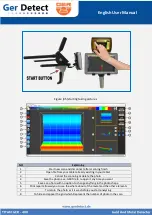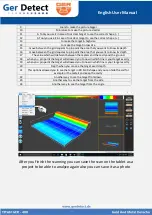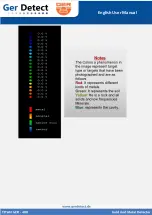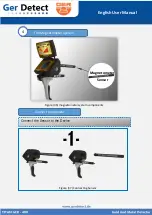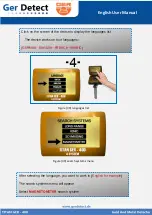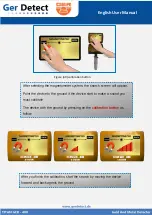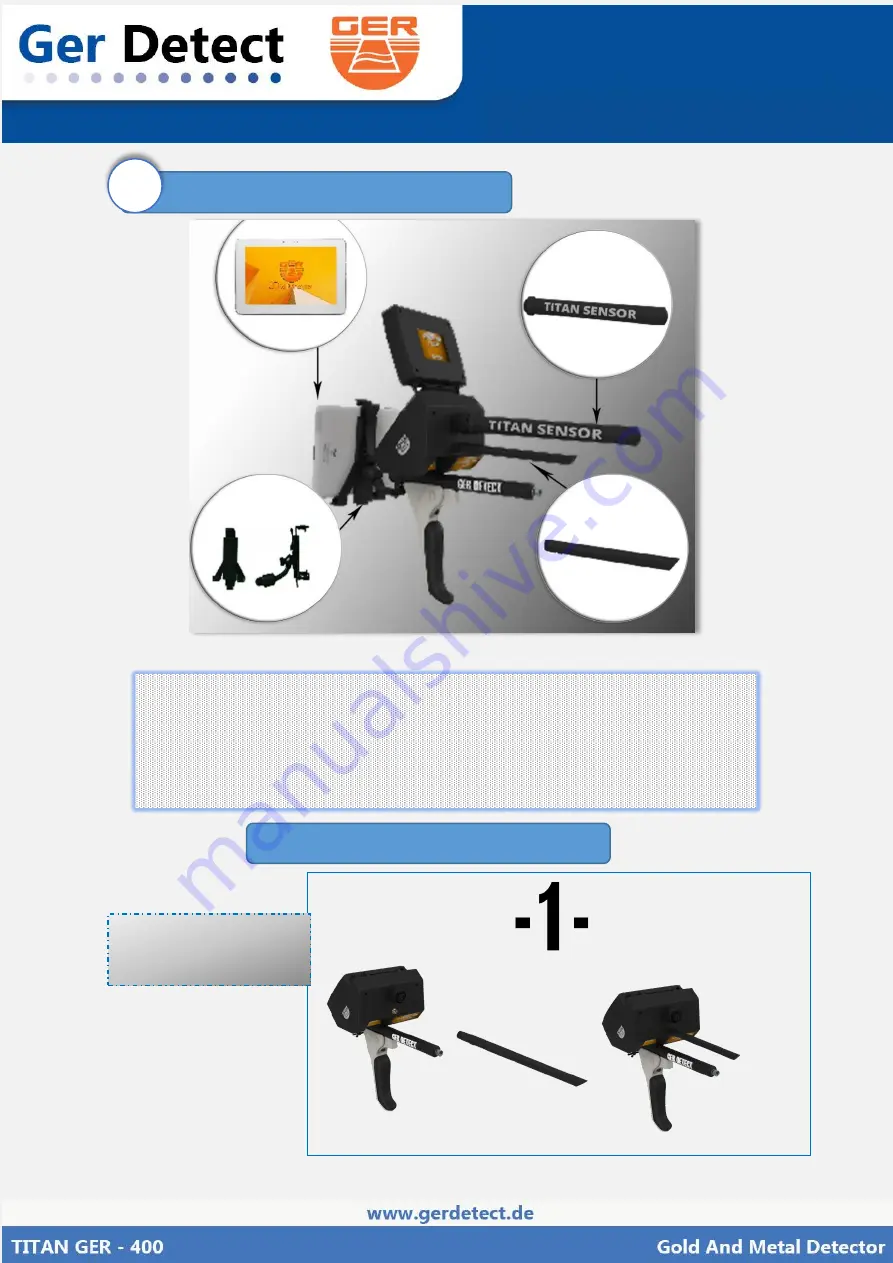
English User Manual
3D Imaging System
3
This system specializes to show you the area scanned on the tablet
screen in three-dimensional photo and through which you can specify
the target size, shape and depth of the target underground up to 45
meters.
3D Sensor
Dispatcher Antenna
Tablet Holder
Tablet
Figure (21) 3D Imaging System components
Connect component
Figure (22) Dispatcher Antenna
Connect the
Dispatcher Antenna
Содержание TITAN GER-400
Страница 1: ...English User Manual...
Страница 29: ...English User Manual...