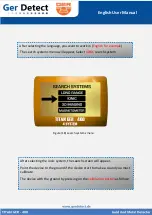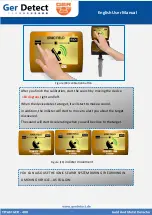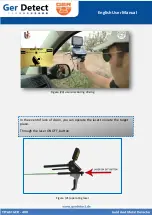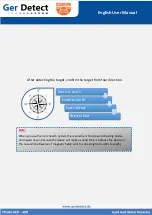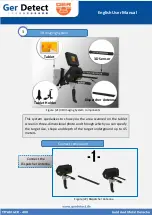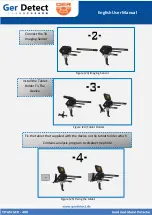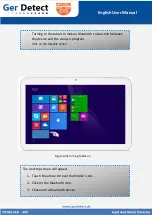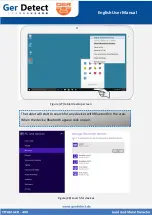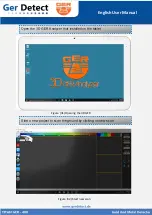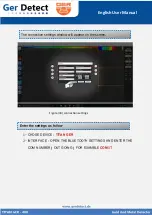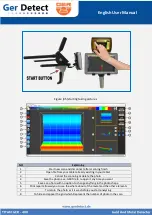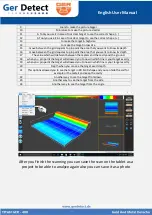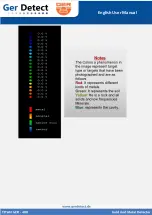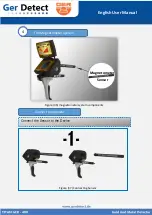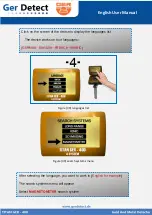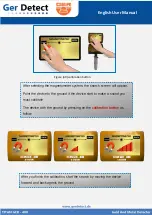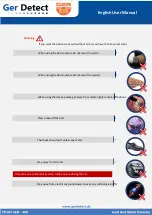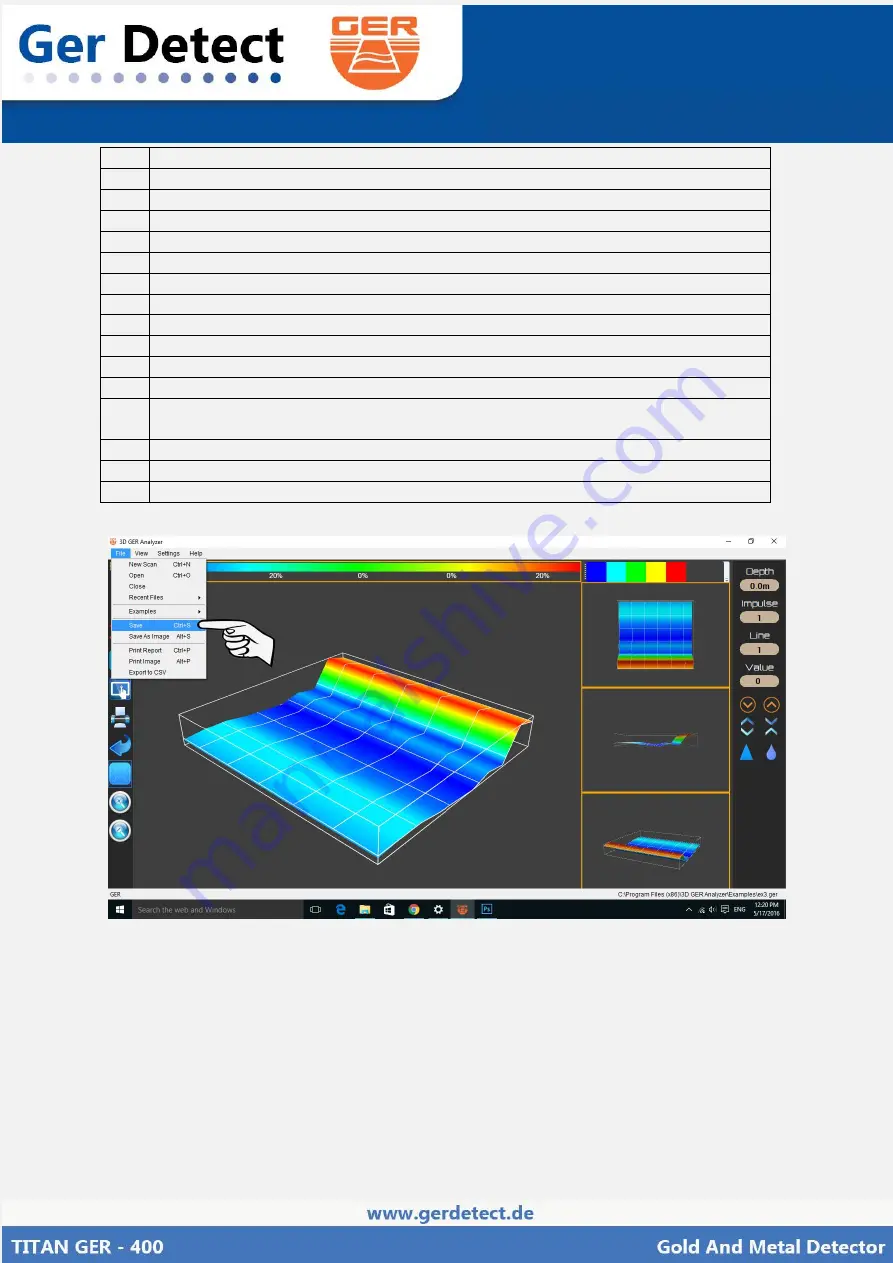
English User Manual
9
zoom to make the picture bigger
10
Miniature
to make the picture smaller
11
A Tool you use it in case of not clear target to see the correct shape ( - )
12
A Tool you use it in case of not clear target to see the correct shape ( + )
13
to make the target in high size
14
to make the target in low size
15
move between the grid squares to pin point the area that you want to know its depth
16
move between the grid squares to pin point the area that you want to know its depth
17
The value which will deferent between the metals and the cavity and the ground
18
when you pin point the target will allowed you to now in which line is your target exactly
19
when you pin point the target will allowed you to now in which line is your target exactly
20
Depth when you can see the target exact depth
21
This options allowed you to see the target in 2D & 3D shape and you can hide the soil for
example or the metals and keep the cavity
22
Another way to see the target from down
23
Another way to see the target from the side
24
Another way to see the target from the angle
After you finish the scanning you can save the scan on the tablet as a
project to be able to analyze again also you can save it as a photo
Содержание TITAN GER-400
Страница 1: ...English User Manual...
Страница 29: ...English User Manual...