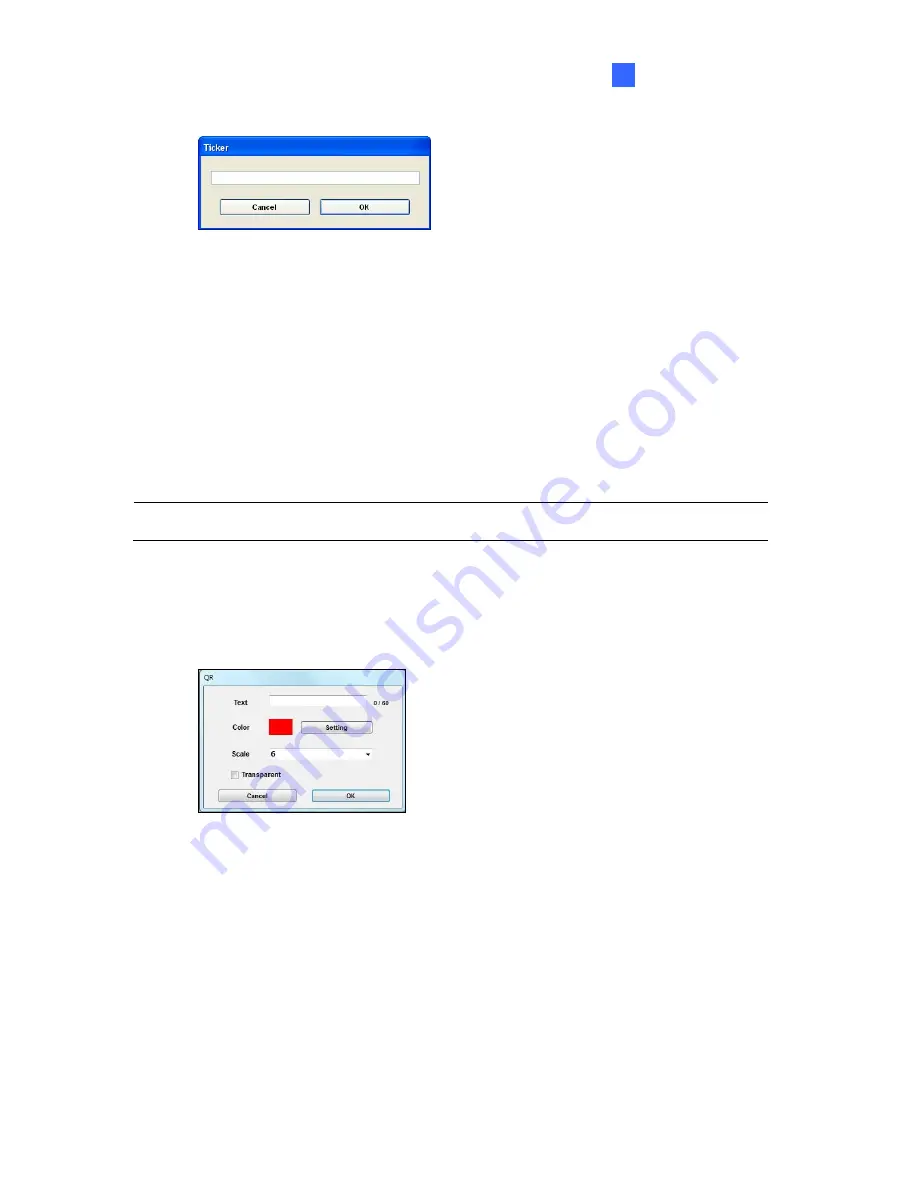
Content Designer
55
5
B. Click
Add
to add the text to the text list. This dialog box appears.
Figure 5-12
C. Type the text you want to display for the ticker. Up to 32 tickers can be added. To edit,
delete or change the display order, right-click a ticker to access these options.
D. Optionally, you can change the font, background color and font size of the text. You
can also select the speed and scrolling direction to display the text.
E. Only for PN300, to overlap the tickers on a video in semi-transparent form, select
Transparent
.
F. Click
OK
.
Note:
In the portrait mode, the ticker can solely be displayed on the bottom.
4. To add a QR code:
A. Double-click the
QR
object (zone).
B. In the Text section, type the desired content you want to display in the QR code.
Figure 5-13
C. Optionally, you can change the QR code color by clicking the
Setting
button or the
QR object size by clicking the
Scale
drop-down list.
D. Only for PN300, to overlap the QR codes on a video in semi-transparent form, select
Transparent
.
E. Click
OK
.






























