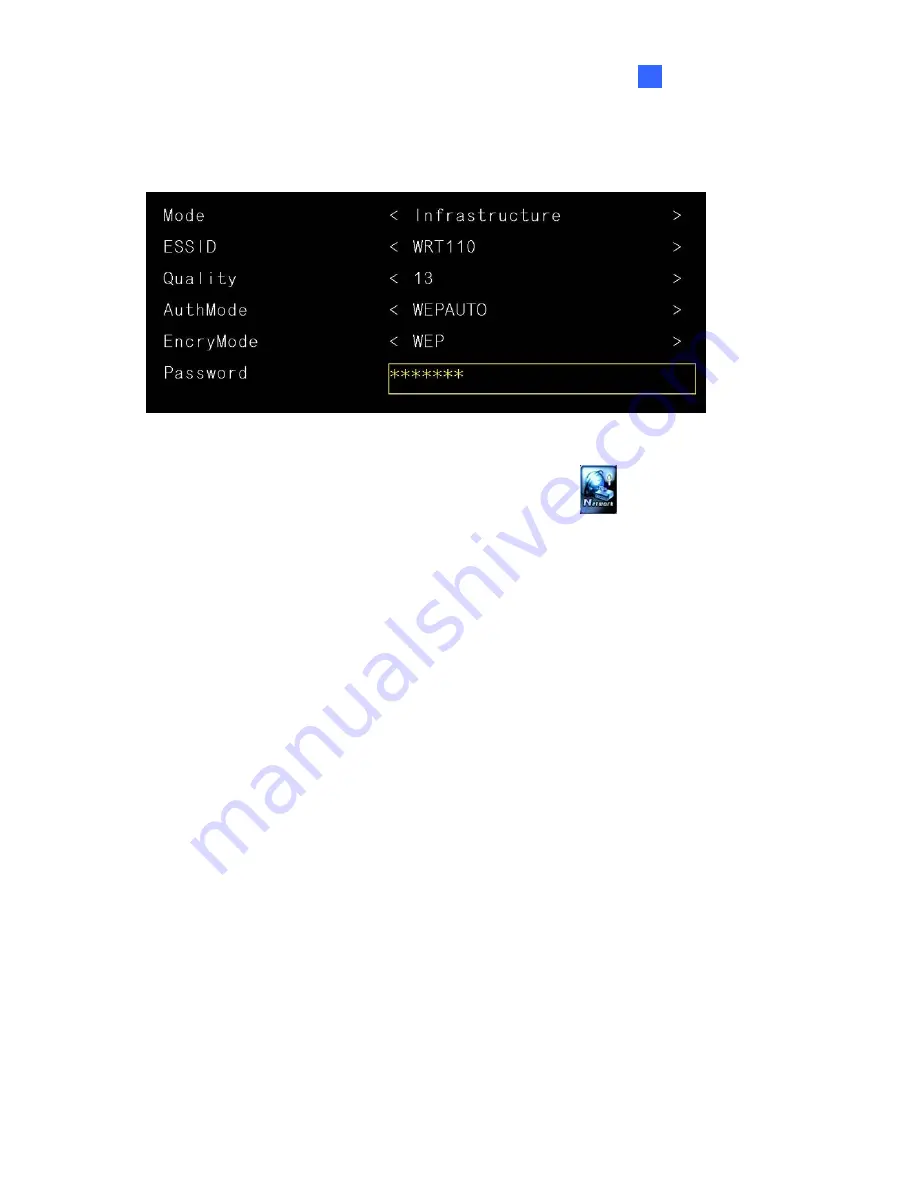
System Setup
27
3
3.6.2 Wireless Network Connection
A GV-WiFi USB Dongle is required to connect the device to the wireless network.
Figure 3-8
1. To establish a wireless network connection, select
Network
and select
WLAN
Setting
.
2. Press the
Search
button to scan for available Access Points / wireless stations.
3. Select an Access Point / wireless station in the
ESSID
field and complete the settings
below.
ESSID:
Shows the name of the Access Point. Press the left and right button to
select an Access Point.
Quality:
Shows the connection quality on a scale of 1 to 100 with 100 being the
highest quality.
AuthMode:
Select
WEP Auto
or
WPAPSK
according to the encryption setting of
the Access Point.
EncryMode:
Select the Encryption Mode according to the encryption setting of the
Access Point.
Password:
Type a password to match the Access Point. You can type up to 26
characters.
4. Press
OK
to save the settings and connect to wireless LAN.






























