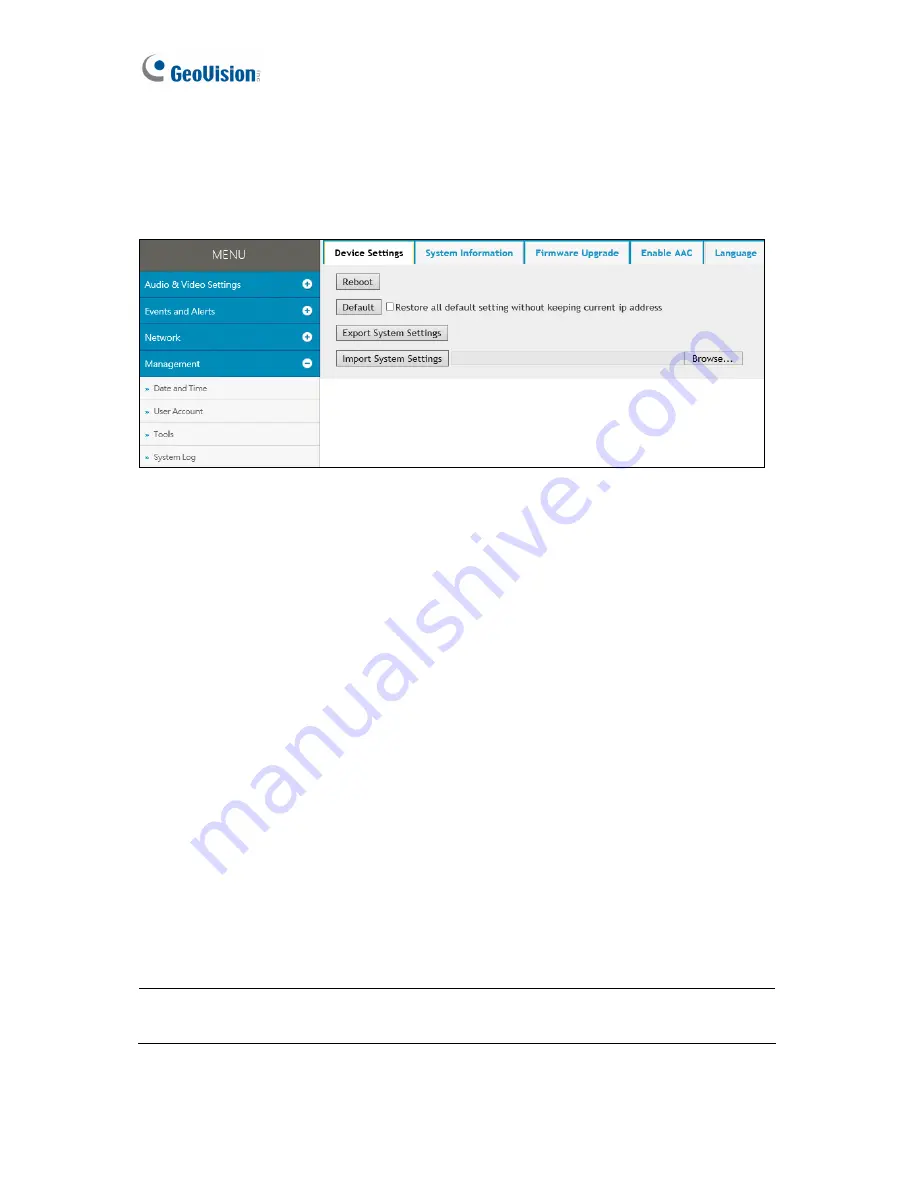
29
3.4.3 Tools
The Tools settings allows you to execute certain system operations, such as firmware
upgrades, restore default settings and change the language of the Web interface.
Figure 3-16
[Device Settings]
You can reboot the GV-VR360, restore it back to its factory default settings
or import / export the system settings.
Reboot:
Click
Reboot
for the camera to restart.
Default:
Click
Default
to restore the camera back to its factory default settings.
Export System Settings:
Click to export the configurations of the camera to the local PC.
Import System Settings:
Click
Browse
to locate the system file (.config) previously
saved on the local PC and click
Import System Settings
to load it to the camera. Log in
again after the import is completed.
[System Information]
Displays the firmware version and serial number of the camera.
[Firmware Upgrade]
Upgrade the firmware of the camera over the Internet. For details, see
6.1 Upgrading System Firmware
.
[Enable AAC]
Type the
Private Key
of the optional ACC audio format and click
Upload
Private Key
to active its audio support for the GV-VR360.
Note:
Audio support for the ACC codec is an optional, paid service. Contact GeoVision
sales representatives for details and a Private Key will be provided upon purchase.
[Language]
Select the desired language for the Web interface and click
Apply
.






























