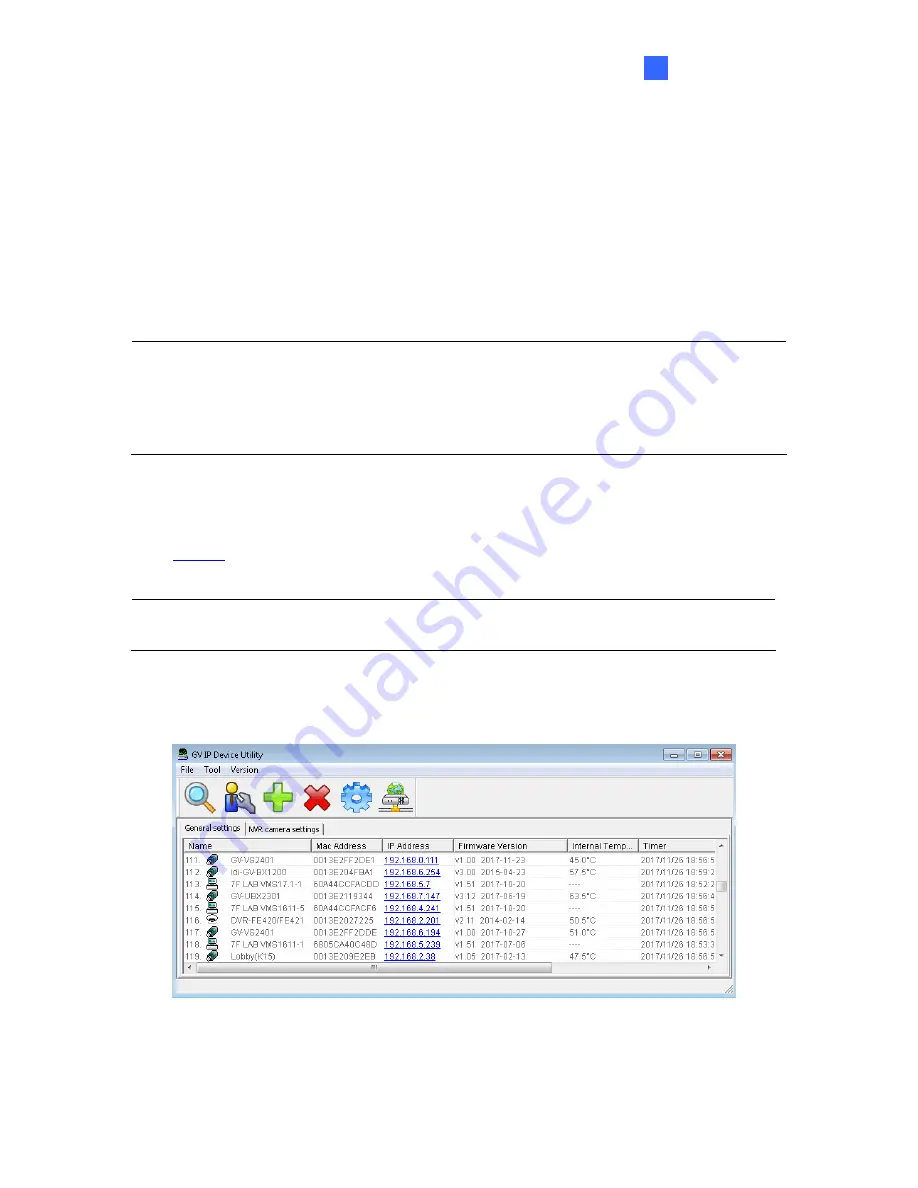
Getting Started
8
2
Chapter 2 Getting Started
2.1 Looking Up the IP Address
By default, GV-VR360 is assigned with a dynamic IP address when the camera is connected
to a network with DHCP server. This IP address remains unchanged unless you unplug or
disconnect your camera from the network.
Note:
If your router does not support DHCP, the default IP address will be
192.168.0.10
. In
this case, it is strongly recommended to modify the IP address to avoid IP address conflict
with other GeoVision IP devices under the same LAN. To change the IP address, see
2.1.1
Assigning an IP Address
.
Follow the steps below to check the GV-VR360’s dynamic IP address:
1. Download and install the
GV-IP Device Utility
program (V8.7.1.0 or later) from our
website
.
Note:
The PC installed with GV-IP Device Utility must be under the same LAN as the
camera you wish to configure.
2. Select
Start
on the PC, point to
Programs
and select
GV-IP Device Utility
. The Utility
window appears and automatically searches for the IP devices under the same LAN.
Figure 2-1
3. Click
the
Name
or
Mac Address
column to sort.
4. Use the Mac address of the camera to look up its IP address.






























