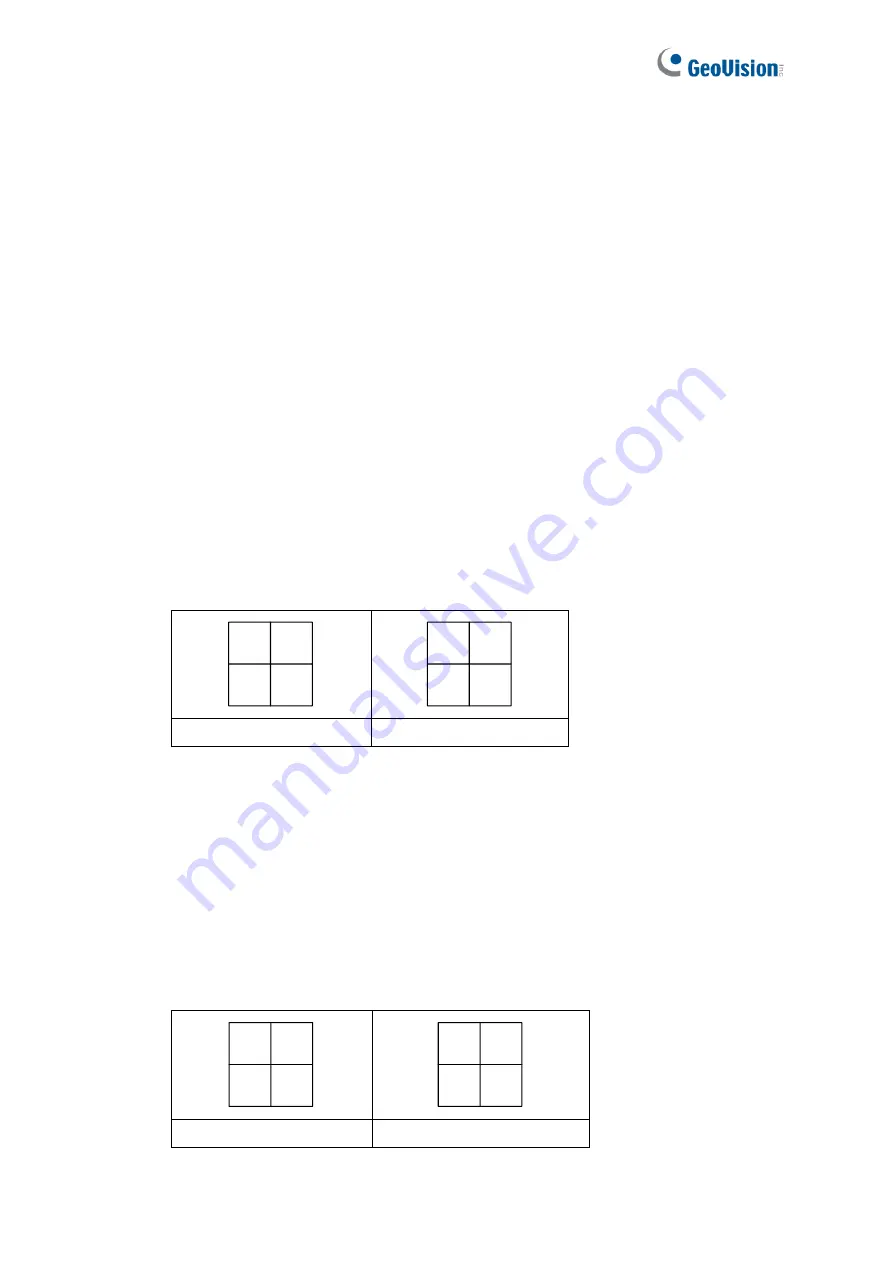
48
3.12.5 Setting Pop-up Positions
When you select
Random Position of Camera
, you can decide the positions for pop-up
cameras.
◼
Fixed Position of Camera:
The cameras pop up in their assigned positions. To assign
positions, select
Screen Division
. Then drag and drop the cameras number to the
desired potions on the divisions.
◼
Random Position of Camera:
The positions of pop-up cameras are based on the
sequence order of triggers. There are two modes for this position:
1.
Cascade Mode:
This mode can avoid the same cameras popping up on different
monitors. This is suggested to be used when multiple monitors are placed close to
each other.
Example:
Camera 1, Camera 2, Camera 3, Camera 4 and Camera 5 are assigned for pop-up
alert on both Monitor 1 and Monitor 2. Monitor 1 is set at 4 screen divisions. When the
five cameras are triggered at same time, the first 4 cameras show up on Monitor 1
and the 5
th
on Monitor 2.
2.
Parallel Mode:
This mode allows the same cameras simultaneously pop up on
different monitors. This is suggested to be used when multiple monitors are placed in
separate rooms.
Example:
Camera 1, Camera 2, Camera 3 and Camera 4 are assigned for pop-up alert on both
Monitor 1 and Monitor 2. When the four cameras are triggered at the same time, they
will show up simultaneously on both Monitor 1 and Monitor 2.
2
1
3
4
5
Monitor 1
Monitor 2
2
1
3
4
2
1
3
4
Monitor 1
Monitor 2
















































