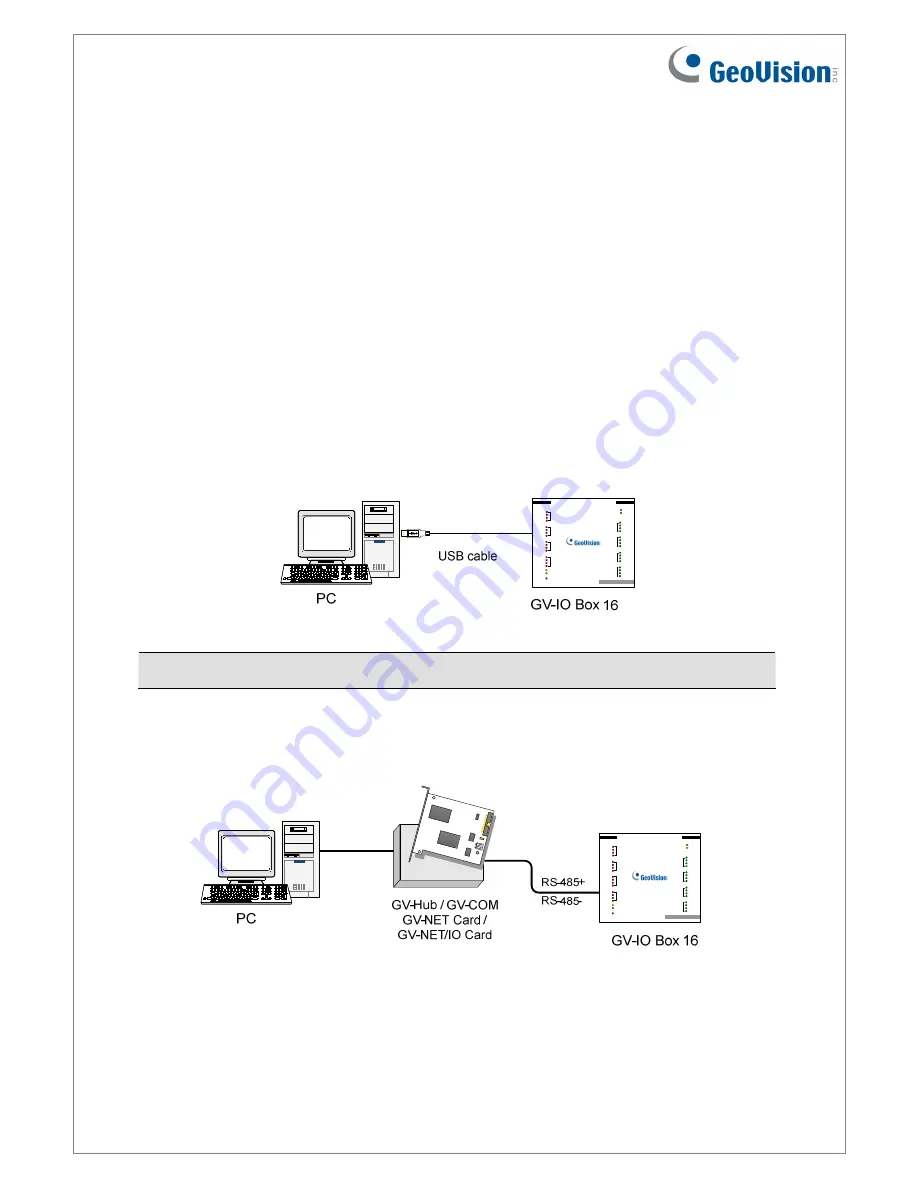
June 26, 2018
4
6. Connections to PC
There are three
ways to connect the GV-I/O Box 16 Ports to the PC. Only one of the three
methods can be used at a time.
(1)
USB cable:
Use the USB cable to connect the PC.
(2)
RS-485 wiring:
Through the option of GV-Hub, GV-COM, GV-NET Card or GV-
NET/IO Card, use the RS-485 connectors to connect to the PC. RS-485 connection is
suitable for long distance wiring of up to 600 m / 1968.5 ft.
(3)
Network:
This is an optional function. See
7. Accessing GV-I/O Box 16 Ports over
Networks
.
1. Use the USB cable to connect one GV-I/O Box 16 Ports to PC.
(Allowed for DC Output
Voltage only)
H
Output
DC 12V
G
F
E
RS- 485 RX
RX- 485 TX
A
com.A
DI
1
USB RX
USB TX
GV-IOBOX 16
Input
DI
2
DI
3
DI
4
B
c om.B
DI
8
DI
7
DI
6
DI
5
C
c om.C
DI 12
DI 11
DI 10
DI
9
D
c om.D
DI 16
DI 15
DI 14
DI 13
DO 4
DO 3
DO 2
DO 1
DO 8
DO 7
DO 6
DO 5
DO 12
DO 11
DO 10
DO 9
DO 16
DO 15
DO 14
DO 13
com.H
com.G
com.F
c om.E
Note:
It is required to install the USB driver. See
6.1 Installing USB Drive
.
2. Use the RS-485 connectors to connect one GV-I/O Box 16 Ports to PC.
(Allowed for
AC/DC Output Voltage)
H
Output
DC 12V
G
F
E
RS- 485 RX
RX- 485 TX
A
com.A
DI
1
USB RX
USB TX
GV-IOBOX 16
Input
DI
2
DI
3
DI
4
B
com.B
DI
8
DI
7
DI
6
DI
5
C
com.C
DI 12
DI 11
DI 10
DI
9
D
com.D
DI 16
DI 15
DI 14
DI 13
DO 4
DO 3
DO 2
DO 1
DO 8
DO 7
DO 6
DO 5
DO 12
DO 11
DO 10
DO 9
DO 16
DO 15
DO 14
DO 13
com.H
com.G
com.F
com.E





































