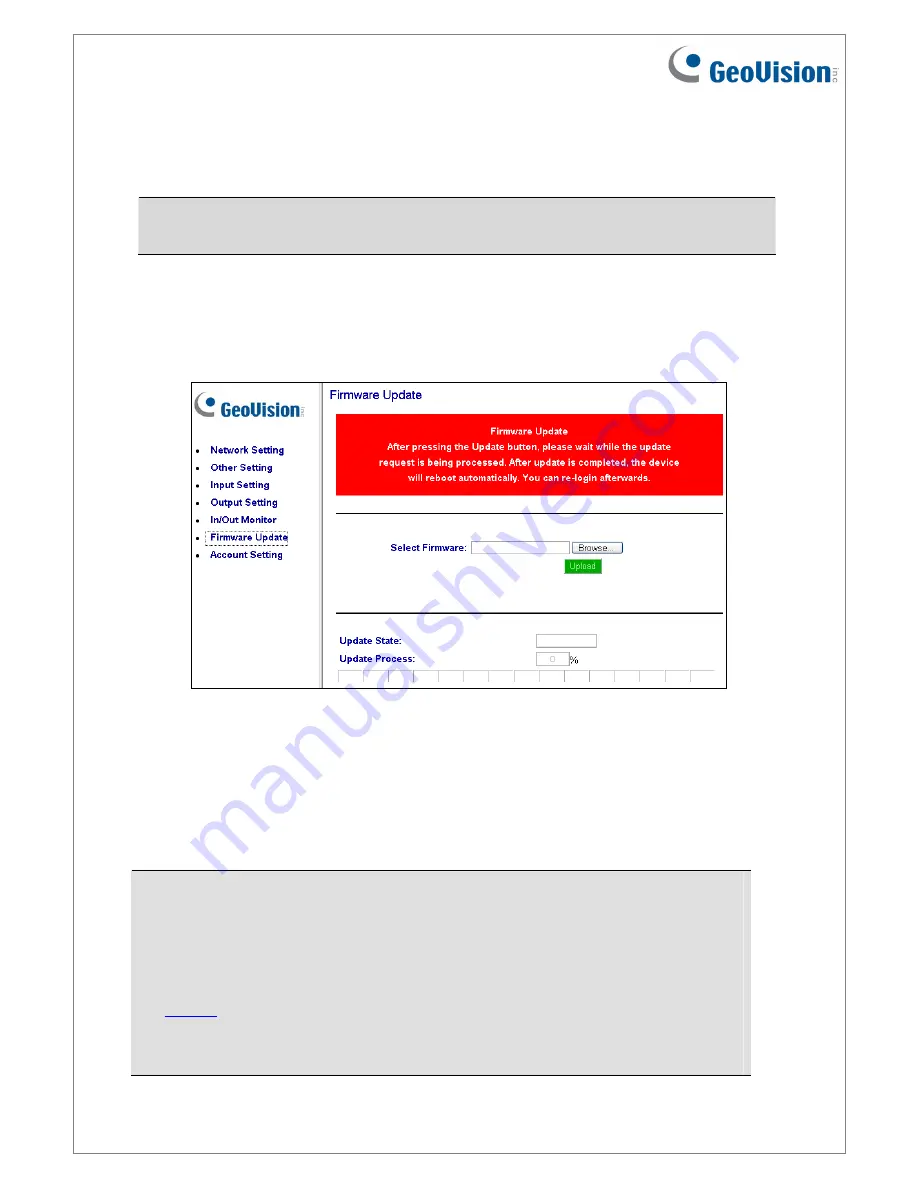
June 26, 2018
18
8. Updating Firmware
IMPORTANT:
For firmware update from Version 1.10 or earlier to the latest version, it is
required to access the GV-I/O Box over the network on Windows XP or Windows 7.
To update the firmware of GV-I/O Box, follow the steps below:
1.
In the left menu, click
Firmware Update
. This page appears.
2. Click
the
Browse…
button
to open the firmware file (*.bin)
3. Click
the
Upload
button.
This update procedure may take 60 seconds to complete.
4.
When Update is complete, a dialog box appears and asks you to reboot the system.
5. Click
OK
. GV-I/O Box starts the Reboot operation.
Note:
1. It is required to reboot GV-I/O Box after updating the firmware. Without rebooting,
the firmware update is not complete.
2. The firmware can also be updated through GV-Net Module Utility, which supports
simultaneous update of multiple GV-I/O Box and can be downloaded from the
website
.
3. Updating of firmware through GV-IP Device Utility is only supported when updating
from firmware V1.21 or later.
















