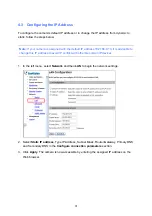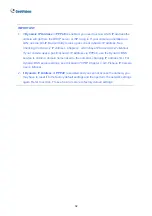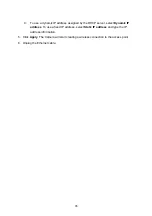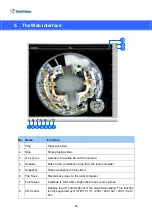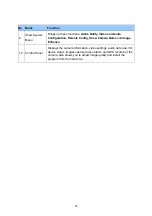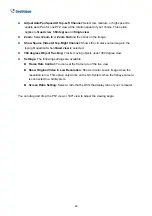Adjust AutoPan Speed At Top-Left Channel:
Select low, medium, or high speed to
enable Auto Pan for one PTZ view at the rotation speed of your choice. This option
applies to
Quad view
,
360 degree
and
Single view
.
Zoom:
Select
Zoom In
or
Zoom Out
and then click on the image.
Show Source Video At Top-Right Channel:
Shows the circular source image in the
top-right quadrant when
Quad view
is selected.
360 degrees Object Tracking:
Tracks moving objects under 360 degree view.
Settings:
The following settings are available.
Frame Rate Control:
You can set the frame rate of the live view.
Show Original Video in Low Resolution:
Shows circular source image when the
resolution is low. This option only works on the GV-System when the fisheye camera
is connected to a GV-System.
Screen Ratio Setting:
Select a ratio that best fits the display ratio of your computer.
You can drag and drop the PTZ view or 180º view to adjust the viewing angle.
40