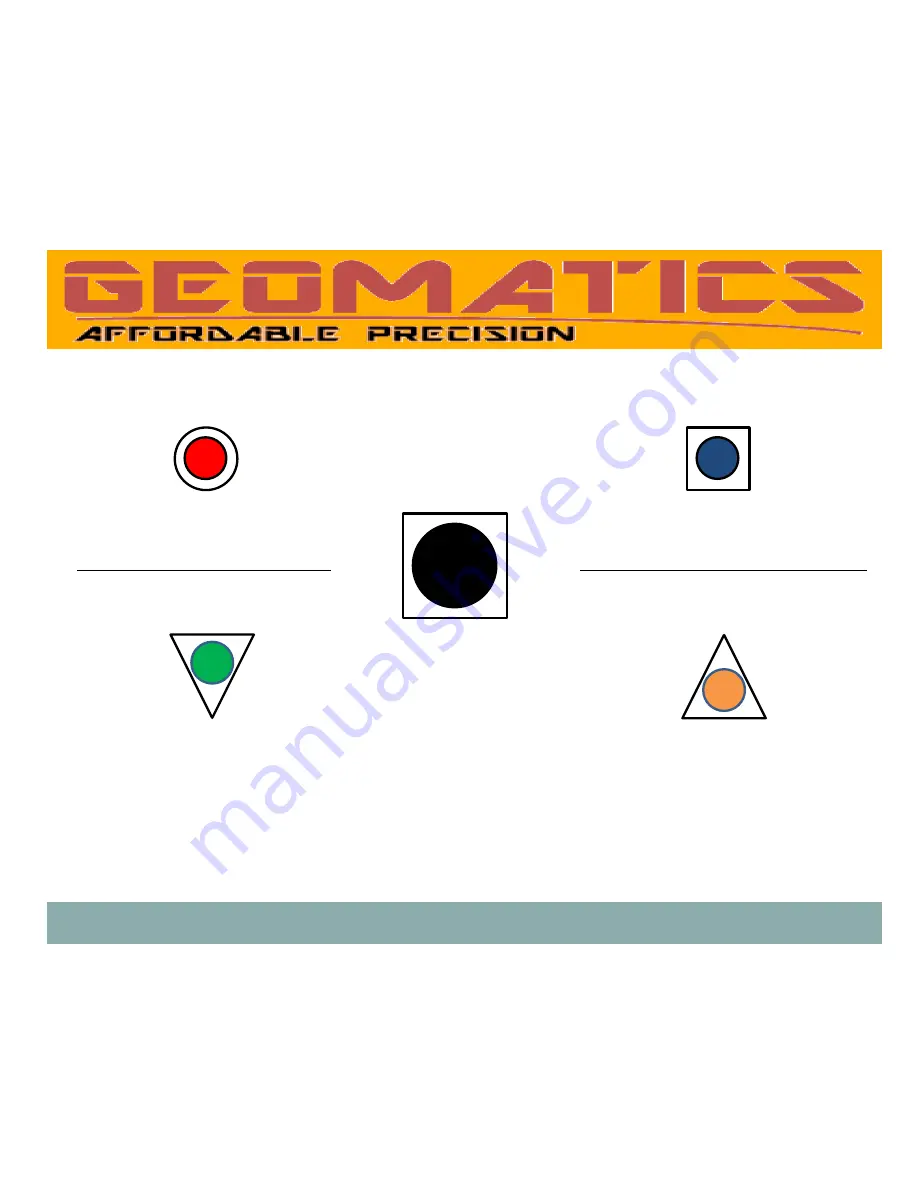
GLOG V2 Quick Guide
4
POWER
LED
RECORD / ANNUNCIATION
LED
Red indicator inside a circle
solid red for power ON
POWER Button
Turn power on and off
Blue indicator inside a square
blue blinks for annunciations and
memory/card activities
Green indicator inside a triangle
green blinks for outgoing requests
Orange indicator inside a triangle
orange blinks for incoming bytes
DATA OUT
LED
DATA IN
LED
GLOG V2 User Interface
Содержание GLOG V2
Страница 1: ...GLOG V2 Portable RS232 Serial Data Logger Quick Guide c 2015 Geomatics USA LLC ...
Страница 14: ...GLOG V2 Quick Guide 14 NOTES ...
Страница 15: ...GLOG V2 Quick Guide 15 NOTES ...
Страница 16: ...GLOG V2 Quick Guide 16 ...


































